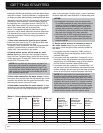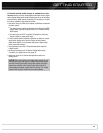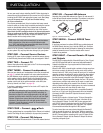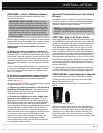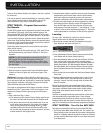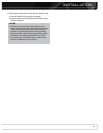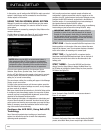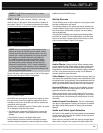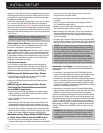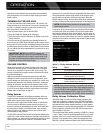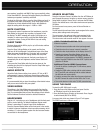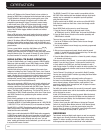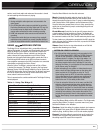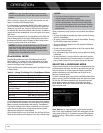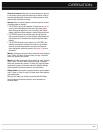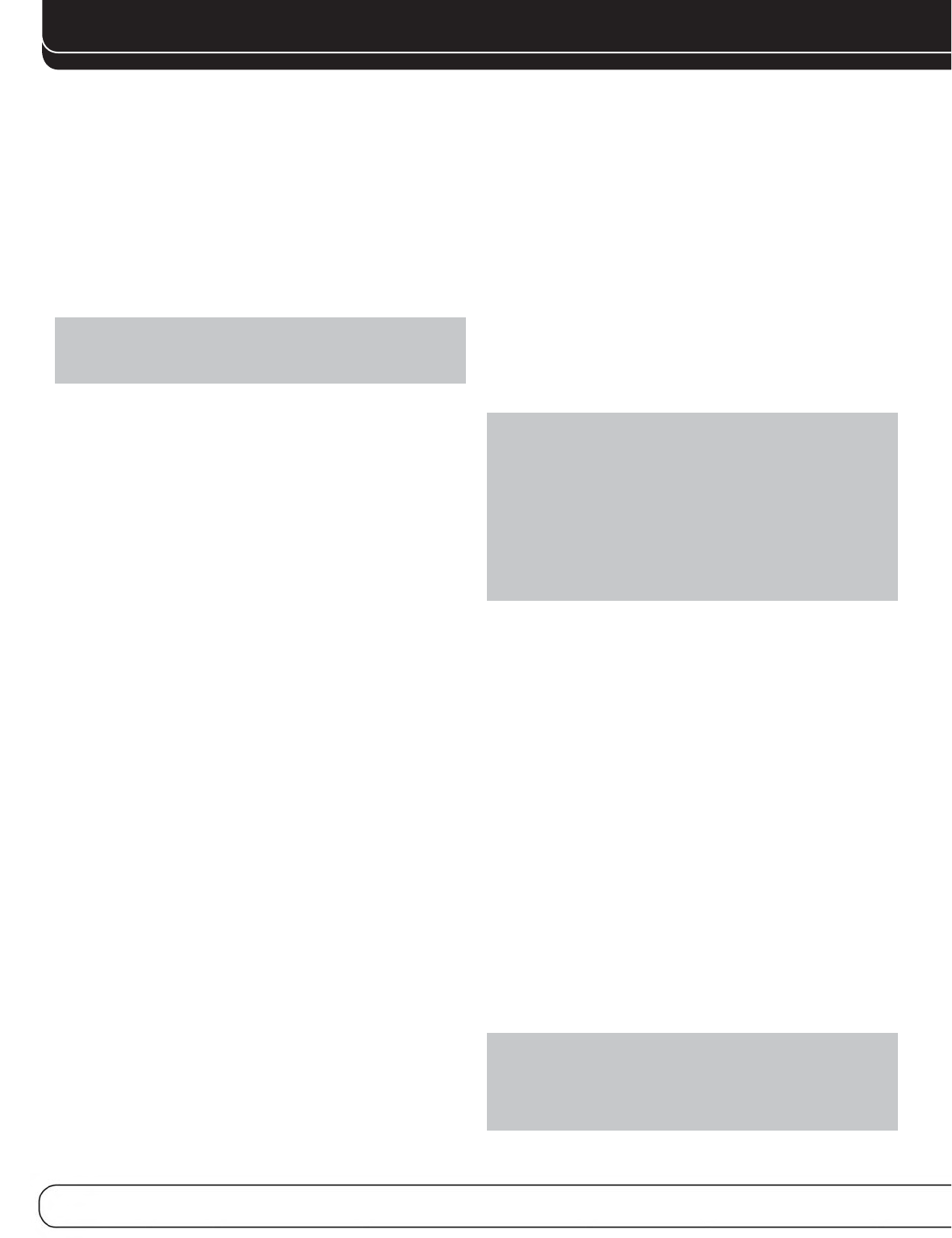
30
INITIAL SETUP
selected. If not, the AVR will select the analog audio input specified
at the Audio Auto Polling line of the Info Settings menu. If you don’t
want the AVR to select an analog audio input for the source, leave
this setting at its default of Off.
The AVR will also select the assigned video source. The only “audio-
only” sources on the AVR 3600 are the Radio and The Bridge III,
(video may be available; See page 37), which use special on-screen
menus. For external sources, If no video signal is present, the display
will remain black. You may pair an audio device with an A/V device’s
video signal using the Info Settings menu. Sources may share audio
or video inputs.
NOTE: The Bridge III obtains its audio and video signals
(when available) from the iPod or iPhone docked in it, and it
may not be used with other audio or video sources.
Video Input From Source: Assign the correct video
input. Refer to Table 2, where you noted the physical video input
the source is connected to, and select that input here.
Audio Input From Source: Assign the correct analog or
digital audio input. Refer to Table 2, where you noted the physical
audio input the source is connected to, and select that input here.
If both analog and digital audio connections were made, select the
digital input here, and select the analog input at the Audio Auto
Polling and Zone 2 Audio lines below.
6-/8-Channel Inputs
The 6-/8-Channel Analog Audio Inputs are used when playing
certain multichannel discs (DVD-Audio, Blu-ray Disc, SACD and
HD-DVD) on a player that decodes the audio and outputs it via its
multichannel analog audio outputs but not via its HDMI output.
HDMI-Equipped Multichannel Disc Player:
• Connect the player’s HDMI output to one of the AVR’s HDMI
Inputs. No other connections are necessary.
• Assign the HDMI Input to both the Audio and Video Input From
Source settings.
HDMI-Equipped Multichannel Disc Player
That Does Not Output Multichannel Audio
via an HDMI Connection:
• Connect the player’s HDMI output and its multichannel analog
audio outputs to one of the AVR’s HDMI Inputs and to the AVR’s
6-/8-Channel Analog Audio Inputs.
• Assign the HDMI Input to both the Audio and Video Input From
Source settings.
• When listening to DVD-Video discs, CDs or other materials out-
putting standard-definition digital audio, do nothing, as long as
the HDMI Input is assigned to the Audio Input From Source setting.
• To listen to high-resolution multichannel discs, change the Audio
Input From Source setting to “6/8 Channel”. Change it back to the
HDMI Input to listen to standard-resolution digital materials.
Multichannel Disc Player Without HDMI Output,
or When Video Display Has No HDMI Input:
• Connect the player’s component video outputs to one set of
Component Video Inputs on the AVR. Depending on the capabilities
of the player and your video display, you may need to use a
composite video connection instead.
• Connect the player’s digital audio output to a digital audio input
on the AVR.
• Connect the player’s multichannel audio outputs to the AVR’s
6-/8-Channel Analog Audio Inputs.
• Assign the correct digital audio and analog video inputs to the
Audio and Video Input From Source settings.
• When listening to DVD-Video discs, CDs or other materials out-
putting standard-definition digital audio, do nothing, as long
as the correct digital audio input is assigned to the Audio Input
From Source setting.
• To listen to high-resolution multichannel discs, change the Audio
Input From Source setting to “6/8 Channel”. Change it back to the
digital audio input to listen to standard-resolution digital materials.
NOTE: The 6-/8-Channel Inputs pass the incoming signals-
directly to the volume control, without digitizing or processing
them. It is not possible to change the surround mode or adjust
any of the audio controls in the Audio Effects menu when
using the 6-/8-Channel Inputs. Configure the bass management
settings (i.e., speakersize, delay and output level) on your
source device to match the settings programmed using the
EzSet/EQ procedure, which may be viewed using the Speaker
Setup menu (see Advanced Functions section). Consult the
owner’s guide for your multichannel player for more information
Resolution to Display: This setting reflects the video
output resolution, which is dependent upon the capabilities of the
video display.
• If the display is connected to the AVR’s HDMI Output, the two
devices will communicate with each other, and the AVR will auto-
matically select the best available video output resolution.
• If the display is connected to the AVR’s Component Video Outputs,
there is no automatic detection of the display’s capabilities, and
the video output resolution must be manually adjusted to match
the display’s capabilities (which may be obtained from the display’s
manual or its manufacturer’s Web site).
• If the display is connected to the AVR’s Composite Video Monitor
Output, the video output resolution must be set to 480i (the factory
default) to view any content, including the AVR’s own menus.
Adjust the resolution by pressing the front-panel Resolution Button
and using the 1/5 Buttons until the correct setting appears in the
front-panel Message Display. For composite video, the correct setting
is 480i. For component video, it is the highest resolution where a
picture is visible. You will be prompted to accept or cancel the reso-
lution change; the CANCEL message will appear on the front panel.
Press the 5Button to view the ACCEPT option, and then press the
OK Button.
NOTE: When the display has a DVI input which is connected
to the AVR using an HDMI-to-DVI adapter, the picture will be
distorted or blank if the display is not HDCP-compliant. In that
case, a different video connection must be used (component
or composite).