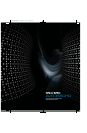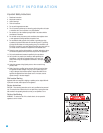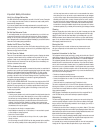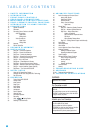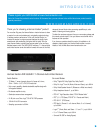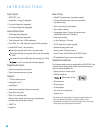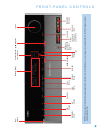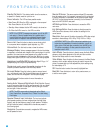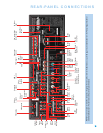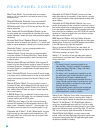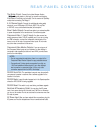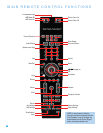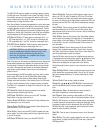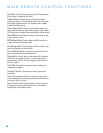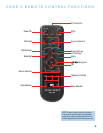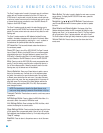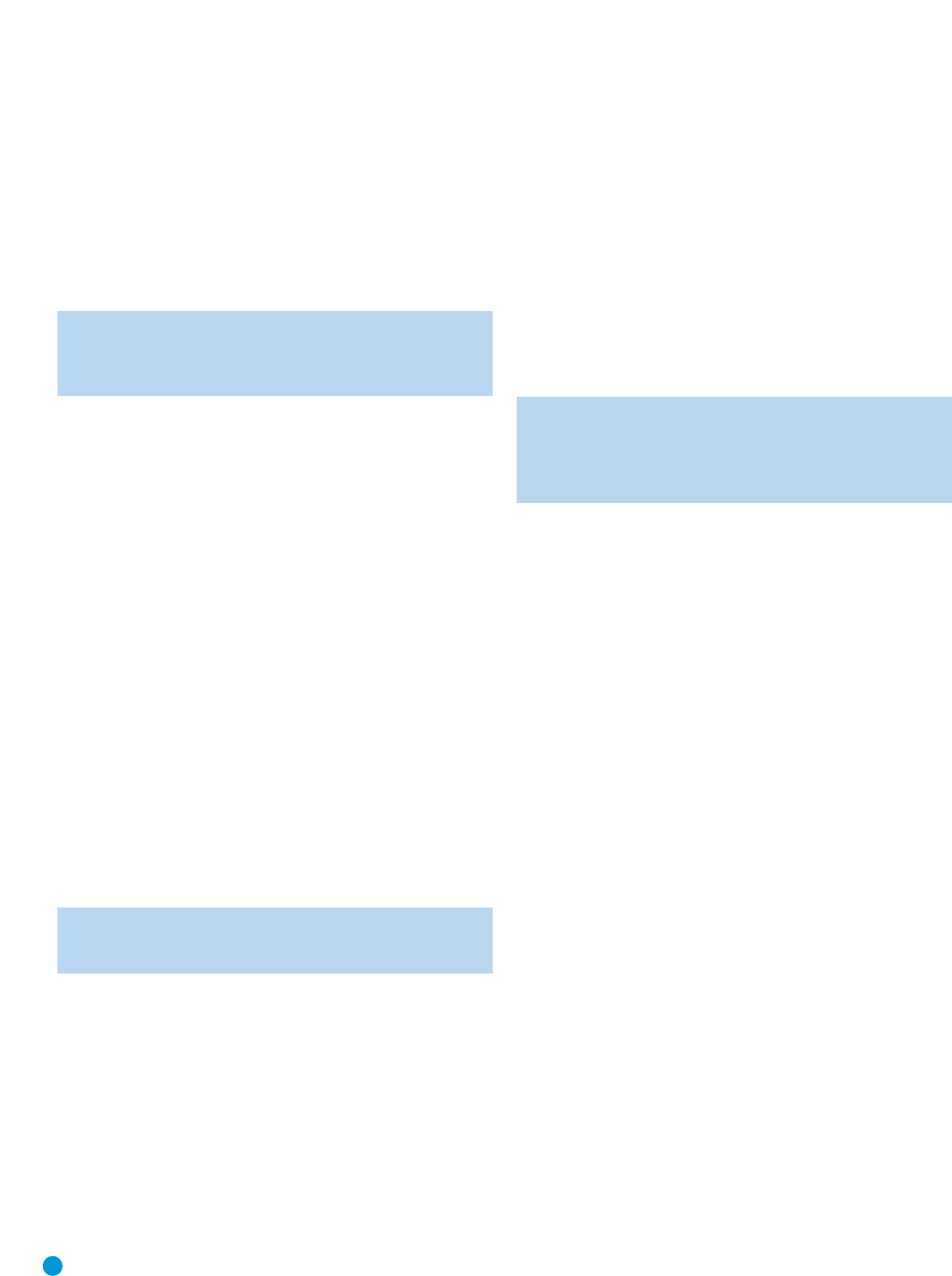
8
FRONT-PANEL CONTROLS
Standby/On Switch: This electrical switch turns the receiver on,
or places it in Standby mode for quick turn-on.
Power Indicator: This LED has three possible modes:
• Main Power Off: When the AVR is unplugged or the rear-panel
Main Power Switch is off, this LED is off.
• Standby: Amber indicates that the AVR is ready to be turned on.
• On: When the AVR is turned on, this LED turns white.
NOTE: If the PROTECT message ever appears, turn off the AVR
and unplug it. Check all speaker wires for a possible short. If
none is found, bring the unit to an authorized Harman Kardon
service center for inspection and repair before using it again.
Source List: Press this button to select a source device, which
is a component where a playback signal originates, e.g., DVD.
Volume Knob: Turn this knob to raise or lower the volume.
Message Display: Various messages appear in this two-line display
in response to commands and changes in the incoming signal. In normal
operation, the current source name appears on the upper line, while
the surround mode is displayed on the lower line.When the on-screen
display menu system (OSD) is in use, the current menu settings appear.
Headphone Jack/EzSet/EQ Microphone Input: Plug a 1/4"
headphone plug into this jack for private listening.
This jack is also used to connect the supplied microphone for the
EzSet/EQ procedure described in the Initial Setup section.
Surround Modes: Press this button to select a surround sound
(e.g., multichannel) mode. The Surround Modes menu will appear on
screen, and the menu line will appear in the front-panel display.
See the Advanced Functions section for more information on
surround modes.
Analog Audio, Video and Digital Audio Front Inputs: Connect
a source component that will only be used temporarily, such as a digital
camera or game console, to these jacks. Use only one type of audio
and one type of video connection.
NOTE: The AVR’s menus refer to these jacks as the Optical
Front, Coaxial Front, Composite Front, S-Video Front and Analog
Front inputs.
Speaker/Channel Input Indicators: The box icons indicate
which speaker positions you have configured (see the Initial Setup
Section), and the size (frequency range) of each speaker. The letters
will light inside the boxes to indicate which channels are present in
the incoming signal.
Navigation: These buttons are used to navigate the AVR’s menus
and to operate the tuner.
Remote IR Sensor: This sensor receives infrared (IR) commands
from the remote control. It is important to ensure that it is not blocked.
If covering the sensor is unavoidable, use an optional Harman Kardon
HE 1000, or other infrared receiver, connecting it to the Remote IR
Input on the AVR 3550HD’s rear panel.
AVR Settings Button: Press this button to access the AVR’s
main menu.
Info Settings Button: Press this button to directly access the
AVR’s Source Info submenu, which contains the settings for the
current source.
Resolution: Each press of this button changes the AVR’s video output
resolution to these settings: 480i, 480p, 720p, 1080i or 1080p.
IMPORTANT NOTE: If the AVR’s video output resolution is set
higher than the capabilities of the actual connection, you will not
see a picture. If the best video connection from the AVR to the
TV is either composite or S-video, press this button until the
resolution is set to 480i.
Audio Effects: Press this button to directly access the Audio Effects
submenu, which allows adjustment of the tone and other controls.
See the Initial Setup section for more information.
Video Modes: Press this button for direct access to the Video Modes
submenu, which contains settings that may be used to improve the
picture if necessary after you have adjusted the picture settings using
the video display or TV.
OK: Press this button to select the currently highlighted item.
Back/Exit: Press this button to return to the previous menu, or
to exit the menu system.