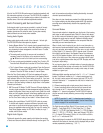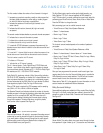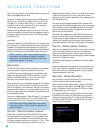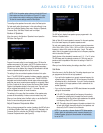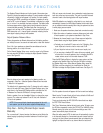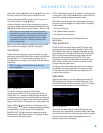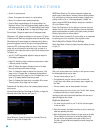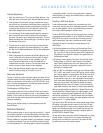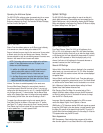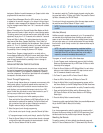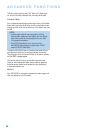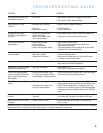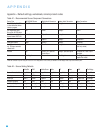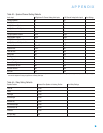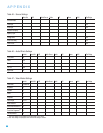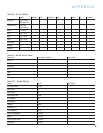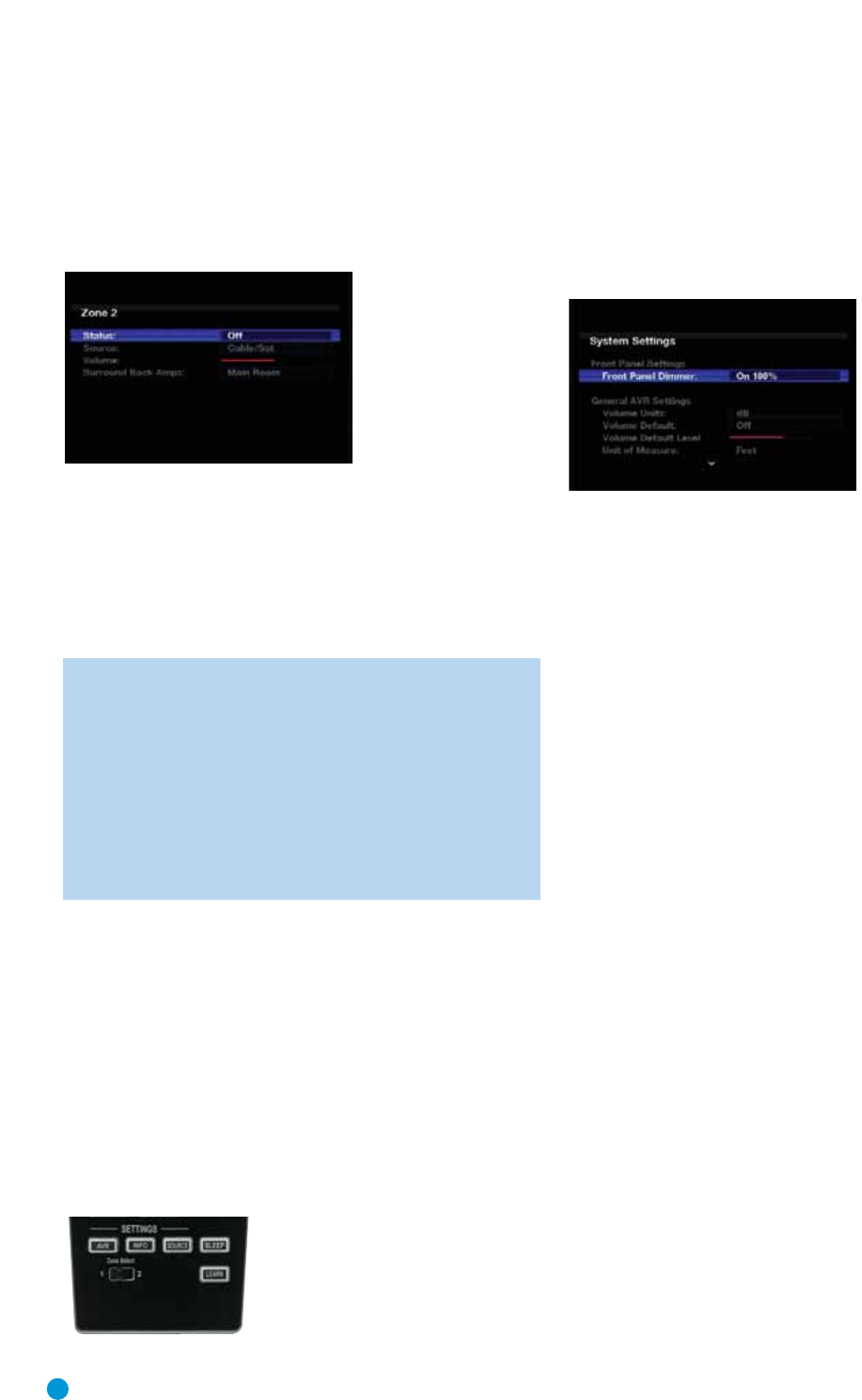
48
48
ADVANCED FUNCTIONS
Operating the Multizone System
The AVR 3550HD’s multizone system is accessed using the on-screen
Zone 2 menu. Press the AVR Settings Button, and use the
⁄
/
¤
Buttons to navigate to the Zone 2 line. Press the OK Button to display
the Zone 2 menu. See Figure 75.
Figure 75 – Zone 2 Menu
Status: Turns the multizone system on or off. When no one is listening
in the remote room, leave this setting at the default of OFF.
Source: Indicates the source input for the remote zone. You may select
a different source from the main listening area. However, if the tuner
has been selected for both the main listening area and the remote zone,
listeners in both areas will hear the same radio station.
NOTE: Only analog audio sources are available to the multizone
system. To hear digital devices, such as a CD player, in the
remote zone, follow these steps:
1. In addition to a digital audio connection, connect the source
device’s analog audio outputs to the AVR. Make a note in
Table A5 in the appendix which set of inputs was used.
2. In the Setup Source menu, leave the Audio Input from Source
setting at the digital audio input. Scroll down to the Zone 2 Audio
setting and select the analog audio input.
Volume: The volume is controlled separately for the remote zone.
Surround Back Amps: Reassign the surround back channels to
the multizone system. When this line is set to Zone 2, you may only
configure the main listening room for up to 5.1 channels. EzSet/EQ will
only configure the main 5.1-channel system. Use the Manual Setup
section of the Speaker Setup menu to configure the remote speakers
with this setting at Main Room, then return this setting to Zone 2.
To operate the multizone system using the main remote, slide the
Zone Select Switch at the bottom of the remote to the “2” position
(see Figure 76). To select a zone using the Zone 2 remote, press the
Zone Selector, and the Zone Indicator will turn green when the remote
is set to operate Zone 1, or red to operate Zone 2.
Figure 76 – Zone Select Switch
System Settings
The AVR 3550HD offers system settings for ease of use that don’t
directly affect performance. These settings may be accessed from the
System Settings menu, which is selected by pressing the AVR Settings
Button and navigating to the System line. Press the OK Button to display
the System Settings menu. See Figure 77.
Figure 77 – Systems Settings Screen
Front Panel Dimmer: Select On 100% for full brightness, dim to
50% or 25% of full brightness or select Off to fully darken the display.
The light inside the Volume Control will go out when the display is partly
or fully dimmed, but the Power Indicator will always remain lit to remind
you that the AVR is powered on. When the display is partly or fully
dimmed, it will return to full brightness for five seconds whenever a
command is entered, and then it will dim again.
General AVR Settings
Volume Units: Select whether volume is displayed in the conventional
decibel scale or on a numeric scale from 0 to 100. When the decibel
scale is used, 0dB is the maximum volume, with lower volumes displayed
as negative values.
Volume Default and Volume Default Level: These two settings are
used together to program the volume level at turn-on. Turn Volume Default
on, and then set the Volume Default Level to the desired turn-on volume.
Unit of Measure: Adjusts the speaker-distance settings for Manual
Speaker Setup. Select between meters and feet.
iPod Charging: When The Bridge II is connected and an iPod is
docked, the device’s battery charges as long as the AVR is powered
on. When this setting is turned on, the device will continue to charge
when the AVR is in Standby mode.
Language: Select the preferred language for the AVR’s on-screen
menus and displays: English, French, Spanish or German.
HDMI Audio to TV: Determines whether HDMI audio signals are passed
through the HDMI Output to the video display. In normal operation, leave
this setting Off, as audio will be played through the AVR. To use the TV
by itself, without the home theater system, turn this setting On. Mute the
TV’s speakers when using the AVR for audio.
Menu Appearance
OSD Transparency: Select whether video programs will be visible
when the menu system is in use. Select Normal for a fully-transparent