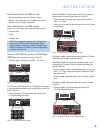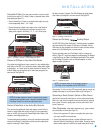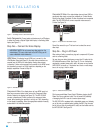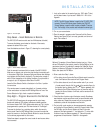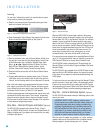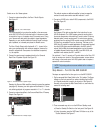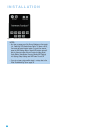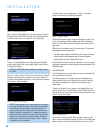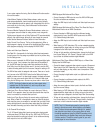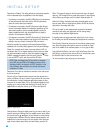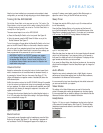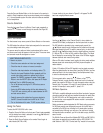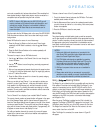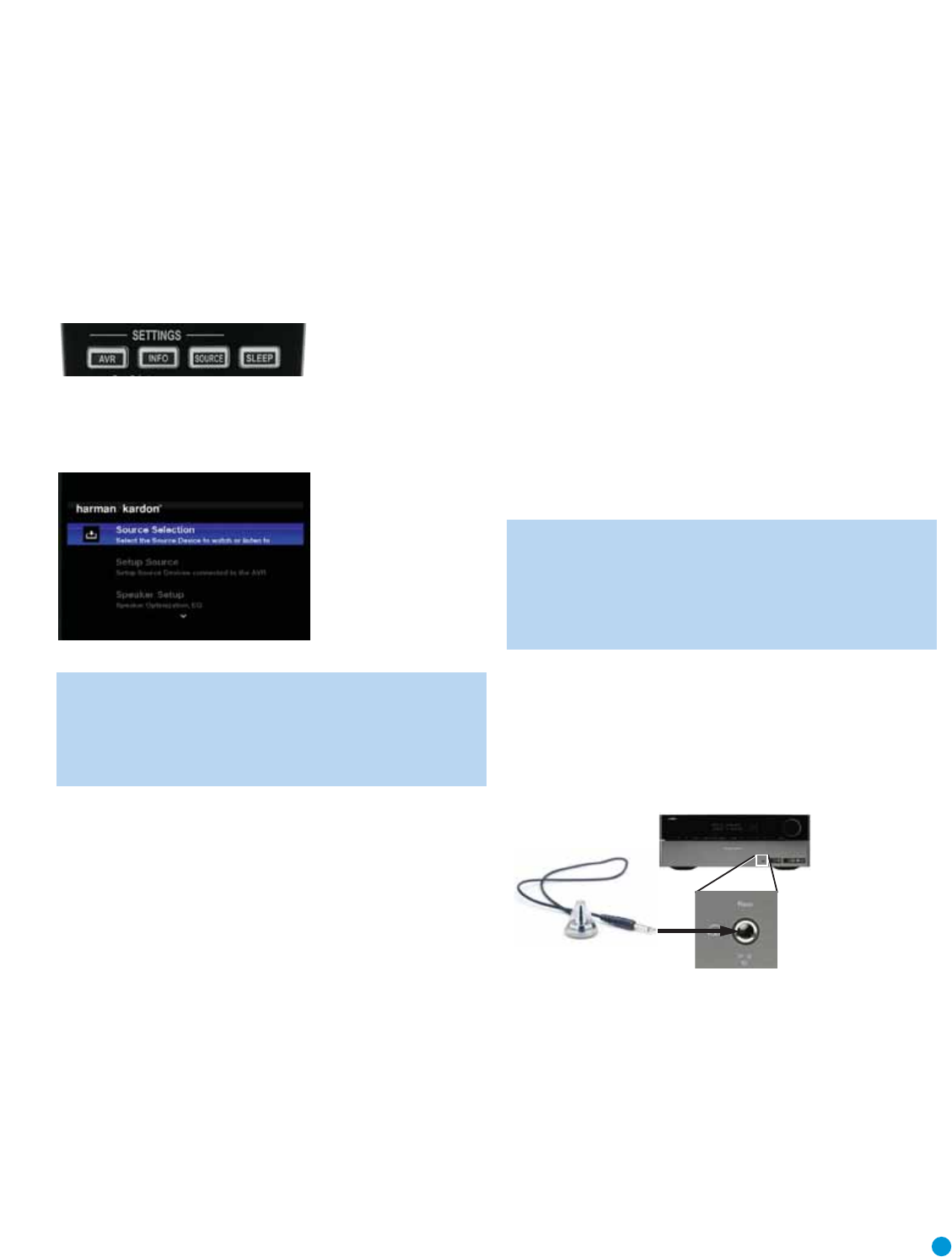
31
INITIAL SETUP
In this section, you will configure the AVR 3550HD to match your actual
system.
A video display must be connected to one of the
video monitor
outputs on the receiver.
Using the On-Screen Menu System
Although it’s possible to configure the AVR using only the remote and
the front-panel messages, it is easier to use the full-screen menu system.
The menu system is accessed by pressing the AVR Settings Button
on the remote or front panel. See Figure 48.
Figure 48 – Settings Buttons
The Main Menu will appear (see Figure 49), and if a video source is
playing, it will be visible behind the transparent menu.
Figure 49 – Main Menu
NOTE: When using the AVR’s on-screen menu system, a video
output resolution of 720p or higher is recommended for best
legibility, and to provide graphics that simplify some configuration
options. Depending on the resolution selected, the menus shown
by your system may vary in appearance.
The menu system consists of five main menus: Source Selection,
Setup Source, Speaker Setup, Zone 2 and System.
Use the
⁄
/
¤
/
‹
/
›
Buttons on the remote or front panel to navigate
the menu system, and press the OK Button to select a menu or setting
line or to enter a new setting.
The current menu, setting line or setting will appear in the Message
Display as well as on screen.
To return to the previous menu or exit the menu system, press the
Back/Exit Button. Be certain all settings are correct, as any changes you
have made will be retained.
Most users should follow the instructions in this Initial Setup section to
configure a basic home theater system. You may return to these menus
at any time to make additional adjustments, such as those described in
the Advanced Functions section.
Before beginning initial setup, all loudspeakers, a video display, and all
source devices should be connected. You should be able to turn on the
receiver and view the main menu
when you press the AVR Settings
Button. If necessary, reread the Installation Section and the beginning of
this section before continuing.
Configure the AVR 3550HD Using EzSet/EQ Technology
One of the most important steps in setting up a home theater system
is to calibrate the receiver to match the loudspeakers, optimizing sound
reproduction.
Until recently, most receivers required manual calibration and configura-
tion, a tedious process that called for a good ear or the purchase of
an SPL (sound-pressure level) meter. Although you may configure
the AVR 3550HD manually, as described in the Advanced Functions
section, it is recommended that you take advantage of the signature
Harman Kardon EzSet/EQ system.
Eliminate extraneous background noise, such as noisy air conditioning.
Avoid making any loud noises while running EzSet/EQ setup.
IMPORTANT SAFETY NOTE: During the EzSet/EQ procedure,
a series of very loud test tones will be played through all of the
speakers.Avoid sitting or standing close to any one speaker
during the procedure. If you are particularly sensitive to loud
noises, you may wish to leave the room and have someone
else run the EzSet/EQ process.
Step One – Place the included EzSet/EQ microphone in the listening
position, or in the center of the room, at about the same height as the
listeners’ ears.The microphone features a threaded insert on the bottom,
for mounting on a camera tripod.
Step Two – Plug the EzSet/EQ microphone into the Headphone
Jack/EzSet/EQ Microphone Input Jack on the front of the receiver.
See Figure 50.
Figure 50 – Plug EzSet/EQ microphone into receiver.
Step Three – Turn on the AVR 3550HD and the video display. Press
the AVR Settings Button to display the Main Menu. Use the
¤
Button to
highlight the Speaker Setup line, then press the OK Button. See Figure 51.