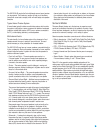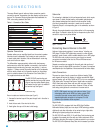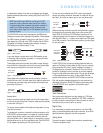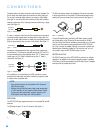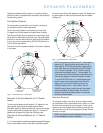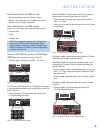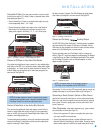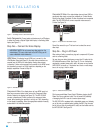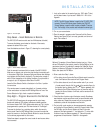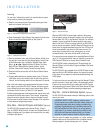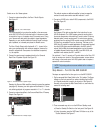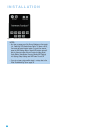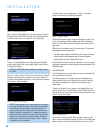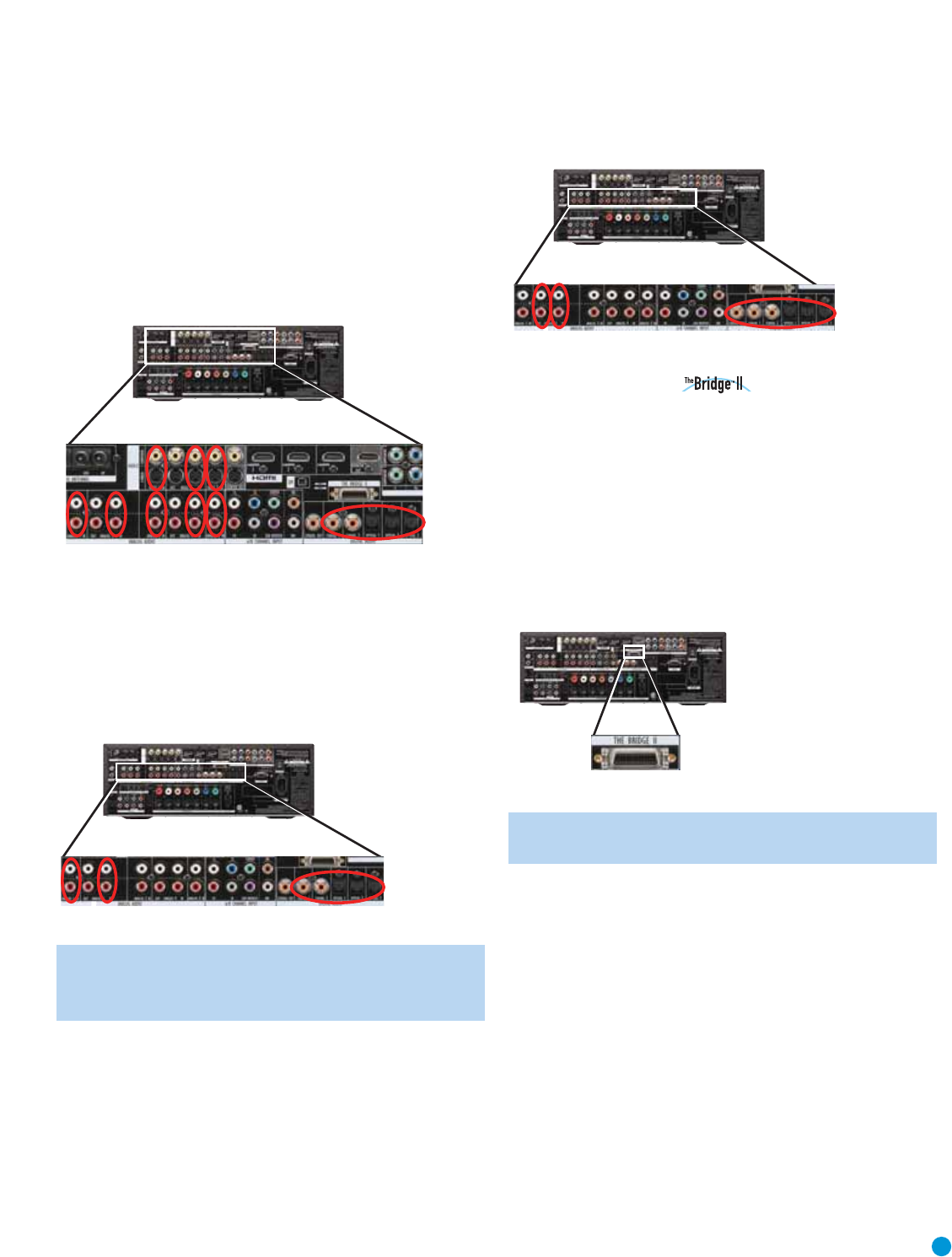
25
INSTALL ATION
Composite/S-Video: If the best video connection common to both
the set-top box and the TV is either S-video or composite video, follow
these steps (see Figure 27):
• Connect the set-top’s S-video or composite video output (one only)
to the corresponding Video 1, 2 or 3 Input.
• Connect the set-top’s digital audio output to one of the Coaxial or
Optical Inputs. For fully analog set-top boxes, connect the box’s
analog audio outputs to the Analog 1, 2, 3, 4 or 5 Audio Inputs.
Figure 27 – Connecting a Composite- or S-Video-Equipped Set-Top Box
Connect a CD Player or Any Audio-Only Device
If the player has a digital audio output, connect it to any available digital
audio input on the AVR. If not, connect the player’s analog audio outputs
to the Analog 1 or 2 Audio Inputs. No video connection is required. The
AVR will display any signal present at the video input assigned to the
same source. See Figure 28.
Figure 28 – Connecting a CD or Audio-Only Source
NOTE: A turntable requires an internal or external phono preamp
available at audio specialty stores or through the Harman Kardon
Parts Dept. Connect it to any set of analog audio inputs.
Connect a Tape Deck or Any Audio-Only Recorder
If the recorder has digital audio inputs and outputs, connect either its
coaxial or optical digital audio output (not both) to the corresponding
input on the AVR, and connect the Coaxial Digital Audio Output to the
recorder’s coaxial digital audio input.
To make analog audio recordings, connect the recorder’s analog audio
outputs to the Analog 2 Audio Inputs, and the recorder’s analog audio
inputs to the Analog 2 Audio Outputs.
No video connection is required. The AVR will display any signal present
at the video input assigned to the same source. See Figure 29.
Figure 29 – Connecting an Audio Recorder
Connect an iPod Using Docking Station
The AVR 3550HD includes The Bridge II, a docking station compatible
with most docking iPod models, 4G and later (not included). Use the
AVR remote to enjoy navigation and control of audio and video content
stored on the iPod following the on-screen menus.
Plug the proprietary cable from The Bridge II into the connector, as
shown in Figure 30. Use a dock adapter to avoid damaging The Bridge II
or the iPod during use. Refer to the Adapter Identification Chart packed
with The Bridge II to select one of the included adapters, or use an
adapter supplied by Apple Inc.
Figure 30 – The Bridge II Connector
NOTE: The original version of this accessory, known as
The Bridge, is not compatible with the AVR 3550HD.
Use a stereo 1/8-inch mini-plug RCA interconnect cable to connect any
portable audio player to the front-panel Audio Inputs. See Figure 31.
Connecting a Game Console, Camera or Other Device
Use the front-panel audio/video inputs to connect a device temporarily.
When not in use, place the supplied covers over the jacks by snapping
them in place.To remove, gently press on the left side of each cover
so that it pivots out.
Video Components: Install video components, e.g., game consoles
and camcorders, as follows (see Figure 31):
• Connect the component’s S-video or composite video output (use
only one) to the AVR’s front-panel Input.
• Connect the component’s optical or coaxial digital audio output to
either the Optical or Coaxial Input on the front panel. Connect an analog
device’s audio outputs to the AVR’s front-panel Analog Audio Inputs.
AVR 3550HD
AVR 3550HD
AVR 3550HD
AVR 3550HD