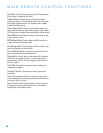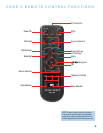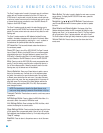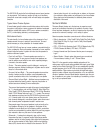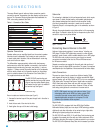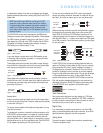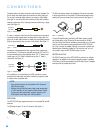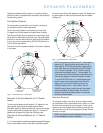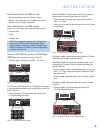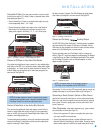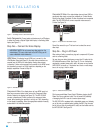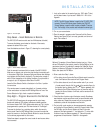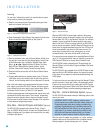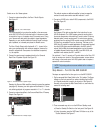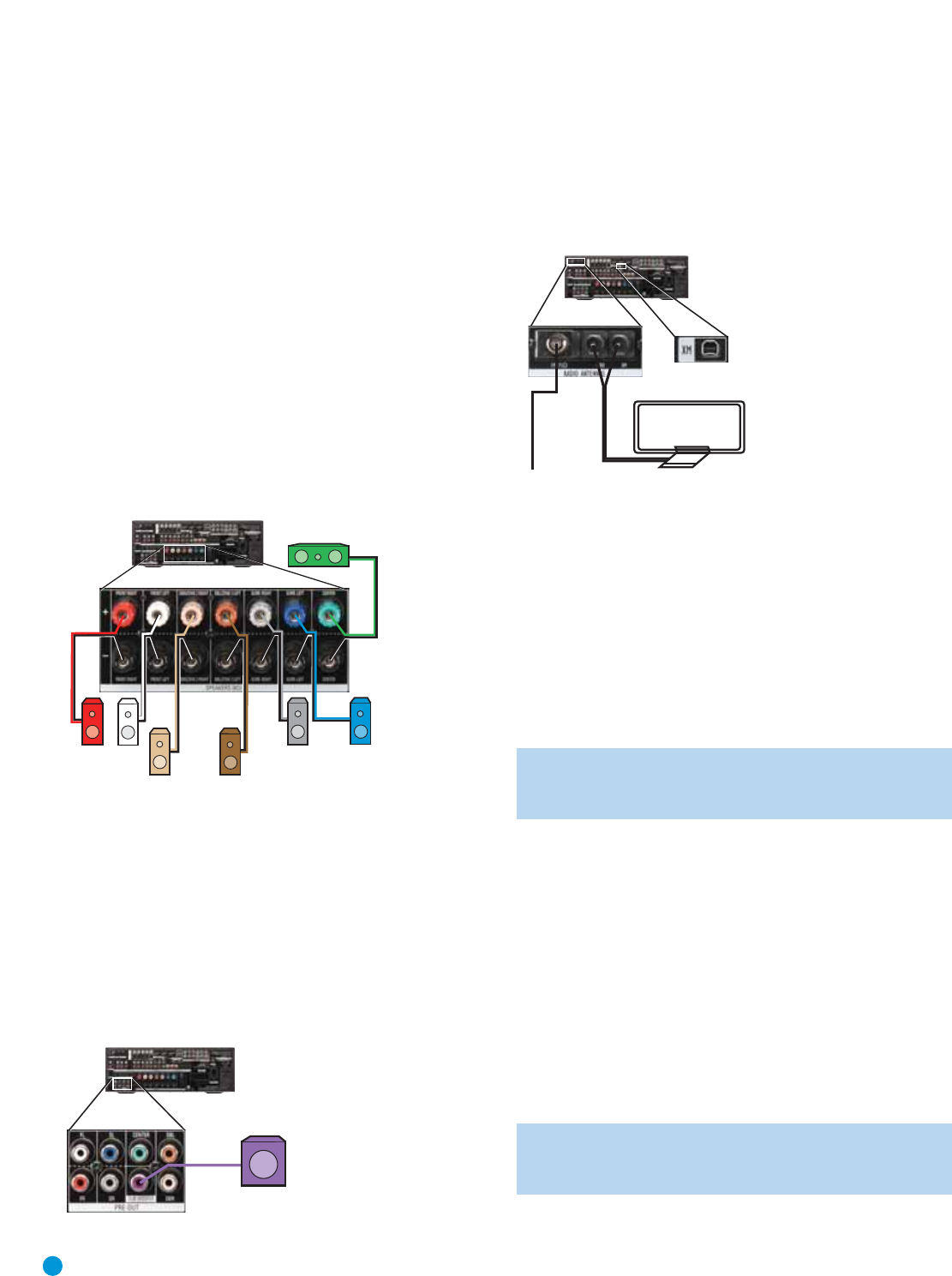
INSTALLATION
22
Before beginning to connect the various components to the receiver, turn
off all devices, including the AVR 3550HD,
and unplug their power cords.
Don’t plug in any of the power cords until you have finished
making all of your connections.
The receiver generates heat. Select a location that leaves several inches
of space on all sides. Avoid completely enclosing the receiver inside an
unventilated cabinet. Place components on separate shelves rather than
stacking them directly on top of the receiver. Some shelf surface finishes
are delicate.Try to select a location with a sturdy surface finish.
Step One – Connect the Speakers
Place your speakers as described in the Speaker Placement section.
Connect all of the loudspeakers to their corresponding speaker terminals
on the AVR 3550HD. See Figure 17. Maintain the proper polarity by
always connecting the positive and negative terminals on each speaker
to the positive and negative terminals on the receiver. Use the Connection
Color Guide on page 18 as a reference.
Figure 17 – Speaker Connections
Step Two – Connect the Subwoofer
Connect the Subwoofer Output on the AVR 3550HD to the line-level
input on your subwoofer. See Figure 18. Consult the manufacturer’s
guide for the subwoofer for additional information.
When the system has two subwoofers for a 7.2-channel system, use a
Y-Adapter (not included) with one male RCA plug and two female RCA
jacks. Connect the male plug to the Subwoofer Output, and connect
each female jack to a cable that is then plugged into the line-level input
on each subwoofer.
Figure 18 – Subwoofer Connection
Step Three – Connect the Antennas
Connect the FM and AM antennas to their terminals. Connect an optional
XM antenna module designed for an XM Ready device.To enjoy XM
Radio, remember to purchase a subscription and activate your antenna
module. More information is available at www.xmradio.com. See Figure 19.
Figure 19 – Antenna Connections
Step Four – Connect the Source Components
A source is a device where the audio and video signals originate. Some
sources, such as CD players, only offer audio, while sources used for
watching movies or broadcast-television programming deliver a video
signal as well.
There is a section of 8 buttons near the top of the remote designated
“Source Selectors”: Cable/Sat, DVD, Media Server, Radio, TV, Game,
The Bridge and AUX. See page 12. Each button corresponds to a
“source input”.The AVR 3550HD’s flexible design allows you to use
almost any combination of audio and video connections for each source
device.
NOTE: This is not true of The Bridge II and the tuner, which use
dedicated audio source signals, and a dedicated video signal when
applicable for The Bridge II.
Write down the audio and video inputs used for each device in Table A5
in the appendix. Table A2 indicates the default input-connection assign-
ments, any of which may be changed to match the actual connections
in your system.
The precise connections depend on the capabilities of the source device
and your video display (TV). Select the best audio and video connections
for each source, in order of preference:
HDMI Connections
• Choose the HDMI connection if it’s available on your source device
and your TV. An HDMI connection carries both digital audio and video,
enabling a single-cable connection from the source device to the
AVR. No other audio or video connections are usually required.
NOTE: If your DVD-Audio, SACD, Blu-ray Disc or HD-DVD player
is not capable of outputting multichannel digital audio through its
HDMI output, make additional 6-/8-channel analog audio connections.
FM
AM
AVR 3550HD
SUB
AVR 3550HD
SR
SL
FR FL
SBR
SBL
C
AVR 3550HD