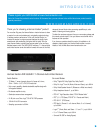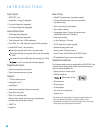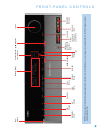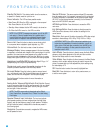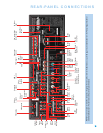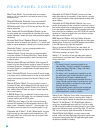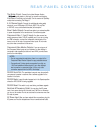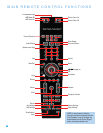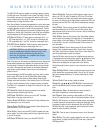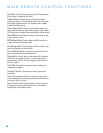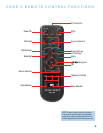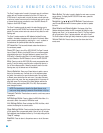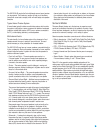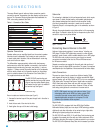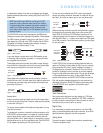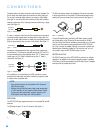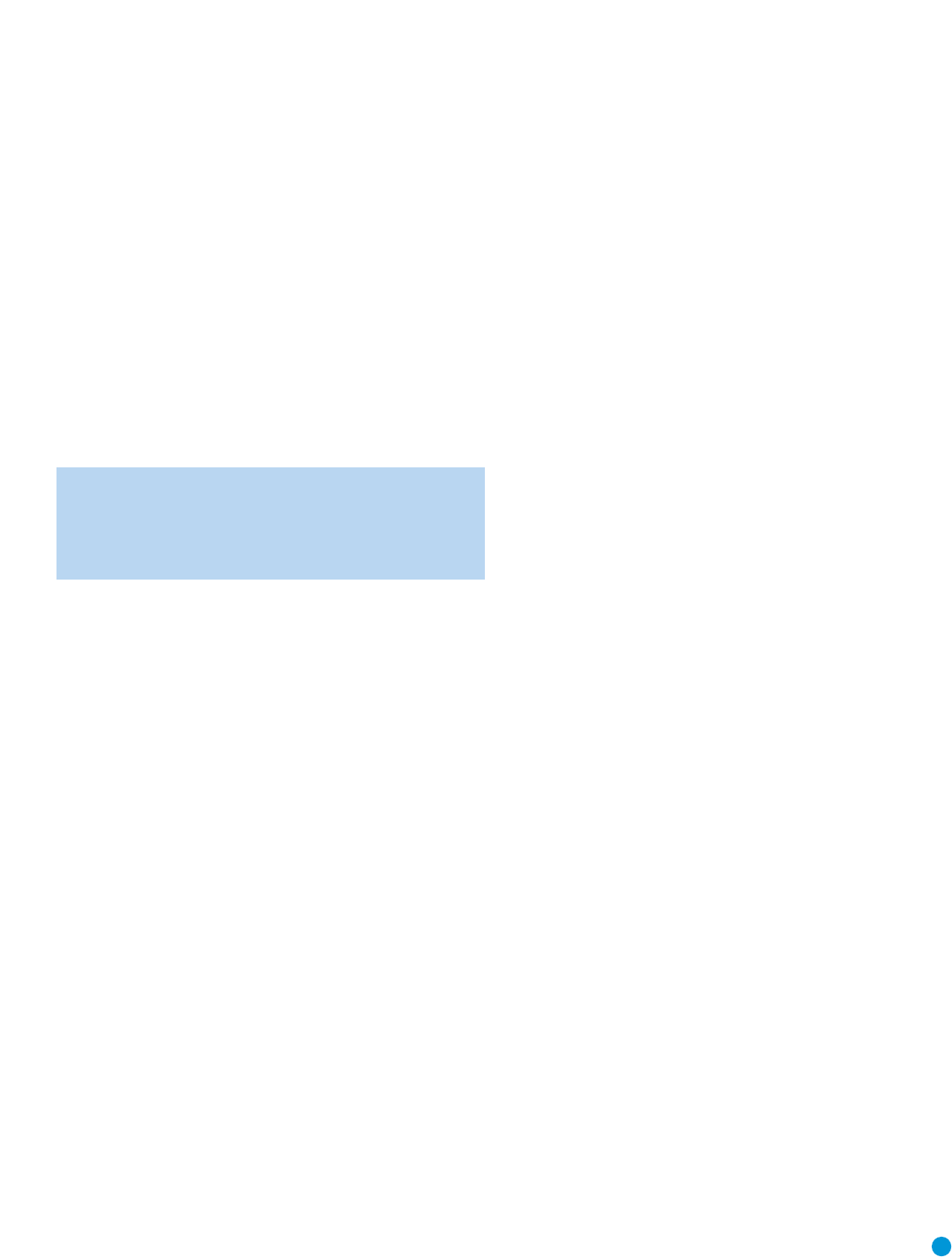
13
13
MAIN REMOTE CONTROL FUNCTIONS
The AVR 3550HD remote is capable of controlling 8devices, including
the AVR itself and an iPod docked in the included The Bridge II. During
the installation process, you may program the codes for each of your
source components into the remote.To operate a component, press its
Selector button to change the device mode.
Each Source Selector has been preprogrammed to control certain types
of components, with only the codes specific to each brand and model
changing, depending on which product code is programmed. The AUX
and CBL/SAT Source Selectors may be used for multiple device types,
depending on the first digit of the product code. Other Source Selectors
may be reassigned to other device types (see Initial Setup section).
AUX Source Selctor: CD player product codes begin with 0, 1 or
2. VCR codes begin with 3 or 4. HDTV set-top box codes begin with
6, PVD codes begin with 7 and TiVo
®
set-top box codes begin with 8.
CBL/SAT Source Selector: Cable set-top box codes begin with
0, 1 or 2, and satellite set-top box codes begin with 3 or 4.
IMPORTANT NOTE: All of the AVR 3550HD’s audio and video
inputs are independently assignable. Select the inputs to which
the device is physically connected during Initial setup.Any
device may be connected to any compatible input and given
any name (e.g., DVD or Game).
Most of the buttons on the remote have dedicated functions, although the
precise codes transmitted vary depending on the device mode. Due to
the wide variety of functions for various source devices, we have included
only a few of the most-often used functions on the remote: alphanumeric
keys, transport controls, television-channel control, menu access and
power on and off.
Buttons dedicated to the AVR are available at any time, even in another
device mode: AVR Power On and Off, Audio Effects,Video Modes,
Surround Modes,Volume, Mute and Sleep Settings. Press the AVR
Settings button near the bottom of the remote to return it to AVR mode.
A button’s function depends on which component is being controlled.
See Table A13 in the appendix for listings of the functions for each type
of component.
IR Transmitter Lens: As buttons are pressed on the remote,
infrared codes are emitted through this lens.
AVR Power On Button: Press to turn on the AVR. The Master
Power Switch on the rear panel must be on.
Device Power Off Button: Press a device’s Source Selector, then
press this button to turn off the device.
Device Power On Button: Press a device’s Source Selector, then
press this button to turn on the device.
Mute Button: Press to mute the AVR 3550HD’s speaker and head-
phone outputs.To end the muting, press this button, adjust the volume,
or turn off the receiver.
AVR Power Off Button: Press to turn off the AVR 3550HD.
Source Selectors: Press one of these buttons to select a source
device, e.g., DVD, CD, cable TV, satellite or HDTV tuner. This will also
turn on the receiver and switch the remote’s device mode to operate
the source.The first press of the Radio Selector switches the AVR to the
last-used tuner band (AM, FM or XM). Each successive press changes
the band.
Audio Effects: Press to directly access the Audio Effects submenu,
which allows adjustment of the AVR’s tone and other controls. Each
additional press scrolls to the next line in the menu. See the Initial Setup
section for more information.
Video Modes: Press for direct access to the Video Modes submenu,
which contains picture settings to be used after you have adjusted the
picture settings on the video display or TV. Each successive press scrolls
to the next line in the menu. See the Advanced Functions section for
more information.
Surround Modes: Press to directly access the Surround Modes
submenu. Each successive press scrolls to the next line in the menu:
Auto Select, Virtual Surround, Stereo, Movie, Music or Video Game. The
menu lines indicate types of audio input signals.
Press the OK Button when the menu line is highlighted and select one
of the available surround mode options, using the
⁄
/
¤
Buttons. Press
the OK Button, then press the Back/Exit Button to exit the Surround
Modes menu and display the next higher menu in the hierarchy.
See the Advanced Functions section for more information on surround
modes.
Sleep Settings Button: Press to activate the sleep timer, which turns
off the receiver after a programmed period of time of up to 90 minutes.
Each press increases the timer by 10 minutes, ending with the “Sleep
Off” message.
Volume Control: Press to raise or lower the volume.
Navigation (
⁄
/
¤
/
‹
/
›
) and OK Buttons: These buttons are
used to make selections within the menu system and to operate the
tuner.
Alphanumeric Keys: Use these buttons to enter numbers for
radio station frequencies or to select station presets.
Last Channel: When controlling a cable, satellite or HDTV set-top
box or a TV, press this button to return to the previous television channel.
Activity: With this button, up to eleven Activities may be programmed
to transmit a series of commands with a single press. Execute an Activity
by pressing this button, then the Alphanumeric Key (or the AVR Power
On Button) into which it was programmed. See the Advanced Functions
section for more information on Activities.
Back/Exit: Press to return to the previous menu or to exit the menu
system.
Menu Button: This button is used to display the main menu on some
source devices.To display the AVR 3550HD’s main menu, press the
AVR Settings Button.