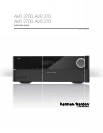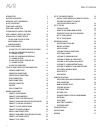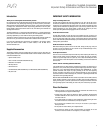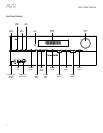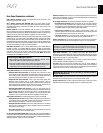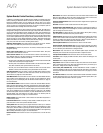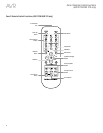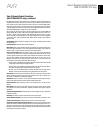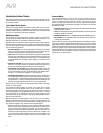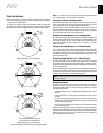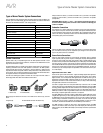9
ENGLISH
AVR
System Remote Control Functions
9
System Remote Control Functions, continued
In addition to controlling the AVR, the AVR remote is capable of controlling eight other
devices, including an iPod/iPhone device connected to the AVR’s front-panel USB port.
During the installation process, you may program the codes for each of your source
components into the remote. (See Program the Remote to Control Your Source Devices
and TV, on page 23, for programming information.) To operate a component, press its
Source Selector button to change the remote’s control mode.
A button’s function depends on which component is being controlled. See Table A13 in
the Appendix for listings of the functions for each type of component. Most of the buttons
on the remote have dedicated functions, although the precise codes transmitted vary
depending on the specific device being controlled. Due to the wide variety of functions
for various source devices, we have included only a few of the most-often used functions
on the remote: alphanumeric keys, transport controls, television-channel control, menu
access and power on and off. Buttons dedicated to the AVR – AVR Power On/Off, Audio
Effects, Video Modes, Surround Modes, Volume, Mute and Sleep Settings – are available
at any time, even when the remote is controlling another device.
AVR Power On/Off buttons: Press these buttons to turn the AVR on and off. The Main
Power switch on the AVR’s rear panel must be on for this button to work.
IR Transmitter: As buttons are pressed on the remote, infrared codes are emitted
through this opening.
Device Power On/Off buttons: Press a device’s Source Selector button, then press
these buttons to turn the device on and off.
Source Selector buttons: Press one of these buttons to select a source device, e.g.,
Disc, Cable/Sat, Radio, etc. This action will also turn on the AVR and switch the remote’s
control mode to operate the selected source device.
sThe first press of the Radio button switches the AVR to the last-used tuner band (AM
or FM). Each successive press changes the band.
sThe first press of the USB button switches the AVR to the last-used source (USB or
iPod). Each successive press cycles between the two sources.
sThe first press of the Network button switches the AVR to the last-used source
(Network or vTuner). Each successive press cycles between the two sources.
Audio Effects button: Press this button to access the Audio Effects submenu, which
allows adjustment of the AVR’s tone and other audio controls. See the Set Up Your
Sources section, on page 26, for more information.
Video Modes button: Press this button for direct access to the Video Modes submenu,
which contains picture adjustments you can use after you have adjusted the picture
settings on your TV or video display. See the Advanced Functions section, on page 33,
for more information.
Surround Modes button: Press this button to access the Surround Modes submenu.
Select a surround-mode category: Auto Select, Virtual Surround, Stereo, Movie, Music or
Game. When you select the category, it is highlighted and the surround mode changes.
To change the surround mode for the selected category, press the OK button when the
menu line is highlighted and use the Up/Down buttons to select one of the available
surround-mode options. Press the OK button; or press the Back/Exit button to exit the
Surround Modes menu and display the next higher menu in the hierarchy. See the
Advanced Functions section, on page 33, for more information.
Number buttons: Use these buttons to enter numbers for radio-station frequencies or
to select station presets.
Last Channel button: When controlling a cable, satellite or HDTV set-top box or a TV,
press this button to return to the previous television channel.
Activity button: With this button you can program the remote to store up to 11 different
Macros (Activities). (A Macro is a series of commands that are transmitted by a single
button press.) Execute a Macro by pressing this button, followed by the Number button
(or the AVR Power On button) into which you programmed the Macro. See Programming
Macro (Activity) Commands, on page 41, for more information.
Back/Exit button: Press this button to return to the previous menu or to exit the menu
system.
Menu button: This button is used within the tuner menus and an iPod connected to the
AVR’s front-panel USB port, and is also used to display the main menu on some source
devices. To display the AVR’s menu system, press the AVR button.
Up/Down/Left/Right buttons: These buttons are used to navigate the menu system and
to operate the tuner.
OK button: This button is used to select items from the menu system.
Backlight button (AVR 3700/AVR 370): Press this button to illuminate the buttons on
the remote. Press it again to turn the backlight off, or wait 5 seconds after the last button
press for the light to turn off on its own.
Disc Menu button: To display the disc’s menu while a DVD or Blu-ray Disc is playing,
press the Disc Source Selector button, then press this button.
A/B/C/D buttons: These buttons can be used as additional source buttons and can also
operate certain functions when used with some source devices. See Table A13 in the
Appendix for details. These buttons are also used with a Teletext
®
-capable television if
your broadcast, cable or satellite provider offers Teletext service.
Volume Up/Down buttons: Press these buttons to raise or lower the volume.
Channel Up/Down and Page buttons: When the tuner has been selected, press these
buttons to select a preset radio station. While operating a cable, satellite or HDTV set-top
box or a television, press these buttons to change channels.
Mute button: Press this button to mute the AVR’s speaker-output connectors and
headphone jack. To restore the sound, press this button or adjust the volume.
Transport Control buttons: These buttons are used to control source devices.
Info button: Press to display the AVR’s Info Menu, which contains the settings for the
current source.
AVR button: Press to display the AVR’s Main Menu.
Sleep button: Press this button to activate the sleep timer, which turns off the receiver
after a programmed period of time. Each press increases the time by 10 minutes, up to
90 minutes – ending with the “Sleep Off” message.
Learn button (AVR 3700/AVR 370): The AVR 3700/AVR 370 remote is capable of
“learning” individual IR codes from the original remote that came with a source device.
See Program the Remote to Control Your Source Devices and TV, on page 23, for more
information.
Zone Selector switch: Use this switch to select whether the AVR commands will affect
the main listening area (Zone 1) or the remote zone of a multizone system (Zone 2). For
normal operation, leave the switch in the Zone 1 position.