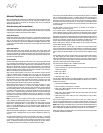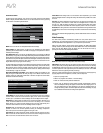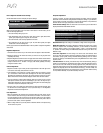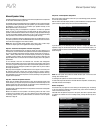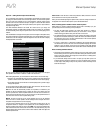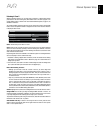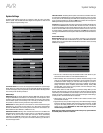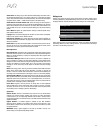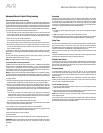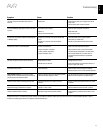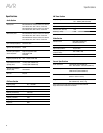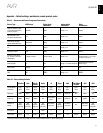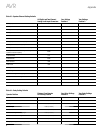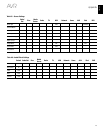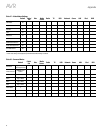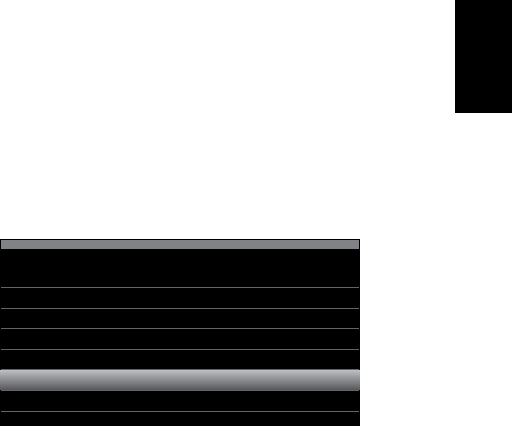
43
ENGLISH
AVR
System Settings
Volume Units: This setting lets you select whether the AVR displays the volume level in
the conventional decibel scale or on a numeric scale from 0 to 100. When the decibel
scale is used, 0dB is the maximum recommended volume, with lower volumes displayed
as negative values. (-90dB – +10dB). The decibel scale is the default setting.
Volume Default and Volume Default Level: These two settings are used together to
program the volume level when you turn on the AVR. Set Volume Default to On, and then
set the Volume Default Level to the desired turn-on volume. When Volume Default is set
to Off, the AVR will turn on at the last-used volume setting from the previous listening
session.
Unit of Measure: Adjusts the speaker-distance settings for Manual Speaker Setup.
Select between meters and feet.
Language: Select the preferred language for the AVR’s on-screen menus and displays:
English, French, Spanish, German, Italian or Russian.
Dolby Volume Calibration: This setting determines the Dolby Volume calibration, as
described in Dolby Volume Calibration, on page 28. Refer to that section for details about
setting the calibration.
RS232 Control: If you have connected the AVR to an external control system via its RS-
232 port, set this line to On to enable the AVR to be controlled by the external control
system. Refer to the control system’s documentation for details.
Menu Appearance
Menu Transparency: This selection lets you determine whether video programs will be
visible when the menu system is in use. Select Normal for a fully transparent background,
Medium for partial transparency or Opaque to completely block video programs while
menus are on screen.
Volume/Status Messages: When the AVR is turned on, the volume is adjusted, the
source is changed or a change in the input signal is detected, a status message will be
displayed on the TV screen. Select how long the message remains visible, from 2 to 10
seconds, with a default of 3 seconds. Select “Off” if you do not wish to see the status
messages on the TV screen (they will still appear on the AVR’s front-panel message
display).
Menus: This setting governs how long the Surround Modes, Video Modes and Audio
Effects menus remain visible after the last adjustment: 5 seconds, 10 seconds, 30
seconds, 1 minute or 5 minutes. Select “No Time-Out” to view the menus indefinitely, but
this setting is not recommended, due to the danger of “burn-in” on some video displays.
Setup and Slide-In Menus: This setting determines how long the setup menus (Main
Menu, Speaker Setup Menu, Zone 2 Menu, all slide-in menus) remain visible after the last
adjustment. Select a time-out period of 5, 10 or 15 (the default) minutes, or no time-out,
which leaves the menus on screen until manually cleared. A time-out period avoids the
possibility of burn-in damage to plasma or CRT displays.
Screen Saver: Program a time-out period for no activity (with no menus displayed)
before the AVR’s built-in screen saver begins. Select a period of 5 minutes, 10 minutes,
20 minutes, 30 minutes or 1 hour, or turn off the screen saver. A time-out period avoids
the possibility of burn-in damage to plasma or CRT displays.
System Info
Software Version: This line is informational only. From time to time, Harman Kardon
engineers may release software upgrades that improve your AVR’s performance
or add features. If you are experiencing difficulties with the AVR, a customer-service
representative may ask for the software version of your AVR to determine whether a later
upgrade is available.
Upgrade Software: If a software upgrade is released for your AVR, installation
instructions will be available in the Product Support section of the Web site or from
Harman Kardon customer service. At that time, you may access this submenu to install
the upgrade software.
IMPORTANT: During a system upgrade, do not power off the AVR or use any of its
controls. Doing so could permanently damage the AVR.
Settings Lock
Settings Lock prevents the Setup Source, Speaker Setup and System settings menus
from being inadvertently changed. With Settings Lock set to On, the screen shown below
will appear whenever someone attempts to access a setting in one of those menus.
The settings lock is currently On.
In order to access the settings,
please select ‘Settings lock Off’.
Settings Lock
Cancel
Settings Lock Off
Select “Settings Lock Off” to access the settings or “Cancel” if the setting was accessed
inadvertently. NOTE: If you select “Settings Lock Off,” you will need to turn the Settings
Lock back on via the Settings Lock menu.