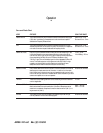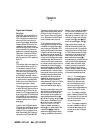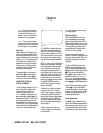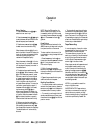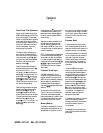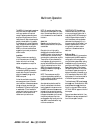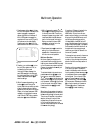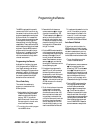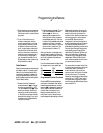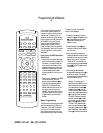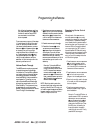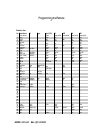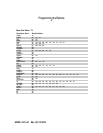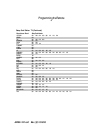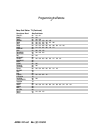Programming the Remote
4. Press the Device Control Selector
again, and note that the red light will
flash twice to confirm the entry before
going dark.
5. Try all of the functions on the
remote to make certain that the
product operates. Keep in mind that
many manufacturers use a number
of different combinations of codes,
and it is a good idea to make certain
that that not only the Power control
works, but the volume, channel and
transport controls, as appropriate. If
all functions do not work properly,
you may need to Auto-Search for a
different code, or enter a code via the
Direct Code Entry method.
Code Readout
When the code has been entered using the
Auto Search method, it is always a good
idea to find out the exact code so that it
may be easily reentered if necessary. You
may also read the codes to verify which
device has been programmed to a specific
Control Selector button.
1. Press and hold both the Device
Control Selector b for the type
of product to be entered (e.g., VCR,
TV) and the Mute button d at the
same time. Hold both buttons until
the red light under the button stays
lit. Note that the next step must take
place while the red light is on, and it
must begin within 20 seconds after
the light illuminates.
2. Press the Night button j. The red
light under the Device Control
Selector b will blink in a
sequence that corresponds to the
three-digit code, with a one-second
pause between each digit. Count the
number of blinks between each pause
to determine the digit of the code.
One blink is the number 1, two blinks
is the number 2, and so forth. Ten
blinks are used to indicate a “0”.
Example: One blink, followed by a one-
second pause, followed by six blinks, fol-
lowed by a one-second pause, followed by
ten blinks indicates that the code has
been set to 160.
For future reference enter the Setup Codes
for the equipment in your system here:
CD TAPE
AUX SAT
TV VCR
CBL
Programmed Device Functions
Once the AVR65’s remote has been pro-
grammed for the codes of other devices,
press the appropriate Device Control
Selector b to change the remote from
control over the AVR65 to the additional
product. When you press any of the
Device Control Selectors, it will
briefly flash in red to indicate that you
have changed the device being controlled.
When operating a device other than the
AVR65, the controls may not correspond
exactly to the function printed on the
remote or button. Some commands, such
as the volume control, are the same as
with the AVR65. Other buttons will
change their function so that they corre-
spond to a secondary label on the remote.
For example, the Sleep and Surround
Mode selector buttons also function as the
Channel Up and Channel Down buttons
when operating most TV sets, VCRs or
cable boxes. The Channel Up/Down indi-
cation is printed directly on the remote.
The same is true for standard CD player,
cassette deck, VCR and DVD functions,
which follow the standard function icons
printed on top of the buttons.
For some products, however, the function
of a particular button does not follow the
command printed on the remote. In
order to see which function a button
controls, consult the Function List tables
printed in this manual. To use those
tables, first check the type of device being
controlled (e.g., TV, VCR). Next, look at
the remote control diagram pictured on
the following page. Note that each button
has a number on it.
34
AVR65 120 volt Rev (C) 10/6/98