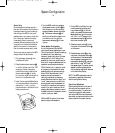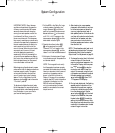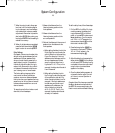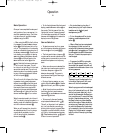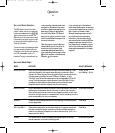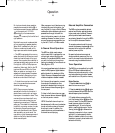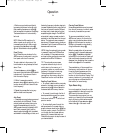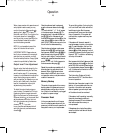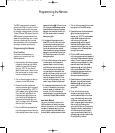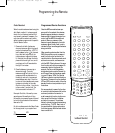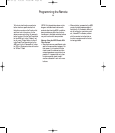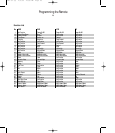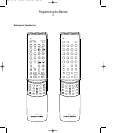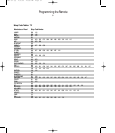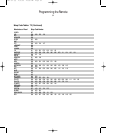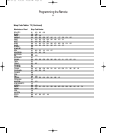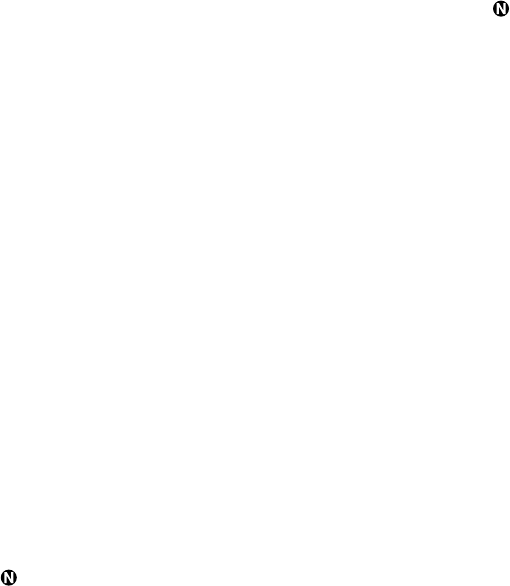
Programming the Remote
The AVR5 is equipped with a powerful
remote control that will control not only
the receiver’s functions, but many popu-
lar brands of video equipment, including
TV sets, VCRs and DVD players. Once the
AVR5’s remote is programmed with the
codes for the products you own, it is pos-
sible to eliminate most other remotes
and replace them with the convenience
of a single, universal remote control.
Programming the Remote
Direct Code Entry
This method is the easiest way to
program your remote to work with
different products.
1. Use the tables in the following pages
to determine the three-digit code or
codes that match both the product
type (e.g., VCR, TV), but also the
specific brand name. If there is more
than one number for a brand, make
note of the different choices.
2. Turn on the component you wish to
program into the AVR5 remote.
3. Press and hold both the Device
Control Selector ∂ for the type of
product to be entered (e.g., VCR, TV)
and the Mute button at the same
time. Hold both buttons until the
LED Indicator å lights to a red
color. Note that the next step must
take place while the red light is on,
and it must begin within 20 seconds
after the light illuminates.
4. Point the AVR5’s remote towards the
unit to be programmed, and enter the
first three-digit code number using the
Numeric buttons V. If the unit turns
off, the correct code has been entered.
Press the Device Control Selector
∂ again, and note that the red light
will flash twice to confirm the entry
before going dark.
5. If the device to be programmed in
does NOT turn off, continue to enter
the three-digit code numbers until
the equipment turns off. At this point,
the correct code has been entered.
Press the Device Control Selector
∂ again, and note that the red light
will flash twice to confirm the entry
before going dark.
6. Try all of the functions on the remote
to make certain that the product
operates. Keep in mind that many
manufacturers use a number of dif-
ferent combinations of codes, and it
is a good idea to make certain that
not only the Power control works, but
the volume, channel and transport
controls, as appropriate. If all func-
tions do not work properly, you may
need to use a different remote code.
7. If a code cannot be entered to turn the
unit off, if the code for your product
does not appear in the tables in this
manual, or if all functions do not
operate properly, try programming the
remote with the Auto Search Method.
Auto Search Method
If the unit you wish to include in the
AVR5’s remote is not listed in the code
tables in this manual, or if the code does
not seem to operate properly, you may
wish to program the correct code using
the Auto Search method as shown below.
1. Turn on the component that you wish
to program into the AVR5 remote.
2. Press the Device Control Selector
∂ for the type of product to be
entered (e.g., VCR, TV) and the Mute
button at the same time. Hold
both buttons until the LED
Indicator’s å red light stays lit.
Note that the next step must take
place while the red light is on, and it
must begin within 20 seconds after
the light illuminates.
3. Point the AVR5 remote towards the
unit to be programmed, and press and
hold one of the Surround/Channel
buttons. This will send out a series of
codes from the remote’s built-in data
base, with each flash of the LED
Indicator’s å red light indicating
that a code has been sent. When
the device to be programmed turns
off, IMMEDIATELY release the
Surround/Channel button.
4. Press the Device Control Selector
∂ again, and note that the LED
Indicator’s å red light will flash
twice to confirm the entry before
going dark.
5. Try all of the functions on the
remote to make certain that the
product operates. Keep in mind that
many manufacturers use a number
of different combinations of codes,
and it is a good idea to make certain
that not only the Power control
works, but the Volume, Channel and
Transport controls, as appropriate. If
all functions do not work properly,
you may need to Auto-Search for a
different code, or enter a code via the
Direct Code Entry method.
26
AVR5 om (e) 2/5/99 10:38 AM Page 26