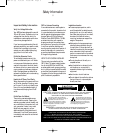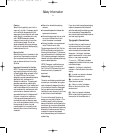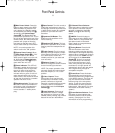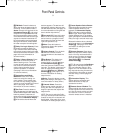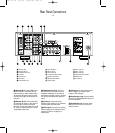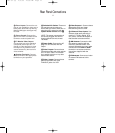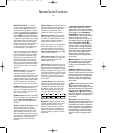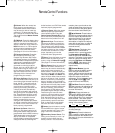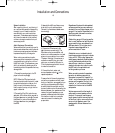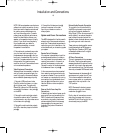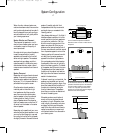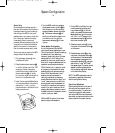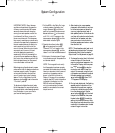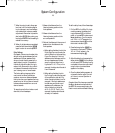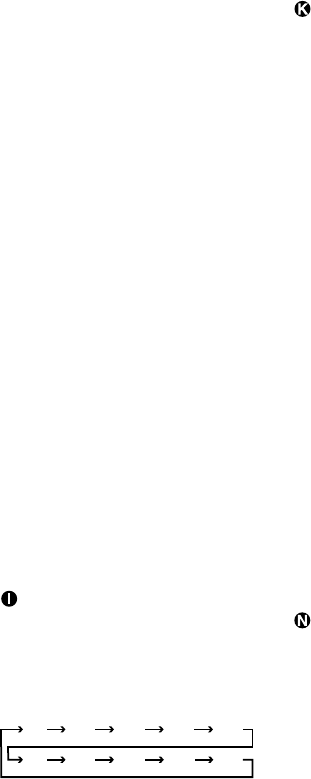
Remote Control Functions
IMPORTANT NOTE: The AVR5’s
remote may be programmed to con-
trol up to three additional devices,
including the AVR5. Before using the
remote, it is important to remember to
press the Device Control Selector
button ∂≠that corresponds to the
unit you wish to operate. The remote
is capable of operating a wide variety
of products using the control codes
that are part of the remote. Before
using the remote with other products,
follow the instructions on pages
23–26 to program the proper codes
for the products in your system.
It is also important to remember that
many of the buttons on the remote
take on different functions, depend-
ing on the product selected using
the Device Control Selectors. The
descriptions shown here primarily
detail the functions of the remote
when it is used to operate the AVR5.
(See page 24 for information about
alternate functions for the remote’s
buttons.)
å LED Indicator: This indicator
will flash whenever a button is
pressed to confirm that a remote
command is being transmitted. It will
also flash while the remote is being
programmed to assist in entering or
reading remote codes. Note that this
is NOT a standard remote button,
and has no function when pressed.
∫ Main Power Off: When the AVR5
is turned on, press this button to
place it in the Standby mode. Note
that in this condition, the unit is still
connect to AC Power.
ç Main Power On: When the AVR5
is in the Standby mode, as indicated
by the Power Indicator 3 glowing
green, press this button to turn the
AVR5 on.
∂ Device Control Selectors: Press
one of these buttons to use the
remote to control the functions of
another audio/video device. Note
that the button will briefly turn red
after it has been pressed to confirm
your selection. (See pages 23–25 for
information on programming the
AVR5’s remote to operate these
devices.)
≠ AVR Selector: Press this button to
use the remote control for operation of
the AVR5. Note that the button will
briefly turn red after it has been
pressed to confirm your selection.
ƒ Source Selectors: Press these
buttons to select an input source for
the AVR5. The AM/FM button is also
used to switch between frequency
bands when the tuner is in use.
NOTE: Pressing one of these buttons
selects the source only. In order to
control the actual source machine
using the remote you must press the
Device Control Selector button ≠
for the desired product.
© 6-Channel Direct: Press this but-
ton to use the output of an optional,
external digital decoder as the
AVR5’s input source.
˙ Disc Skip: These buttons do not
have any functions when controlling
the AVR5, but they operate the Disc
Skip functions of compatible Harman
Kardon compact disc changers. The
Disc Skip Up button will also function
as the Open/Close button for certain
DVD and LD equipment when the
remote is properly programmed to
control them.
Sleep Button: Press this button
to place the unit in the Sleep mode.
After the time shown in the display,
the AVR5 will automatically go into
the Standby mode. Each press of
the button changes the time until
turn-off in the following order:
∆ Dimmer: Press this button once
to reduce the brightness of the front
panel display to half the normal
intensity. Press it again to turn the
front panel display completely off.
When the display is completely off,
press the button to return to normal
brightness.
90
min
80
min
70
min
60
min
50
min
40
min
30
min
20
min
10
min
OFF
Surround/Channel Selectors:
Press these buttons to check or
change the current Surround mode.
When either one of these two buttons
is first pressed, the Information
Display ¯ will show the current
Surround mode. Press either button
again to change the current
Surround mode by scrolling the list
of available modes as they appear
in the Information Display ¯.
When the remote is being used to
control a VCR or TV set, these but-
tons are used to change channels.
These buttons are also used when
the remote is being programmed to
“find” the correct codes via the
Search mode. (See page 23 for
more information on programming
the remote.)
¬ Clear Button: This button is used
to clear preset memory information
for the AVR5’s tuner. (See pages
21–22 for more information on tuner
presets.)
µ Master Volume: Press these
buttons to raise or lower the AVR5’s
volume. These buttons are also used
to obtain the IR code numbers for a
device that has been programmed
into the remote. (See page 23 for
more information on programming
the remote.)
Mute: Press this button to momen-
tarily silence the AVR5. When the
AVR5 remote is being programmed to
operate another device, this button is
pressed with the Device Control
Selector button ∂ to begin the pro-
gramming process. (See page 23 for
more information on programming
the remote.)
ø P•Scan: Press this button to
automatically scan through the list of
stations that are programmed into
the AVR5’s tuner memory. When the
button is pressed, each preset sta-
tion will play for five seconds before
the next station is selected. Press
the button again when the desired
station is heard to stop the preset
scan.
13
AVR5 om (e) 2/5/99 10:38 AM Page 13