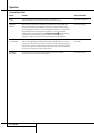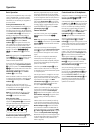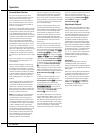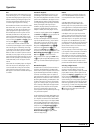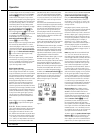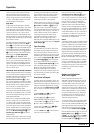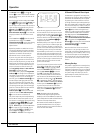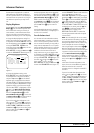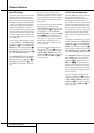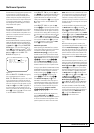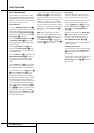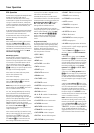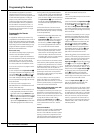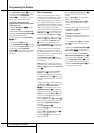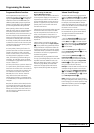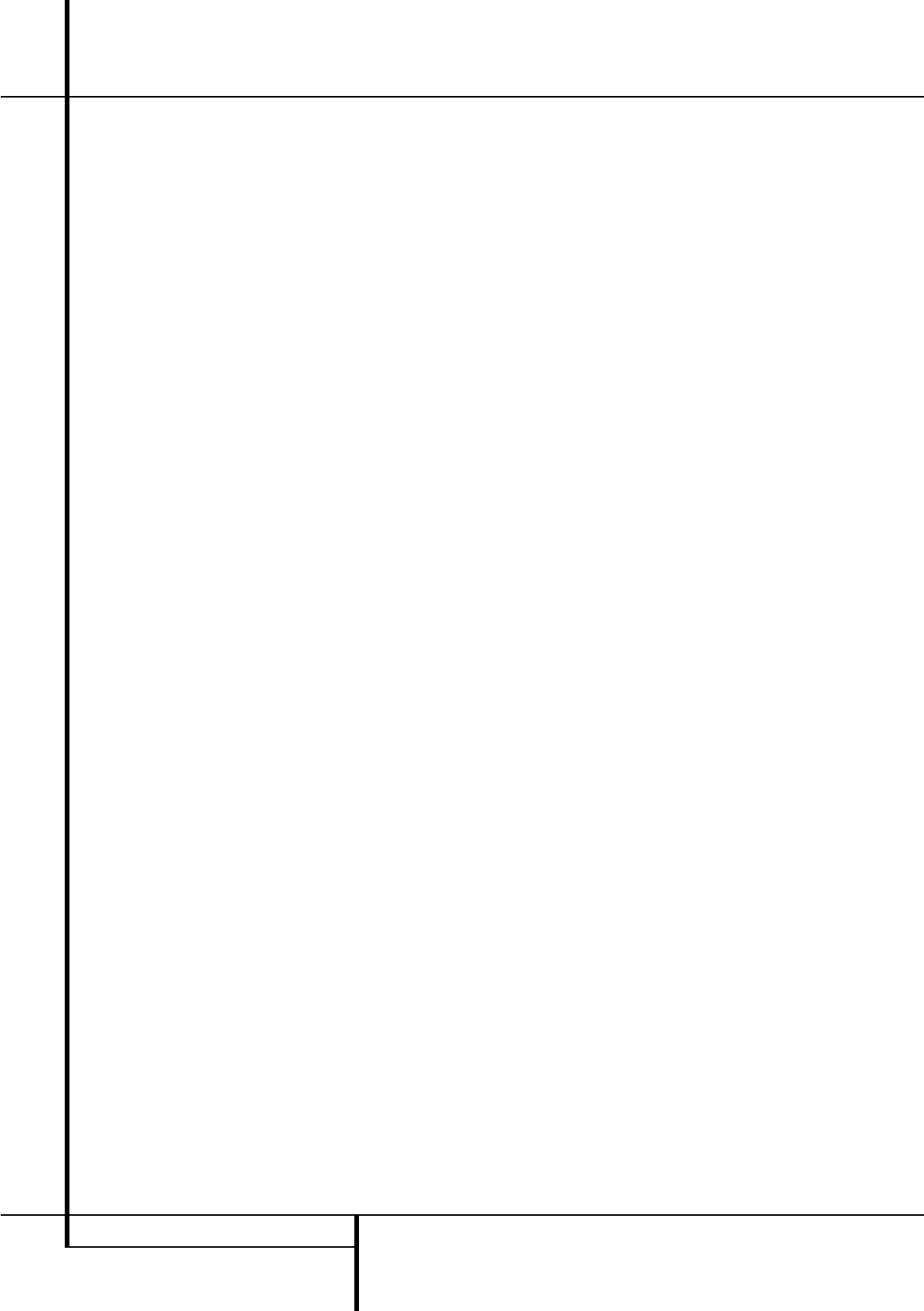
38 ADVANCED FEATURES
Advanced Features
Semi-OSD Settings
The semi-OSD system places one line messages
at the lower third of the video display screen
whenever the Volume, Input Source, Surround
mode or tuner frequency of any of the configura-
tion settings are changed.The semi-OSD system
is helpful in that enables you to have feedback
on any control changes or remote commands
using the video display when it is difficult to
view the front-panel displays. However,you may
occasionally prefer to turn these displays off for
a particular listening session.You may also want
to adjust the length of time the displays remain
on the screen. Both of those options are possible
with the AVR 4500.
To turn off the semi-OSD system,you will need
to make an adjustment in the ADVANCED
menu (Figure 11).To start the adjustment,press
the OSD button
L
to bring the MASTER
MENUto the screen. Press the
⁄
Button
D
twice, until the on-screen › cursor is next to the
ADVANCEDline. Press the Set Button
F
to enter the ADVANCEDmenu.
At the ADVANCEDmenu make certain that
the on-screen
› cursor is next to the SEMI
OSDline by pressing the
⁄
/
¤
buttons
D
as
needed. Next, press the
›
button
Z
so that
the word OFFis highlighted in the video dis-
play.
Note that this setting is temporary and will
remain active only until it is changed or until the
AVR 4500 is turned off. Once the unit is turned
off, the semi-OSD displays will remain activated,
even if they were switched off for the previous
listening session.
To change the length of time that the semi-OSD
displays remain on the screen, go to the
ADVANCEDMenu as outlined earlier,and
press the
⁄
/
¤
buttons
D
as needed, until the
on-screen
›
cursor is next to the SEMI-
OSDTIMEOUTline.Next, press the
‹
/
›
Buttons
EZ
until the desired time in sec-
onds is displayed. Note that unlike most of the
other options in this menu, this is a permanent
setting change, and the time-out entry will
remain in effect until it is changed, even when
the unit is turned off.
If you wish to make other adjustments in the
menu, press the
⁄
/
¤
Buttons
D
until the on-
screen
›
cursor is next to the desired setting or
the RETURNTOMENUline and press
the Set button
F
. If you have no other adjust-
ments to make, press the OSD Button
L
to
exit the menu system.
Full-OSD Time Out Adjustment
The FULLOSDmenu system is used to sim-
plify the setup and adjustment of the
AVR 4500 using a series of on-screen menus.
The factory default setting for these menus
leaves them on the screen for 20 seconds after a
period of inactivity before they disappear from
the screen or Time Out.This Time Out is a safety
measure to prevent the menu text from burning
into the CRTs in your monitor or projector, which
might happen if they were left on indefinitely.
However,some viewers may prefer a slightly
longer or shorter period before the Time Out dis-
play.
To change the Full-OSD Time Out, you will need
to make an adjustment in the ADVANCED
Menu (Figure 1).To start the adjustment,press
the OSD button
L
to bring the MASTER
MENUto the screen. Press the
⁄
button
D
twice, until the on-screen ¤ cursor is next to the
ADVANCEDline. Press the Set Button
F
to enter the ADVANCEDMenu (Figure 11).
At the ADVANCEDmenu make certain that
the on-screen
› cursor is next to the FULL
OSDTIMEOUTline by pressing the
⁄
/
¤
Buttons
D
as needed. Next, press the
‹
/
›
buttons
EZ
until the desired time is
displayed in seconds. Note that unlike most of
the other options in this menu, this is a perma-
nent setting change, and the time-out entry will
remain in effect until it is changed, even when
the unit is turned off.
If you wish to make other adjustments in the
menu, press the
⁄
/
¤
Buttons
D
until the on-
screen
›
cursor is next to the desired setting or
the RETURNTOMENUline and press
the Set button
F
. If you have no other adjust-
ments to make, press the OSD Button
L
to
exit the menu system.