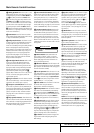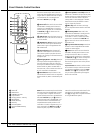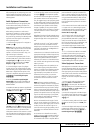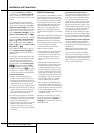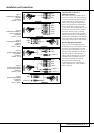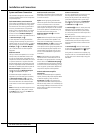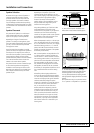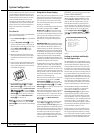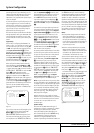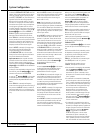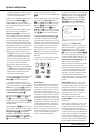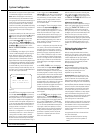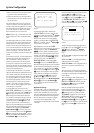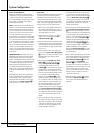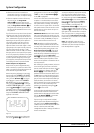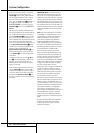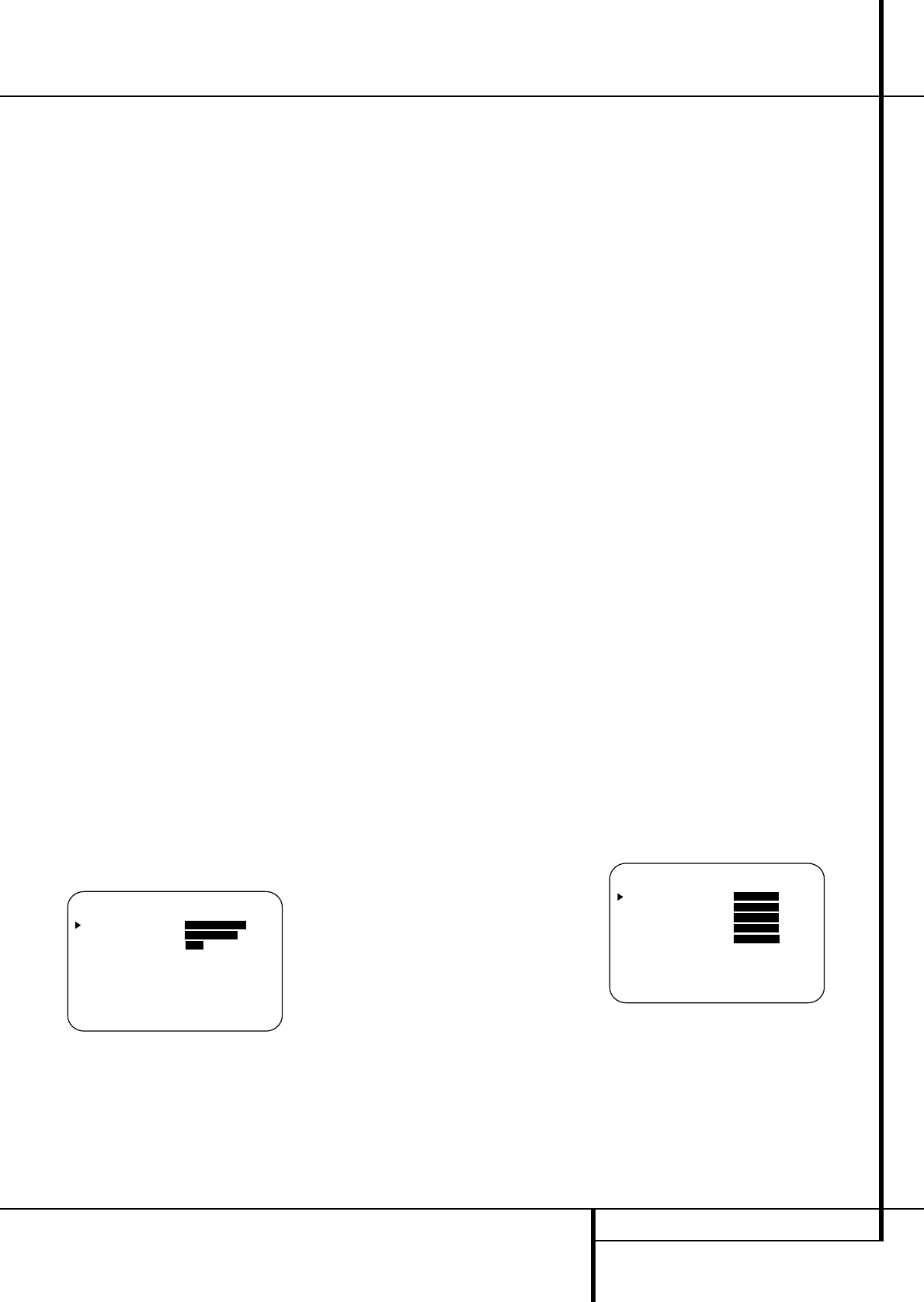
SYSTEM CONFIGURATION 21
the settings for each input individually, you will
need to make these adjustments for each input
used. However,once they are made,further
adjustment is only required when system compo-
nents are changed.
To make this process as quick and as easy as pos-
sible, we suggest that you use the full-OSD sys-
tem with the on-screen menus, and step through
each input. Once you have completed the set-
tings for the first input, many settings may be
duplicated for the remaining inputs.
The items that follow will describe the individual
settings required for each input. Remember that
once the settings are made for one input, they
must be made for all other input sources in your
system.
Input Setup
The first step in configuring the AVR4500 is to
select an input, i.e. to associate an analog or dig-
ital input with each input source in use, e.g. CD
or DVD.This may be done by pressing the front
panel Input Source Selector
%
until the
desired input’s name appears momentarily in the
Main Information Display
Y
, and the green
LED lights next to the input’s name in the front
panel Input Indicators
ˆ
.The input may also
be selected by pressing the appropriate Input
Selector on the remote control
46
.
When using the full-OSD system to make the
setup adjustments, press the OSD button
L
once so that the MASTER MENU(Figure
1) appears. Note that the
› cursor will be next to
the IN/OUT SETUPline. Press the Set
button
F
to enter the menu and the
IN/OUTSETUPmenu (Figure 2) will
appear on the screen. Press the
‹/› buttons
EZ
until the desired input name appears in
the highlighted video, as well as being indicated
in the front panel Input Indicators
ˆ
by the
green LED next to the desired input name. If the
input will use the standard left/right analog
inputs, no further adjustment is needed (except
with DVD).
Figure 2
If you wish to associate one of the digital inputs
with the selected input source, press the
¤
Button
D
on the remote while the
IN/OUTSETUPmenu (Figure 2) is on
the screen, and note that the on-screen cursor
will drop down to the DIGITALINline.
Press the
‹
/
›
Buttons
EZ
until the name
of the desired digital input appears.To return to
the Analog input, press the buttons until the
word ANALOGappears.When the correct
input source appears, press the
¤
button
D
until the
›
cursor appears next to BACKTO
MASTERMENU, and press the Set Button
F
.
To associate an analog or digital input with the
input source currently selected at any time using
the discrete function buttons, press the Digital
Input Select Button
Ú
G
on the front panel
or the remote while the full-OSD is not in use.
Within five seconds, make your input selection
using the Selector buttons on the front panel
7$
or the
⁄
/
¤
D
Buttons on the remote
until the desired digital or analog input is shown
in the Main Information Display
Y
and in
the lower third of the video display connected to
the AVR 4500. Press the Set Button
F
to
enter the new input assignment.
An exclusive Harman Kardon feature is the ability
to switch front panel jacks from their normal use
as inputs to output connections so that portable
recording devices may easily be connected.
On the AVR 4500, the Coaxial 3 Digital Jack
Ó
is normally an input, but it may also be
switched to a digital output for use with CD-
R/RW decks, MD recorders or other digital audio
recorders. To change the jack to an output, press
the
⁄/¤ buttons
D
while the IN/OUT
SETUPmenu is on the screen so that the
›
cursor is next to COAXIAL3.Then press
the
‹/› buttons
E
/
Z
so that the word
OUTis highlighted. Note that the Digital
Coax 3 Status Indicator
(
will turn red, indi-
cating that the jack is now a record output.
Note:A signal will be sent to this jack only when
the input selected for use by the AVR 4500 is dig-
ital. Digital signals will be passed through regard-
less of their format, and which digital input (opti-
cal or coax) they are fed from. However,analog
signals are not converted to digital, and the for-
mat of the signal (e.g., PCM, Dolby Digital or
DTS) may not be changed.
Selection of the jack as an output will remain
effective as long as the AVR 4500 is on. However,
once the unit is turned off, the jack will revert to
its normal use as an input when the unit is
turned on again.
Speaker Setup
This menu tells the AVR 4500 which type of
speakers are in use.This is important as it adjusts
the settings that determine which speakers
receive low-frequency (bass) information. For
each of these settings use the LARGEsetting
if the speakers for a particular position are
traditional full-range loudspeakers that are
capable of reproducing sounds below 100Hz. Use
the SMALLsetting for smaller,frequency-
limited satellite speakers that do not reproduce
sounds below 100Hz. Note that when “small”
speakers are used, a subwoofer is required to
reproduce low-frequency sounds. Remember that
the “large” and “small” descriptions do not refer
to the actual physical size of the speakers, but to
their ability to reproduce low-frequency sounds. If
you are in doubt as to which category describes
your speakers, consult the specifications in the
speakers’ owner’s manual,or ask your dealer.
Notes:
• As the speaker settings need to be made for
each input individually, you can determine
which speaker should be used depending on
the input source selected. So it´s possible e.g.
to turn off the Center and/or the Sub with any
music source selected and to use them with
any movie input source.
• With the currently selected input all speaker
settings will be copied to all other surround
modes (as far as speakers are used with them)
and need not be repeated when another sur-
round mode is selected with that input.
To start with the speaker setting, first select any
of the DTS Neo:6 modes as with them all speak-
ers and all speaker modes are available.It is easi-
est to select these modes directly, without the on-
screen display, so press the OSD button
L
to
turn the on-screen display off if it is still visible.
Then press the DTS Neo:6 button
&
on the
front panel or
S
on the remote.
1. It is easiest to enter the proper settings for the
speaker setup through the SPEAKER
SETUPmenu (Figure 3).So press the OSD
Button
L
to bring up the MASTER
MENU(Figure 1), and then press the
¤
Button
D
twice so that the cursor is on the
SPEAKERSETUPline.At this point,
press the Set Button
F
to bring
up the
SPEAKERSETUPmenu (Figure 3).
Figure 3
* SPEAKER SETUP *
LEFT/RIGHT: SMALL
CENTER : SMALL
SURROUND : SMALL
SURR BACK : SMALL
SUBWOOFER : SUB
SUB X-OVER FREQ:80 HZ
BACK TO MASTER MENU
* IN/OUT SETUP *
INPUT :VIDEO 1
DIGITAL IN:ANALOG
COAXIAL 3 :IN OUT
BACK TO MASTER MENU
System Configuration