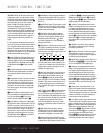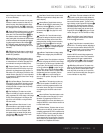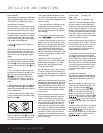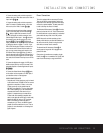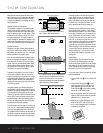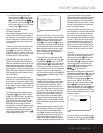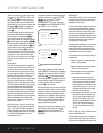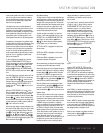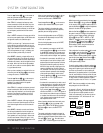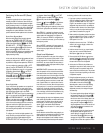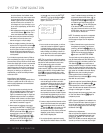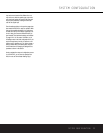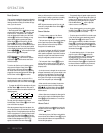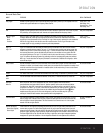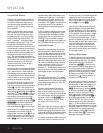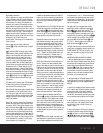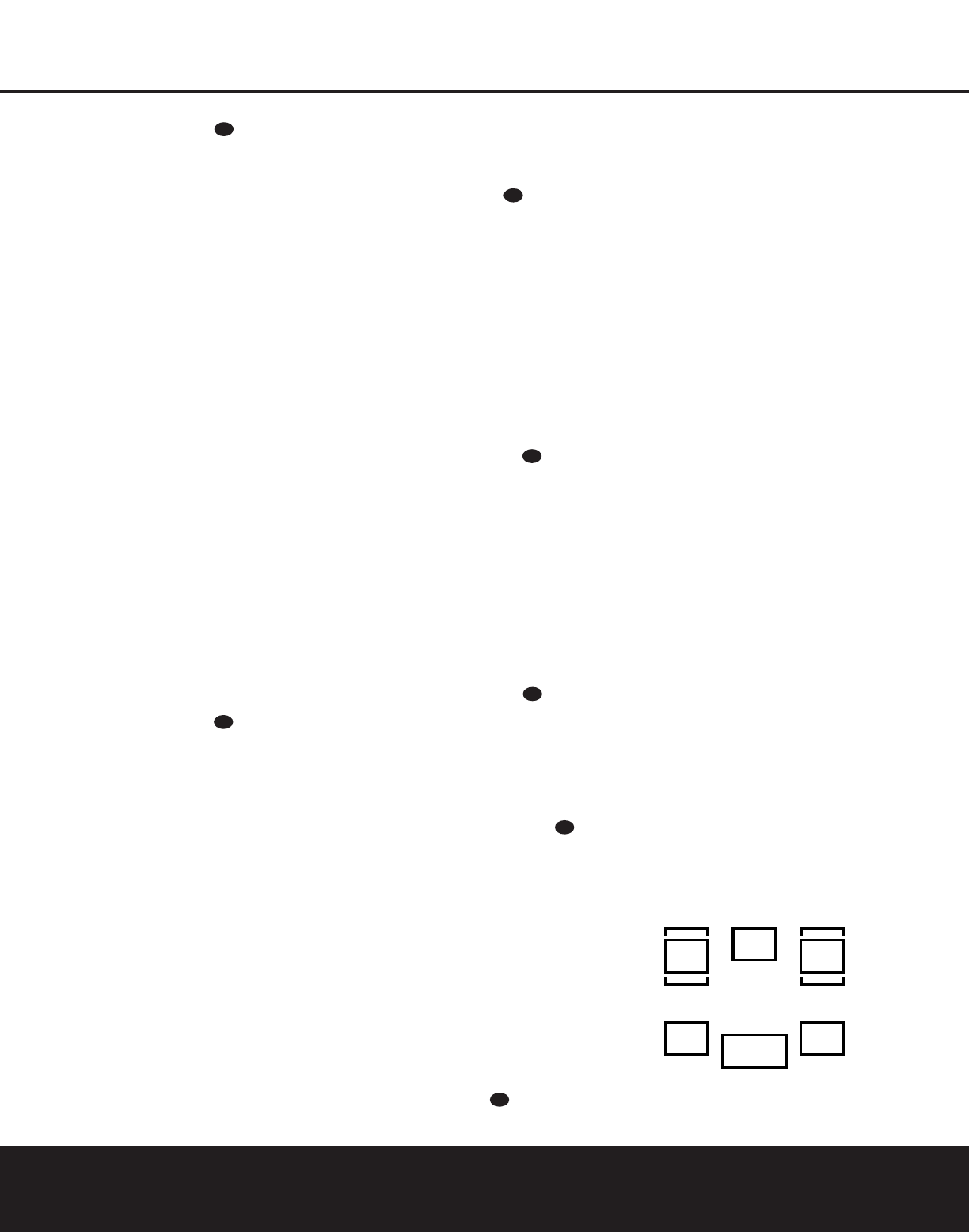
20 SYSTEM CONFIGURATION
SYSTEM CONFIGURATION
Press the
‹
/
›
Buttons n on the remote to
select the option that best describes your system
based on the speaker definitions shown below.
When SMALL is selected, low-frequency center-
channel sounds below 100Hz will be sent only to the
subwoofer output. Note that if you choose this option
and there is no subwoofer connected, you will not hear
any low-frequency sounds from the center channel
speaker.
When LARGE is selected, a full-range output will be
sent to the center speaker output, and NO center-chan-
nel signal will be sent to the subwoofer output.
NOTE: If you choose Logic 7 as the surround mode
for the particular input source for which you are con-
figuring your speakers, the AVR 225 will not make the
“large” option available for the center speaker. This is
due to the requirements of Logic 7 processing, and
does not indicate a problem with your receiver.
When NONE is selected, no signals will be sent to
the center-channel output. The receiver will operate in
a “phantom” center-channel mode and center-channel
information will be sent to the left and right front-chan-
nel outputs. When only front left and right speakers
are used, with no center or surround speakers,VMAx
is a good alternative mode.
When you have completed your selection for the cen-
ter channel, press the
¤
Button q on the remote
to change the cursor to SURROUND.
Press the
‹
/
›
Buttons n on the remote to
select the option that best describes the surround
speakers in your system based on the speaker
definitions shown previously.
When SMALL is selected, low-frequency surround-
channel sounds below 100Hz will be sent to the sub-
woofer output only. Note that if you choose this option
and there is no subwoofer connected, you will not
hear any low-frequency sounds from the surround
speakers.
When LARGE is selected, a full-range output will
be sent to the surround-channel outputs, and NO sur-
round-channel signals will be sent to the subwoofer
output.
When NONE is selected, surround sound informa-
tion will be split between the front left and right out-
puts. Note that for optimal performance when no sur-
round speakers are in use, the Dolby 3 Stereo mode
should be used instead of Dolby Pro Logic II. If only
front left and right speakers are available, select one of
the two VMAx modes or “Surround Off”.
When you have completed your selection for the sur-
round channel, press the
¤
Button q on the
remote to move the cursor to SUBWOOFER.
Press the
‹
/
›
Buttons n on the remote to
select the option that best describes your system.
The choices available for the subwoofer position
will depend on the settings for the other speakers,
particularly the front left/right positions.
If the front left/right speakers are set to SMALL,
the subwoofer will automatically be set to SUB,
which is the “on” position.
If the front left/right speakers are set to LARGE,
three options are available:
• If no subwoofer is connected to the AVR 225,
press the
‹
/
›
Buttons n on the remote
so that NONE appears in the on-screen menu.
When this option is selected, all bass information
will be routed to the front left/right “main” speakers.
• If a subwoofer is connected to the AVR 225, you
have the option to have the front left/right “main”
speakers reproduce bass frequencies at all times,
and have the subwoofer operate only when the
AVR 225 is being used with a digital source that
contains a dedicated Low-Frequency Effects, or
LFE, soundtrack.This allows you to use both your
main and subwoofer speakers to take advantage
of the special bass created for certain movies.
Press the
‹
/
›
Buttons n on the remote
so that SUB (LFE) appears in the on-
screen menu.
• If a subwoofer is connected and you wish to use it
for bass reproduction in conjunction with the main
front left/right speakers, regardless of the type of
program source or surround mode you are listen-
ing to, press the
‹
/
›
Buttons n on the
remote so that SUB L/R+LFE appears in
the on-screen menu. When this option is selected,
a “complete” feed will be sent to the front left/right
“main” speakers, and the subwoofer will receive
bass frequencies below 100Hz.
When all speaker selections have been made, press
the
¤
Button q until the on-screen
›
cursor
points to RETURN TO MENU and press the
Set Button o to return to the MASTER
MENU.
The speaker configuration may also be changed at
any time without using the Full-OSD on-screen menu
system by pressing the Speaker Select button on the
front panel ı or remote . Once the button is
pressed, FNT SPKR will appear in both the lower
third of the video display and the Main Information
Display S.
Within three seconds, press either the front-panel
‹
/
›
Selector Buttons 5 or the
⁄
/
¤
Buttons mq
on the remote to select a different speaker position, or
press the Set Button Ôo to begin the adjustment
process for the front left and right speakers.
When the Set Button Ôo has been pressed and
the system is ready for a change to the speaker set-
ting, the on-screen display and Main Information
Display S will read FNT LARGE or FNT
SMALL, depending on the current setting. Press
the front-panel
‹
/
›
Selector Buttons 5 or the
⁄
/
¤
Buttons mq on the remote until the
desired setting is shown, using the instructions for
“large” or “small” described earlier.
If the configuration for another speaker position needs
to be changed, press the front-panel
‹
/
›
Selector
Buttons 5 or the
⁄
/
¤
Buttons mq on the
remote to select a different speaker position, and then
press the front-panel
‹
/
›
Selector Buttons 5 or
the
⁄
/
¤
Buttons mq on the remote until the
correct speaker setting is shown.
To assist in making speaker configuration settings, the
icons in the Speaker/Channel Input Indicators L
change as the speaker type is selected at each posi-
tion. When only the center icon box containing the
abbreviation for the speaker position is lit, the speaker
is set for “small.” When the inner box and the two outer
boxes with circles inside them are lit, the speaker is set
for “large.” When no indicator appears at a speaker
location, that position is set for “none” or “no” speaker.
NOTE: These icons are available only when making
setup changes in the Semi-OSD mode.
For example, in Figure 6, the left-front and right-front
speakers are set for “large,” the center, left-surround
(SL) and right-surround (SR) speakers are set for
“small,” and a subwoofer is set, as shown by the box
with the abbreviation “LFE”, which stands for “low-
frequency effects.”
Figure 6
NIGHT
LR
C
SL SR
LFE
32
31
31
31
31
31
31