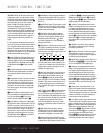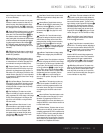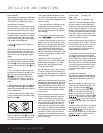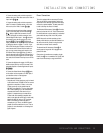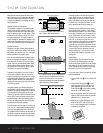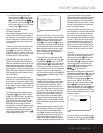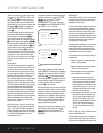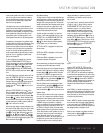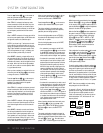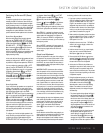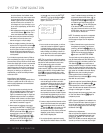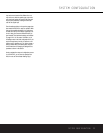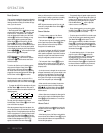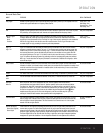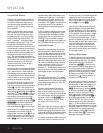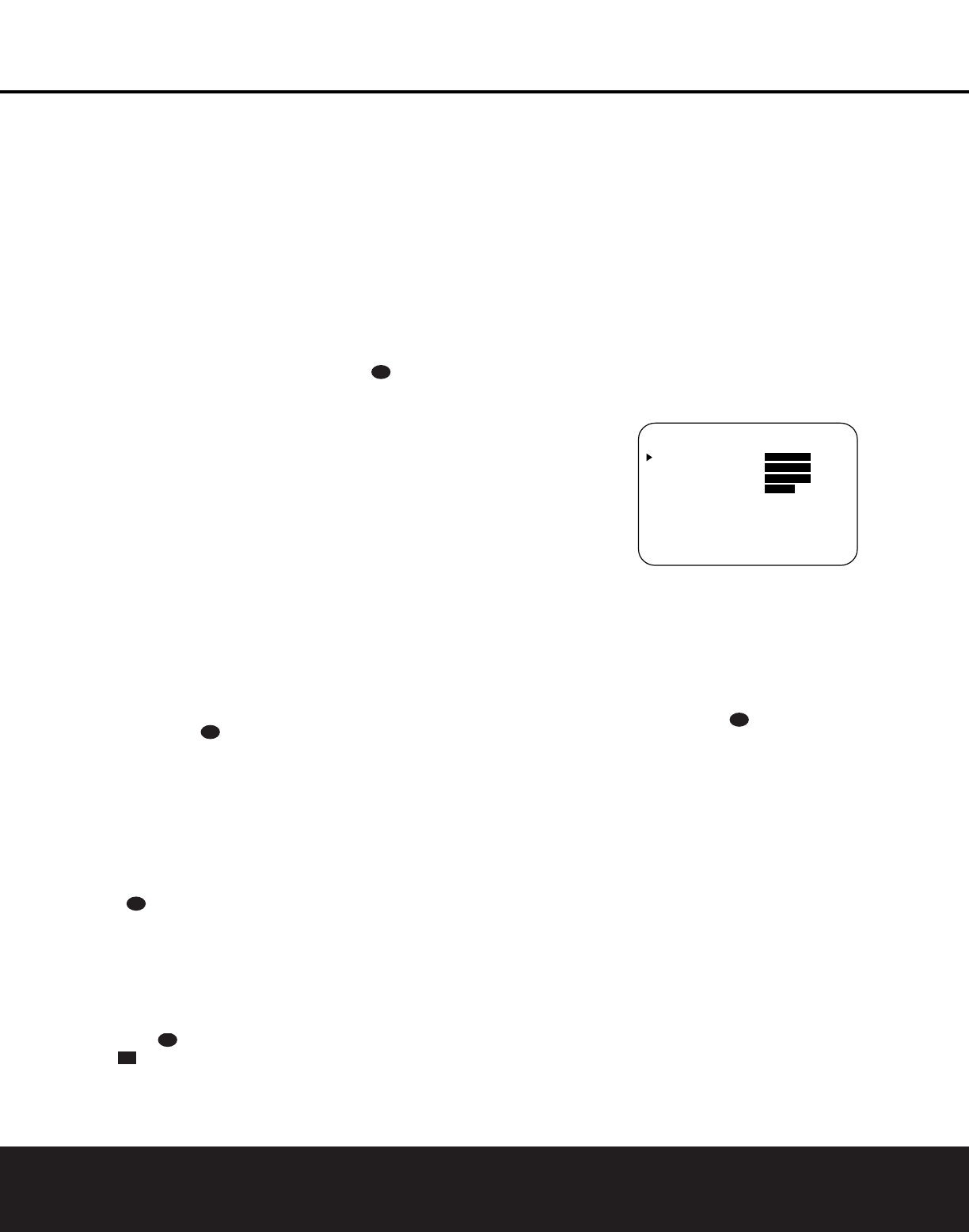
SYSTEM CONFIGURATION 19
center channel speaker more critical. To calculate the
delay for the center channel, measure the distance
from the preferred listening position in the center of
the room to both the center channel speaker and
either the left or right speaker.
If the distances are equal, no further adjustment is
required and the center delay should be set to zero. If
the distance to the front speakers is greater than the
distance to the center speaker, you may wish to reposi-
tion the speakers by moving the front left and front
right speakers closer to the listening position or the
center speaker further away from the listening position.
If repositioning of the speakers is not possible, adjust
the center delay time, adding one millisecond of center
channel delay for every foot closer to the listening
position the center speaker is than the front speakers.
For example, if the front left and front right speakers
are each 10 feet from the listening position and the
center channel speaker is eight feet away, the delay is
figured as 10–8=2, suggesting an optimal center
delay of two milliseconds.
To set the delay time for a specific input,continue
within the SURROUND SETUP (Figure 4)
menu. If the system is not already at that point, press
the OSD Button v to bring up the MASTER
MENU; press the
¤
Button q and then the
Set Button o to bring up the SURROUND
SETUP menu, and then press the
¤
Button q
once.
If the Dolby Digital mode is selected, the
›
cursor will
stop at the CENTER DELAY line. In that case,
press the
‹
/
›
Buttons n until the number
calculated using the formula shown above appears in
the display. When the CENTER DELAY is
entered, press the
¤
Button q once to move to
the next line.
When the CENTER DELAY is set, or if the
Dolby Pro Logic II mode is selected, the
›
cursor will
be at the SURR DELAY line so that the delay
for the surround speakers may be set. Press the
‹
/
›
Buttons n until the number calculated using
the formula shown above appears in the display. When
the delay settings are complete, press the
¤
Button
q once to move to the next line.
Note that the delay settings may also be adjusted at any
time when the Dolby Digital or Dolby Pro Logic II modes
are in use by pressing the Delay Button on the front
panel Ò or remote , followed by a press of the
Set Button o. Next, press the
⁄
/
¤
Buttons
mq on the remote or the Selector Buttons 5
on the front panel until the desired figure appears in the
Main Information
Display S.
Night Mode Settings
The Night mode is a feature of Dolby Digital that uses
special processing to preserve the dynamic range and
full intelligibility of a movie soundtrack, particularly the
dialogue, while reducing the peak level.This prevents
abruptly loud transitions from disturbing others, without
reducing the sonic impact of a digital source. Note
that the Night mode is only available when specially
encoded Dolby Digital signals are played.
To adjust the Night mode setting for an input from
the menu, make certain that the
›
cursor is on the
NIGHT line of the SURROUND SETUP
menu (Figure 4). Next, press the
‹
/
›
Buttons
n to choose among the following settings,
as they appear in the on-screen display:
OFF:When OFF is highlighted, the Night mode
will not function.
MID:When MID is highlighted, a mild compres-
sion will be applied.
MAX:When MAX is highlighted, a more severe
compression algorithm will be applied.
We recommend that you select the MID setting initially
and change to the MAX setting later, if desired.
Note that the Night mode may be adjusted directly any
time that a Dolby Digital source is playing by pressing
the Night Button k. When the button is pressed,
the phrase D-RANGE will appear in the lower
third of the video screen and in the Main Information
Display S. Press the
⁄
/
¤
Buttons mq within
three seconds to select the desired setting.
When all settings for the surround setup have been
made, press the
⁄
/
¤
Buttons mq so that the
›
cursor is next to RETURN TO MENU,and
press the Set Button o to return to the main menu.
Speaker Setup
This menu tells the AVR 225 which type of speakers
are in use.This is important as it adjusts the settings
that determine which speakers receive low-frequency
(bass) information. For each of these settings use the
LARGE setting if the speakers for a particular
position are traditional full-range loudspeakers that are
capable of reproducing sounds below 100Hz. Use
the SMALL setting for smaller, frequency-limited
satellite speakers that do not reproduce sounds below
100Hz. Note that when “small” speakers are used, a
subwoofer is required to reproduce low-frequency
sounds. Remember that the “large” and “small”
descriptions do not refer to the actual physical size of
the speakers, but to their ability to reproduce low-
frequency sounds. If you are in doubt as to which
category describes your speakers, consult the
specifications in the speakers’ owner’s manual, or
ask your dealer.
If you haven’t done so previously, place the AVR 225
in Dolby Pro Logic II – Movie mode by using the
SURROUND SETUP menu (Figure 3) as
described on page 18. It is easiest to enter the
proper settings for the speaker setup through the
SPEAKER SETUP menu (Figure 5). If that
menu is not already on your screen from the prior
adjustments, press the OSD Button v to bring up
the MASTER MENU (Figure 1), and then press
the
¤ Button q twice so that the cursor is on the
SPEAKER SETUP line.At this point, press the
Set Button o to bring up the SPEAKER
SETUP menu (Figure 5).
Figure 5
When the SPEAKER SETUP menu first
appears, the on-screen cursor
› will be at the top of
the list of speaker positions, pointing toward the
LEFT/RIGHT line, which sets the configuration
for the front left and right speakers. If you wish to make
a change to the front speakers’ configuration, press the
‹
/
›
Buttons n so that either LARGE or
SMALL appears, matching the type of speakers you
have at the left-front and right-front positions, as
described by the definitions shown in the preceding
section.
When SMALL is selected, low-frequency sounds
below 100Hz will be sent only to the subwoofer output.
Note that if you choose this option and there is no sub-
woofer connected, you will not hear any low-frequency
sounds from the front channels.
When LARGE is selected, a full-range output will be
sent to the front left and front right outputs. Depending
on the choice made in the SUBWOOFER line in
this menu, bass information may also be directed to the
front left/right speakers, a subwoofer or both.
When you have completed your selection for the front
channel, press the
¤
Button q on the remote to
move the cursor to CENTER.
31
* SPEAKER SETUP *
LEFT/RIGHT: SMALL
CENTER : SMALL
SURROUND : SMALL
SUBWOOFER : SUB
RETURN TO MENU
31
21
30
31
31
SYSTEM CONFIGURATION