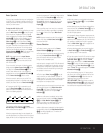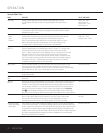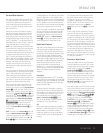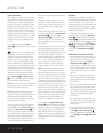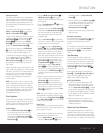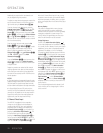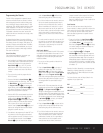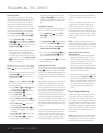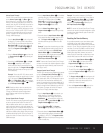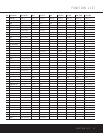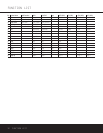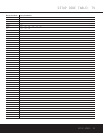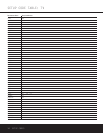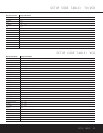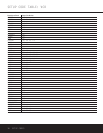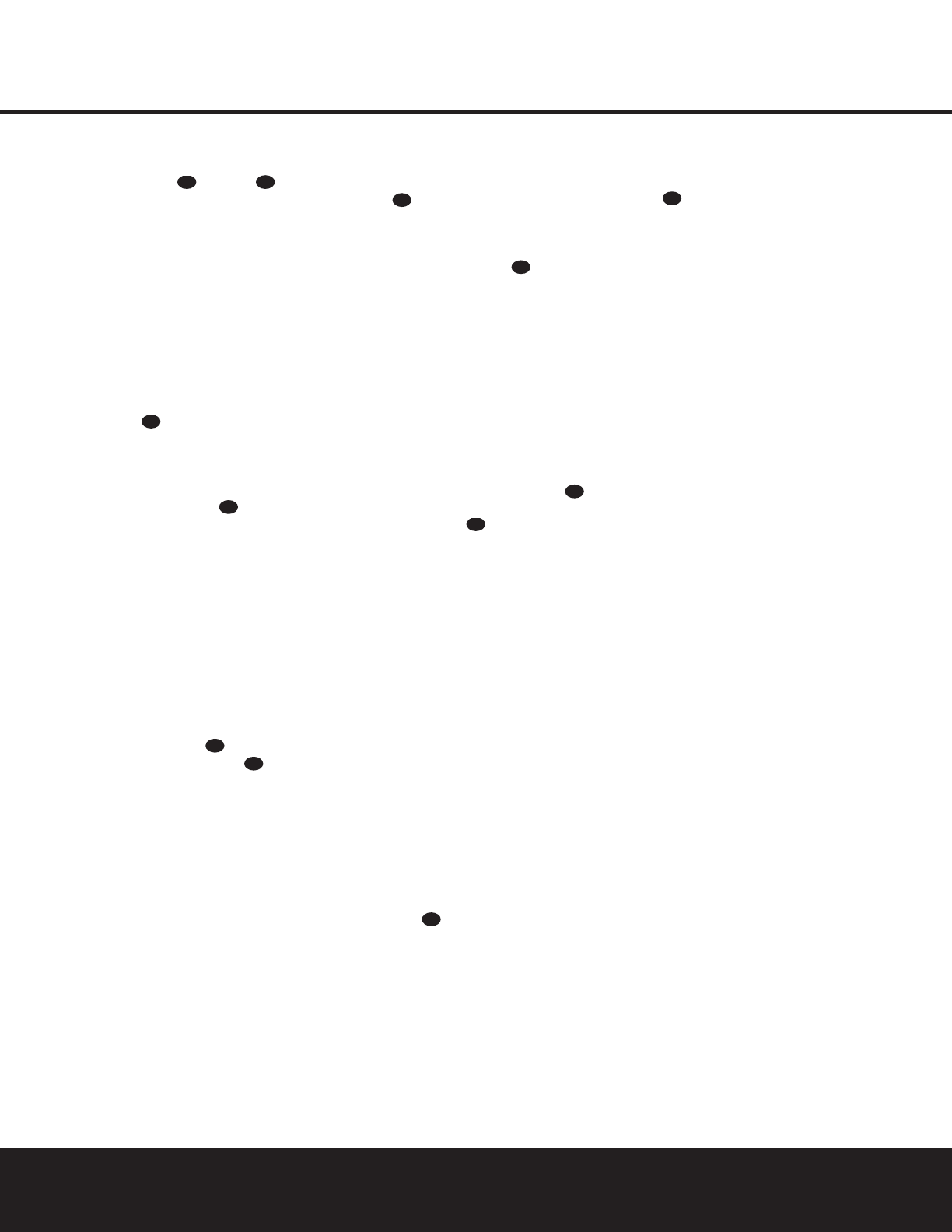
PROGRAMMING THE REMOTE 29
PROGRAMMING THE REMOTE
Volume Punch-Through
The AVR 125’s remote may be programmed to oper-
ate the
Volume Control and Mute func-
tions of either the TV or the AVR 125 in conjunction
with any of the devices controlled by the remote. For
example, since the AVR 125 will likely be used as the
sound system for TV viewing, you may wish to have
the AVR 125’s volume activated, although the remote
is set to run the TV. Either the AVR 125 or TV volume
control may be associated with any of the remote’s
devices. To program the remote for Volume Punch-
Through, follow these steps:
1. Press the
Input Selector e for the unit you will
be using (e.g., TV) when you wish to have Volume
Punch-Through to your audio system active and the
Mute Button at the same time until the red
light appears under the
Input Selector e and
note that the
Program Indicator c will flash
amber.
2. Press the
Volume Up Button and note that
the
Program Indicator c will stop flashing and
stay amber.
3. Press either the
AVR Selector f or the Input
Selector
e, depending on which system’s
volume control you wish to have attached for the
punch-through mode.The
Program Indicator c
will blink green three times and then go out to con-
firm the data entry.
Example: To have the AVR 125’s volume control
activated even though the remote is set to control
the TV, first press the
Video/TV Input Selector
e and the Mute Button at the same time.
Next, press the
Volume Up Button , followed
by the
AVR Input Selector f.
NOTE: Should you wish to return the remote to the
original configuration after entering a Volume Punch-
Through, you will need to repeat the steps shown
above. However, press the same Input Selector in
Steps 1 and 3.
Channel Control Punch-Through
The AVR 125’s remote may be programmed to operate
so that the channel control function for either the TV,
cable or satellite receiver used in your system may be
used in conjunction with one of the other devices con-
trolled by the remote. For example, while using and con-
trolling the VCR, you may wish to change channels on a
cable box or satellite receiver without having to change
the device selected by the AVR 125 or the remote.To
program the remote for Channel Control Punch-Through,
follow these steps:
1. Press the
Input Selector Button e for the device
you will be using (e.g., VCR) when you wish to have
Channel Punch-Through active and the
Mute
Button
at the same time until the red light
appears under the
Input Selector e and the
Program Indicator c flashes amber.
2. Press the
Volume Down Button .The
Program Indicator c will stop flashing and stay
amber.
3. Press and release the
Input Selector Button e
for the device that will be used to change the chan-
nels.The
Program Indicator c will blink green
three times and then go out to confirm the data
entry.
Example: To control the channels using your Cable
Box or Satellite Receiver while the remote is set to
control the VCR, first press the
VID1/VCR Input
Selector Button
e and the Mute Button
at the same time. Next, release them and press the
Volume Down Button , followed by the
VID2/TV Input Selector Button e.
NOTE: To remove the Channel Control Punch-Through
and return the remote to its original configuration, repeat
the steps shown above. However, press the same but-
ton in Steps 1 and 3.
Transport Control Punch-Through
The AVR 125’s remote may be programmed to operate
so that the
Transport Control Functions w (Play,
Stop, Fast Forward, Rewind, Pause and Record) for a
VCR, cassette deck, DVD or CD will operate in conjunc-
tion with one of the other devices controlled by the
remote. For example, while using and controlling the TV,
you may wish to start or stop your VCR or DVD without
having to change the device selected by the AVR 125
or the remote.To program the remote for Transport
Control Punch-Through, follow these steps:
1. Press the
Input Selector e for the device you
will be using (e.g., TV) when you wish to have
Transport Control Punch-Through active and the
Mute Button at the same time until the red
light appears under the
Input Selector e and the
Program Indicator c flashes amber.
2. Press the
Play Button w.The Program
Indicator c will stop flashing and stay amber.
3. Press and release the Input Selector Button e
for the device whose transport mechanism will be
controlled (e.g., DVD, CD).The
Program Indicator
c will blink green three times and then go out to
confirm the data entry.
Example: To control the transport of a DVD player
while the remote is set to control the TV, first press the
VID2/TV Input Selector Button e and the Mute
Button
at the same time. Next, release them
and press the
Play Button w, followed by the
DVD Input Selector Button e.
NOTE: To remove the Channel Control Punch-Through
and return the remote to its original configuration, repeat
the steps shown above. However, press the same but-
ton in Steps 1 and 3.
Resetting the Remote Memory
As you add components to your home theater system,
occasionally you may wish to totally reprogram the
remote control without the confusion of any commands,
macros or ”Punch-Through“ programming that you may
have done.To do this, it is possible to reset the remote
to the original factory defaults and command codes by
following these steps. Note, however, that once the
remote is reset, all commands or codes that you have
entered will be erased and will need to be reentered:
1. Press any of the
Input Selector Buttons e and
the
“O” Button r at the same time until the
Program Indicator c begins to flash amber.
2. Press the
“3” Button r three times.
3.The red LED under the
Input Selector e will go
out and the
Program Indicator c will stop flash-
ing and turn green.
4.The
Program Indicator c will remain green until
the remote is reset. Note that this may take a while,
depending on how many commands are in the
memory and need to be erased.
5.When the
Program Indicator c goes out, the
remote has been reset to the factory settings.
36
36
33
36
33
36
33
36
33
36
36
33