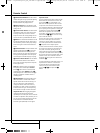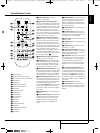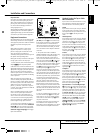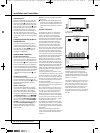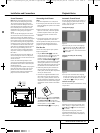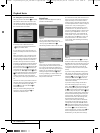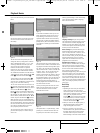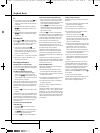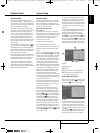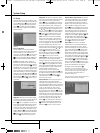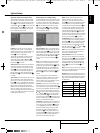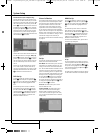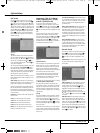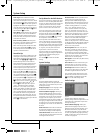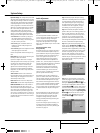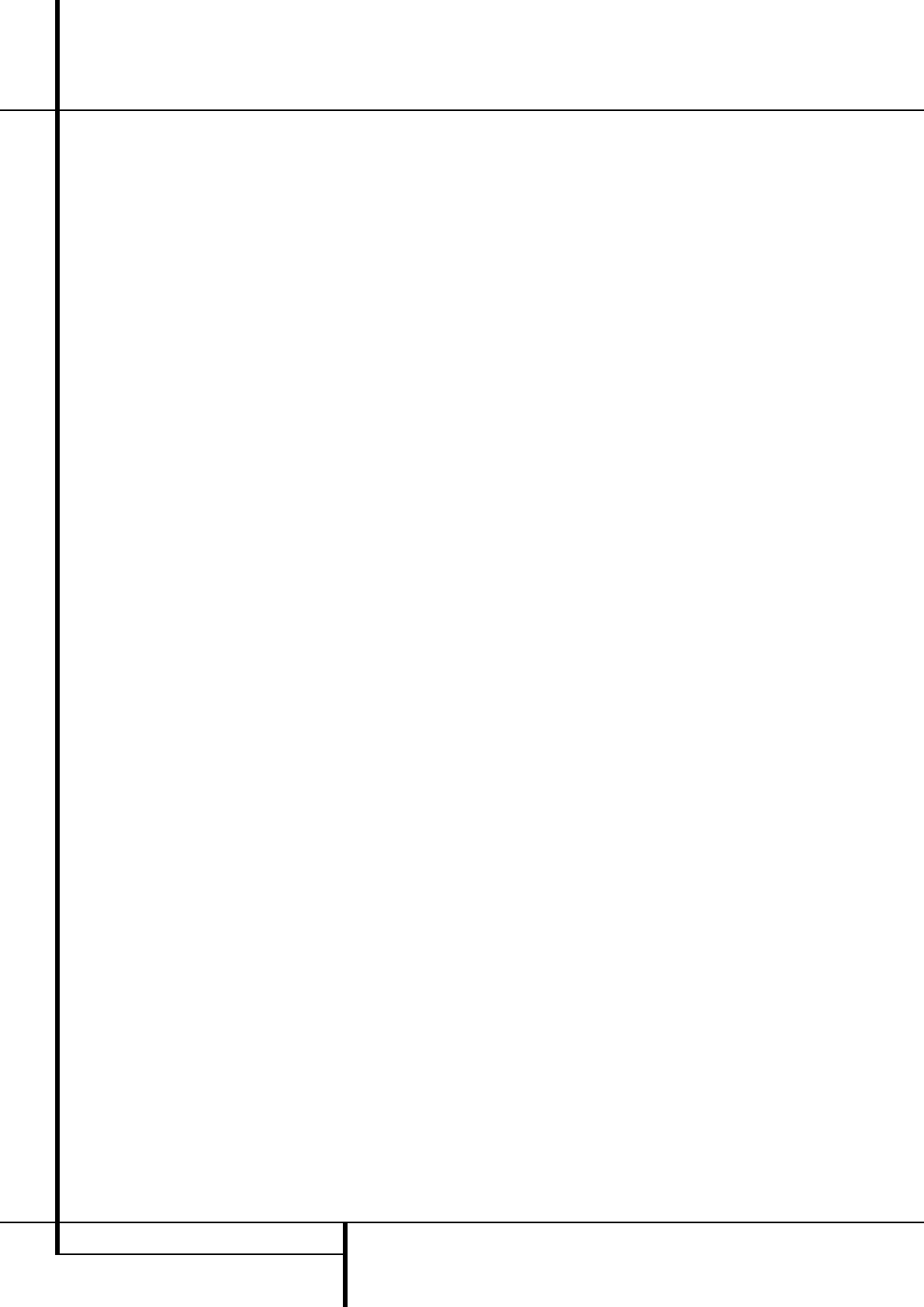
24 PLAYBACK BASICS
TV
4. If the TV Source Selector Input Button
0
has
been pressed to switch on the complete
system, the system and the remote control are
in TV mode.
5. Press the Preset Up or Preset Down Buttons
LJ
to scroll through the available chan-
nel presets.
6. Press the Volume Up or Volume Down Buttons
QK
to increase or decrease the system's
volume level.
DVD Receiver
If any of the DVD
0
or Audio Source Selector
Buttons
K
have been pressed to switch on the
system (with or without screen), the system and
the remote control are in receiver mode.
7. Insert a disc into the Slot Loader
6
.
Hold the disc without touching either of its
surfaces, position it with the side you wish to
play facing down, align it with the guides, and
place it in its proper position.
• 3" (8 cm) discs or 5" (12 cm) discs can be used.
8. After the discs slides into the loader, it will
start playing automatically.
Disc Playback Features
Skipping tracks or titles/chapters
To move forward or backward through the tracks
on a CD or the titles or chapters on a DVD, press
Previous/Next
EF
.
Fast Motion Playback/Fast Search
1. To move forward or backward through the
DVD or CD disc being played at fast speed,
press Search
HJ
on the remote. Once one
of these buttons is pressed, the fast search will
continue until Play is pressed.
There are four fast-play speeds. Each press of the
Search Buttons will cycle to the next speed in the
following order: 2x, 4x, 16x, 100x, indicated by a
number of arrow indicators on the right top of
the screen.
2. Press PLAY
G
at any time to resume normal
playback.
Note that there will be no audio playback during
fast-forward or -reverse play of DVD discs. This is
normal for DVD, as surround processors cannot
process the digital audio streams during fast-play
modes; audio will be heard during fast-play of
conventional CD’s.
Freeze Frame and Frame Advance
(with DVD only)
1. Press PAUSE
C
when a DVD is playing to
freeze the picture.
2. Each time you press one of the STEP (FWD or
REV
EF
) buttons, the picture advances
one frame in the selected direction.
3. Press PLAY
G
to resume normal playback.
Slow Motion Playback (with DVD only)
1. When a DVD disc is in pause or freeze frame
mode, you may move slowly forward or back-
ward through the program being played at one
of four speeds by pressing the SEARCH
Buttons
HJ
on the remote. Each press of
the buttons will move to the next speed, indi-
cated by a number of arrow indicators on the
right top of the screen.
2. Press PLAY
G
to resume normal playback.
Note that there will be no audio playback during
slow-forward or -reverse play of DVD discs. This is
normal for DVD, as surround processors cannot
process the digital audio streams during slow
modes. Slow play is not available for CD.
Notes: Playback features may not be available
during the opening credits of a movie. This is
intended by the disc author and is not a failure of
the Digital Lounge system Controller.
Playback of a DVD with 96 kHz/24-bit audio
requires the use of circuitry normally used for
other features. Accordingly, Slow Play Reverse
and Step Advance features are not available with
these discs.
Depending on the structure of a VCD disc, the
functions Slow Reverse and Step Reverse may be
prohibited or have no function and Fast Playback
(Search) may not function.
About DivX Movie Files
The DivX disc compatibility of this DVD player is
limited by the following:
• the available resolution size of the DivX file
should be maximum 720x576 (W x H) pixels.
• the total number of files and folders on the disc
should be less than 999.
• the number of screen frames per second should
be maximum 29.97 frames per second.
• the video and audio structure of recorded file
should be interleaved.
The player is capable of playing DivX files with
the extensions “.avi”.
The player is capable of playing subtitle files with
the extensions “.smi”, “.srt”, “.sub (Micro DVD
format only)” or "ssa". Other subtitle files won’t
be displayed. Subtitle files need to carry the same
name as the movie file (but with either one of the
above extensions) and should be located in the
same directory.
Playing a DivX Movie Disc
Before playing DivX movie discs, please note the
following:
• multi session DVD containing Windows Media
Audio files may not be supported.
• open session discs are not supported.
• the DVD player does not support PC data.
• this DVD player does not support an unfinal-
ized disc with a closed session.
1. Insert a disc into the Slot Loader
6
.
Hold the disc without touching either of its
surfaces, position it with the side you wish to
play facing down, align it with the guides, and
place it in its proper position.
2. In the On Screen Display opening select a fold-
er by pressing the up/down cursor buttons and
press ENTER. A list of files in the folder
appears. If you are in a file list and want to
return to the Folder list, use the up/down but-
tons on the remote to highlight the return icon
on top of the list and press ENTER.
3. If you want to view a particular file, press the
up/down buttons to highlight a file and press
ENTER (PLAY will always play the first file on
the disc).
When playing back a DivX movie you can use
variable playback functions like fast backward
and forward, as well as step and slow forward
while slow and step backward are not possible.
To facilitate the navigation with DivX/XviD
movies you can jump forward/backward for 10
minutes by pressing the Preset +/- buttons
L
on the remote.
4. Press STOP to stop the playback.
The DVD player’s playback functionalities of DivX
video discs will vary depending on the DivX
version used for creating your movies.
Playback Basics
0007CSK - DigitalLounge 632_640_646 ENG v11.qxp:0007CSK - DigitalLounge 632,640,646 UK 12/06/08 11:10 Side 24 (Sort/Black plade