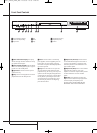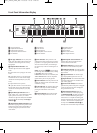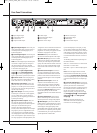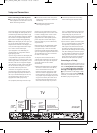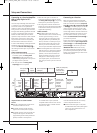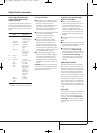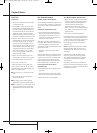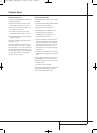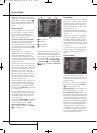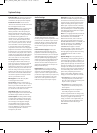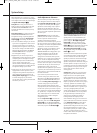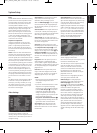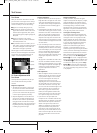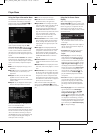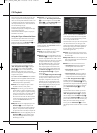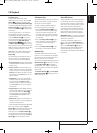36 SYSTEM SETUP
System Setup
NOTE: Before attempting to use the 13828
system remote to control DVD 28, you must press
the DVD Button in the Input button group
5
.
This activates the secondary functions for double-
function buttons. Refer to the function list on
page 7.
System Defaults
The final step of the installation is to establish
the system’s defaults. It is helpful to take a few
minutes to familiarize yourself with these
settings, as they may require change before the
first use and later from time to time.
General Functionality of the OSD Menu
The complete setup and control of the DVD 28
takes place in an advanced user-guided On
Screen Display (OSD) menu system.The OSD can
be activated by pressing the SETUP button
9
on the remote control. Pressing this button again
deactivates the OSD.
The main menu consists of a PLAYER
INFORMATION Menu and a SET-UP Menu.The
PLAYER INFORMATION Menu will show all
information and options available for the disc
currently playing.The SET-UP Menu will help you
configure all audio and video settings which are
normally only made once.
Each Main Menu contains Submenus. These sub-
menus are shown as icons on the left side of the
menu.They can be highlighted by a white square
around the icon by moving the cursor with the
ARROW buttons. Icons can be activated by
pressing OK as soon as an icon is highlighted.
When OK has been pressed, the color of the icon
will change to dark blue and you will see that
the Actual Settings of this submenu will appear
on the right side of the menu.
Although each Menu has various Submenus and
Settings, navigating through menus, submenus
and settings goes the same way. All submenus,
settings and options can be accessed with the
help of the ARROW (
KLN M
) and OK buttons
on the remote control.
To change a setting, simply move the cursor to
the setting you wish to change. This setting will
be highlighted in light blue, and a brief explana-
tion will appear in the Instruction Line on the
bottom of your screen.
Next, press the OK Button
A
and a dropdown
menu will appear that contains the available
options for that setting. Press the
KL
Navigation Buttons
Z
until the desired
option is highlighted, then press the OK Button
A
to select that option.
A Main Menu Line
B Submenus
C Actual Settings
D Instruction Line
Most DVDs are created to allow setup menus to
be displayed while the disc is playing, super-
imposed over the video playback. However, some
discs are authored in a way that does not allow
this. If you see the icon displayed on the
screen after pressing the Setup Button
9
or
the Info Button
6
, press the Stop Button
M
and then press the Setup or Info Button
69
again.
Set Up Menu
The first step in checking or changing the system
defaults is to access the Setup Menu. First, make
certain that the DVD is properly connected to a
video display, and that power is connected. For
this process, however, you do not need to load
any discs into the unit.
During STOP, PAUSE or PLAY mode, if you press
SETUP on the remote, the Set Up Menu appears on
the screen.
This Main Menu and all menus in the following
section may look different, listing the settings
with different languages, depending on the set-
tings made previously.With the factory default
setting all languages are set to ”English”, that´s
why with all menus the English version is shown
in the manual.
In the SET-UP Menu you will find submenus for
making or changing all settings and adjustments
for both Audio and Video handling of your
DVD 28.
System Settings
The System Setting Submenu contains the
following settings. Follow the explanations in the
Instruction Line on the bottom of your screen to
change the settings.
Please note that when the menus prompt you to
press ENTER, you must press the OK Button
A
on the 13828 system remote.
Display Language: Sets the language in which
the OSD menus are shown on your screen.
Preferred Subtitle Language: Defines your
preferred subtitle language. Every time a disc will
be played that contains this subtitle language, it
will be shown automatically. If you do not find
your preferred language in the list of options, you
can select your preferred language by highlight-
ing OTHER. Press OK and use the Navigation
Buttons to select your preferred language from
the list shown on the screen. Note that only
those languages will be available that are actual-
ly on the DVD you would like to play.You can
also set the preferred subtitle language to OFF. In
that case no subtitles will be shown.
38277_AVR138_DVD28_ENG 23/07/08 18:36 Side 36