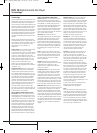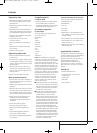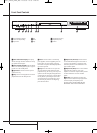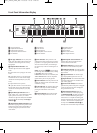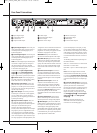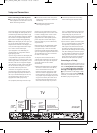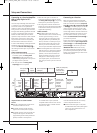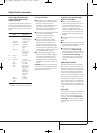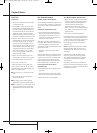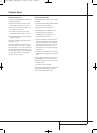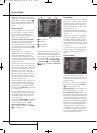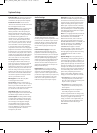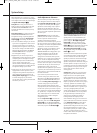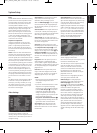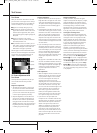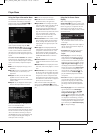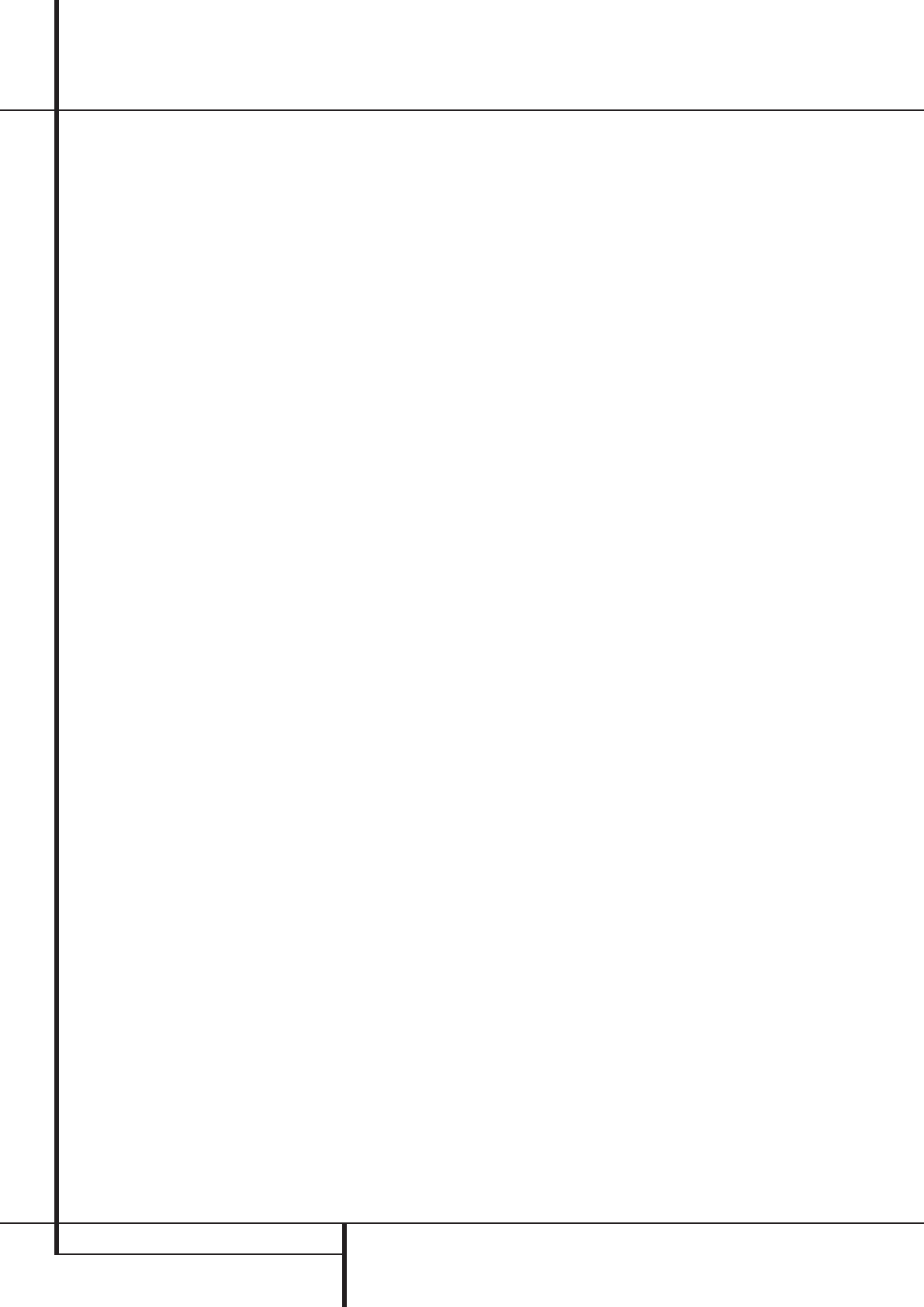
34 PLAYBACK BASICS
Playback Basics
Basic Play
Preparation
1. Switch the TV ON and select its video input
connected to the DVD.
2. Press POWER to turn on the unit, the DVD
harman/kardon logo should appear now on
the screen. If that logo appears distorted on
the screen or without any color, change the
appropriate settings at the Video Setting
Submenu according to your TV set and to the
connection used between the DVD and your TV.
3.When you see no video at all, not even the
harman/kardon logo, check the setting of the
video input used on your TV (most SCART
inputs on TVs can be configured in the TV´s
menu).When you don´t succeed, connect your
TV with different cables to the DVD, e.g. via
Composite (yellow jacks) or S-Video cables,
rather than per SCART to view the setup
menus until all appropriate ”Video menu”
settings are made properly.
4. Switch on your A/V system’s power, if the
player has been connected to such a system.
5. Press OPEN/CLOSE to open the disc tray.
6. Place a disc on the disc tray.
Hold the disc without touching either of its
surfaces, position it with the side you wish to
play facing down, align it with the guides, and
place it in its proper position.
■ 3" (8 cm) discs or 5" (12 cm) discs can be
used.
7. Press PLAY.The disc tray is automatically
closed and play begins.
■ When the disc tray is closed by pressing
OPEN/CLOSE, play will start automatically.
■ With most DVD’s, a Disc Menu appears on the
screen. Select specific menu item by using
ARROW buttons on the remote, then press
OK.
Disc Playback Features
Skipping tracks or titles/chapters
To move forward or backward through the tracks
on a CD or the titles or chapters on a DVD, press
skip on the front panel or Previous/Next on the
remote.
Fast Motion Playback/Fast Search
1.To move forward or backward through the
DVD or CD disc being played at fast speed,
press SEARCH on the remote. Once one of
these buttons is pressed, the fast search will
continue until PLAY is pressed.
There are four fast-play speeds. Each press of
the SEARCH Buttons will cycle to the next speed
in the following order: x2, x4, x8, x20, x100,
indicated by a number of arrow indicators on the
right top of the screen.
2. Press PLAY at any time to resume normal
playback.
Note that there will be no audio playback during
fast-forward or -reverse play of DVD discs.This is
normal for DVD, as A/V receivers and surround
processors cannot process the digital audio
streams during fast-play modes; audio will be
heard during fast-play of conventional CD’s.
Freeze Frame and Frame Advance
(with DVD only)
1. Press PAUSE when a DVD is playing to freeze
the picture.
2. Each time you press one of the STEP (FWD or
REV) buttons, the picture advances one frame.
3. Press PLAY to resume normal playback.
Slow Motion Playback (with DVD only)
1.When a DVD disc is in pause or freeze frame
mode, you may move slowly forward or back-
ward through the program being played at
one of the speeds by pressing the Play
Buttons on the remote. Each press of the
buttons will move to the next speed, indicated
by a number of arrow indicators on the right
top of the screen.
2. Press PLAY to resume normal playback.
Note that there will be no audio playback during
slow-forward or -reverse play of DVD discs.This
is normal for DVD, as A/V receivers and surround
processors cannot process the digital audio
streams during slow modes. Slow play is not
available for CD.
Notes: Playback features may not be available
during the opening credits of a movie. This is
intended by the disc author and is not a failure
of the DVD.
Playback of a DVD with 96kHz/24-bit audio
requires the use of circuitry normally used for
other features. Accordingly, Slow Play Reverse
and Step Advance features are not available
with these discs.
Depending on the structure of a VCD disc, the
functions Slow Reverse and Step Reverse may be
prohibited or have no function and Fast Playback
(Search) may not function.
38277_AVR138_DVD28_ENG 23/07/08 18:36 Side 34