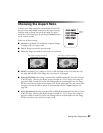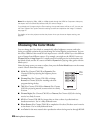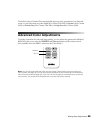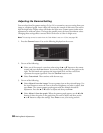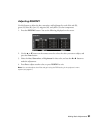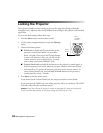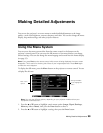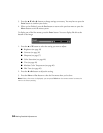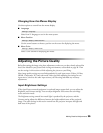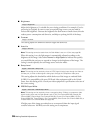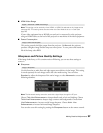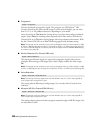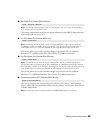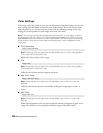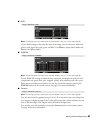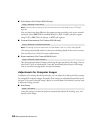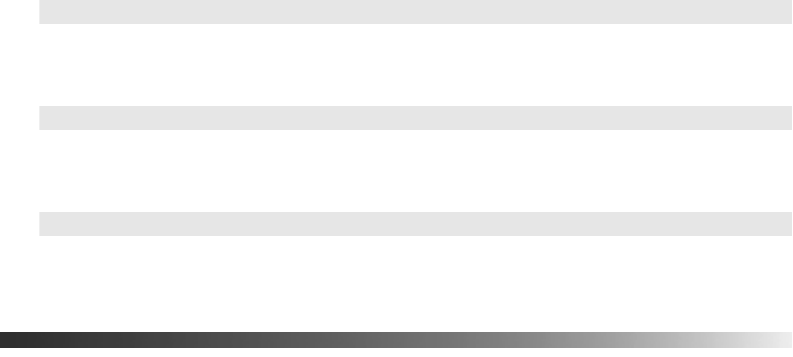
Making Detailed Adjustments 35
Changing How the Menus Display
Use these options to control how the menus display.
■ Language
Select from 21 languages to use in the menu system.
■ Menu Position
Use the arrow buttons to choose a position on the screen for displaying the menu.
■ Menu Color
Select a color scheme for displaying the menus.
Adjusting the Picture Quality
Before fine-tuning the image using these adjustments, make sure you have already selected the
best Color Mode for your picture and viewing environment, as described on page 28. Then
use the settings in this section to finish adjusting the picture to your liking.
Most image quality settings are saved independently for each input source (Video, S-Video,
HDMI, Component, PC) and color mode. After you finish adjusting the settings for one
input source, switch to the other input sources you’ll be using and make any necessary
adjustments.
Input Brightness Settings
If the signal from connected equipment is weak and images appear dark, you can adjust the
Brightness and Contrast settings. You can adjust brightness and contrast for each image
source and color mode.
The Brightness setting controls how much light is produced by the projector, and the
Contrast setting adjusts the difference between the bright and dark areas of the projected
image. The other settings in this section control how the projector interprets the light and
dark areas of the picture.
Settings > Language
Settings > Display > Menu Position
Settings > Display > Menu Color