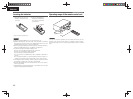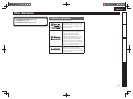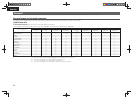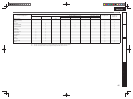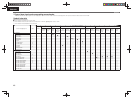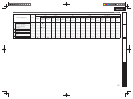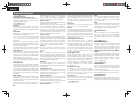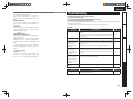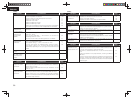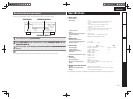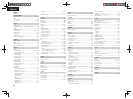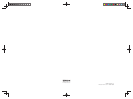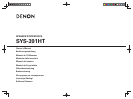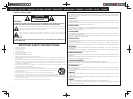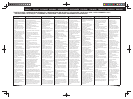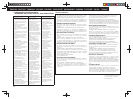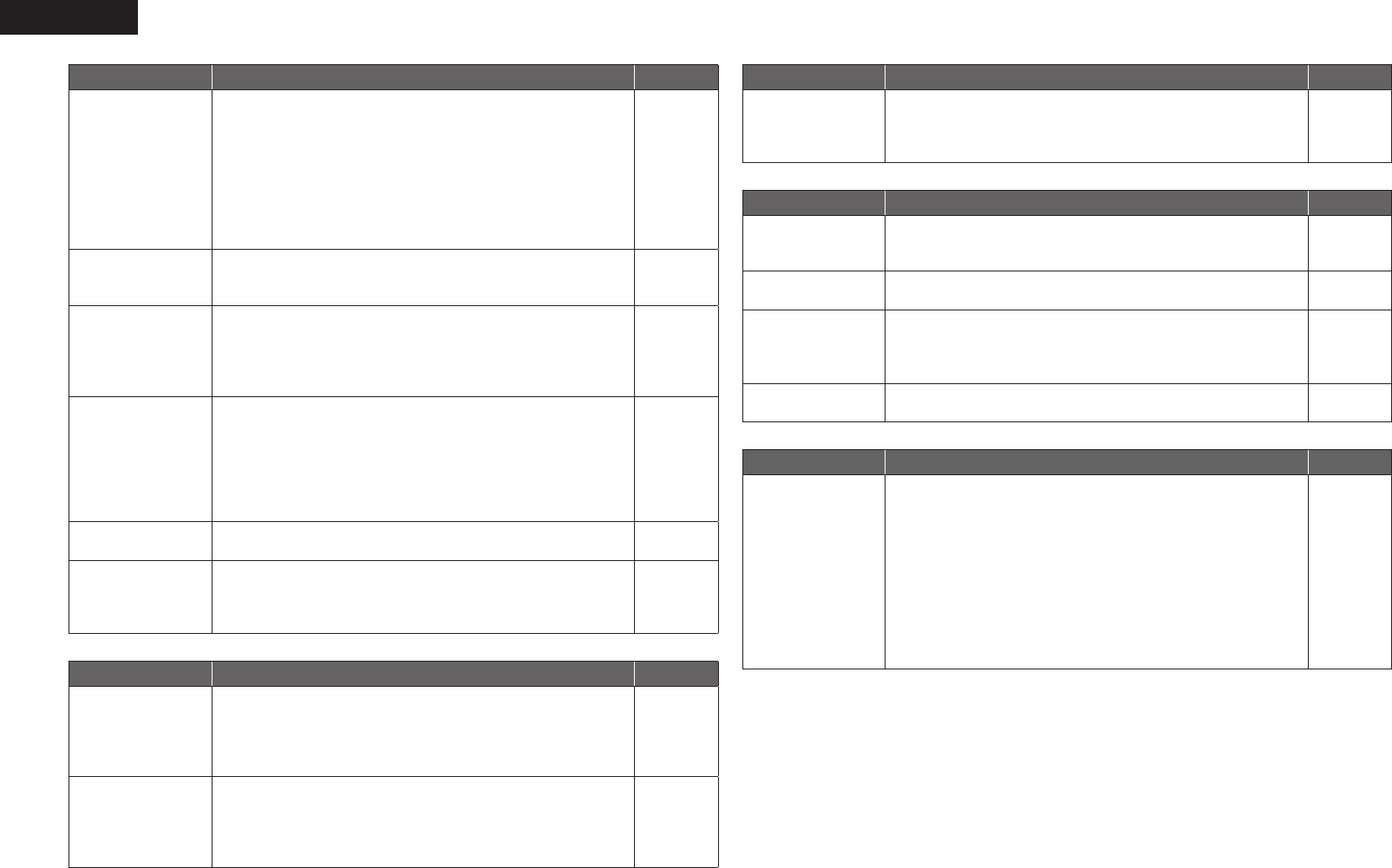
50
ENGLISH
GAudioH
Symptom Cause/Solution Page
Audio is not output. • Check the connections for all devices.
• Check the speaker connections.
• Check whether the audio device power is turned on.
• Adjust the master volume.
• Cancel the mute mode.
• Select a suitable input source.
• Select a suitable input mode.
• Disconnect the headphones. No sound is output from the speakers
or the PRE OUT connectors when headphones are connected.
5, 12 – 16
5, 26
6
17
17
17
32
39
No sound is
produced from
surround speaker.
• Check if the surround speakers are connected to the SURROUND
terminals.
–
No sound is
produced from
surround back
speaker.
• Set “Speaker Confi g.” – “S.B(Pre)” on the menu to something
other than “None”.
• Set “Surround Parameter” – “SB CH OUT” on the menu to
something other than “OFF”.
• Set the surround mode to something other than “STEREO”.
7
35
21
No sound is
produced from
subwoofer.
• Check the subwoofer connections.
• Turn on the subwoofer’s power.
• Set “Speaker Confi g.” – “SW” on the menu to “Yes”.
• If “Front” and “Center” for “Speaker Confi g.” are set to “Large”,
and “Mode” is set to “LFE”, no sound may be output from the
subwoofers, depending on the input signal or selected surround
mode.
5, 26
6
7
7, 8
DTS sound is not
output.
• Set “Decode” on the menu to “Auto” or “DTS”. 32
Dolby TrueHD, DTS-
HD, Dolby Digital
Plus audio is not
output.
• Make HDMI connections. 12
GHDMIH
Symptom Cause/Solution Page
No audio is
output with HDMI
connection.
• Check the connection of the HDMI connectors.
• When outputting HDMI audio from the speakers, set “Audio Out”
on the menu to “Amp”.
• When outputting HDMI audio from a TV, set “Audio Out” on the
menu to “TV”.
12
34
34
No video is
output with HDMI
connection.
• Check the connection of the HDMI connectors.
• Set the input source to match the connected HDMI connector.
• Check whether the TV is compatible with copyright protection
(HDCP). If connected to a device not compatible with HDCP, video
will not be output correctly.
12
12, 17
12
GRadioH
Symptom Cause/Solution Page
Reception fails, or
there is a lot of noise
or distortion.
• Change the antenna orientation or position.
• Separate the AM loop antenna from the unit.
• Use an FM outdoor antenna.
• Separate the antenna from other connection cables.
16
16
16
16
GiPodH
Symptom Cause/Solution Page
iPod cannot be
played.
• Check the iPod connections.
• Plug the control dock for iPod’s AC adapter into a power outlet.
• Switch the input source to “DOCK”.
16
–
17
“Connection Error”
is displayed.
• Unable to communicate properly. Turn off the power to this unit,
disconnect the iPod and then reconnect it.
–
“Not Support” is
displayed.
• The iPod connected to the unit is not compatible. Please make
sure the iPod you are connecting is compatible.
• The software version of the connected iPod is an old one. Please
update to the latest version.
–
–
“Connection Error”
is displayed.
• The iPod is not responding. Turn off the power to this unit,
disconnect the iPod and then reconnect it.
–
GRemote control unitH
Symptom Cause/Solution Page
The set cannot be
operated with the
remote control unit.
• Batteries are worn out. Replace with new batteries.
• Operate the remote control unit within a distance of about 23 ft /
7 m from this unit and at an angle of within 30°.
• Remove any obstacle between this unit and the remote control
unit.
• Insert the batteries in the proper direction, checking the q and
w marks.
• The set’s remote control sensor is exposed to strong light (direct
sunlight, inverter type fl uorescent bulb light, etc.). Move the set
to a place in which the remote control sensor will not be exposed
to strong light.
42
42
42
42
42