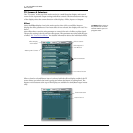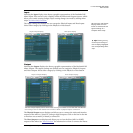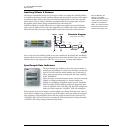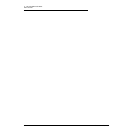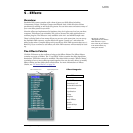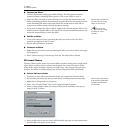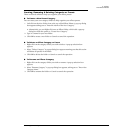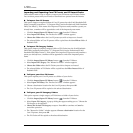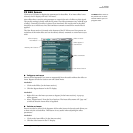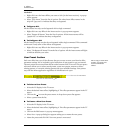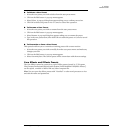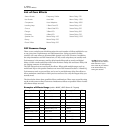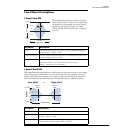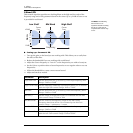5 - Effects
The Effects Palette
E-MU Digital Audio System 55
Creating, Renaming & Deleting Categories or Presets
There are several utilities to help you organize your effects presets.
To Create a New Preset Category
You can create your own category folders to help organize your effects presets.
1. Left-click on the New Folder icon at the top of the Effects Palette. A pop-up dialog
box appears asking you to “Enter the Name of the New Category.”
• Alternatively, you can Right-click over an Effects Folder, which calls a pop-up
dialog box with the option to “Create New Category.”
2. Type in a name for your new folder.
3. Click OK to create a new folder or Cancel to cancel the operation.
To Delete an Effect Category or Preset
1. Right-click on the category folder you wish to delete. A pop-up selection box
appears.
2. Select “Delete Category”. A popup dialog box appears warning you that this action
will delete all presets in the folder.
3. Click OK to delete the folder or Cancel to cancel the operation.
To Rename an Effects Category
1. Right-click on the category folder you wish to rename. A pop-up selection box
appears.
2. Select “Rename Category”. A pop-up dialog box appears, asking you to “Enter New
Category Name.”
3. Click OK to rename the folder or Cancel to cancel the operation.