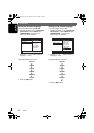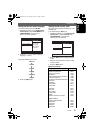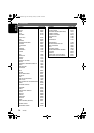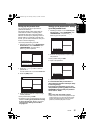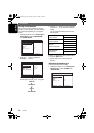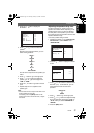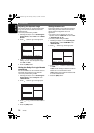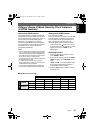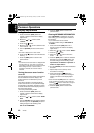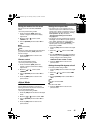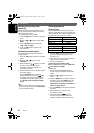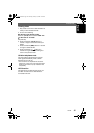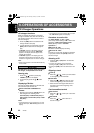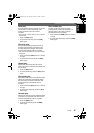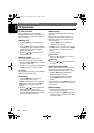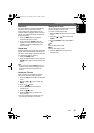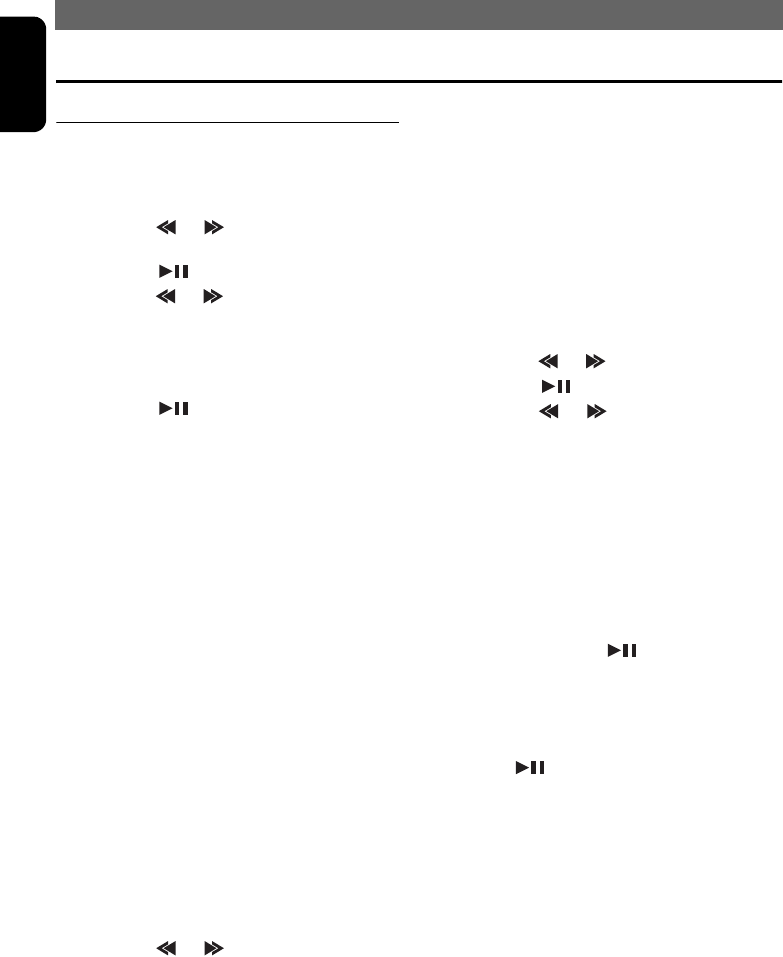
OPERATIONS
40 VXZ766
English
Common Operations
Display Adjust Mode
Setting the clock
1. Press and hold the [DISP] button for 1
second or longer to switch to the display
adjust mode.
2. Move the [ ] / [ ] lever to select
“CLOCK”.
3. Press the [ ] button.
4. Move the [ ] / [ ] lever to select the hour
or the minute.
5. Turn the [ROTARY] knob to set the correct
time.
• The clock is displayed in 12-hour format.
6. Press the [ ] button to store the time into
memory.
7. Press the [DISP] button to return to the
previous mode.
Note:
• You cannot set the clock when it is displayed with
only the ignition on. If you drain or remove the
car’s battery or take out this unit, the clock is reset.
While setting the clock, if another button or
operation is selected, the clock set mode is
canceled.
Turning the screen saver function
on or off
This unit features various screen saver patterns
that are exhibited across the display. If the
screen savers are not desired, they can be
turned off.
If the button operation is performed with the
screen saver function on, the operation display
corresponding to the button operation is shown
for about 30 seconds and the display returns to
the screen saver display.
• The factory default setting is “ON”.
1. Press and hold the [DISP] button for 1
second or longer to switch to the display
adjust mode.
2. Move the [ ] / [ ] lever to select “SCRN
SVR”.
3. Turn the [ROTARY] knob to select the setting.
Each time you turn the [ROTARY] knob, the
setting changes in the following order:
OFF ➜ ON ➜ MESSAGE
4. Press the [DISP] button to return to the
previous mode.
Entering MESSAGE INFORMATION
When “MESSAGE” is selected for the screen
saver setting, you can change the contents of
the message.
• Up to 30 characters can be entered.
• The factory default setting is “WELCOME TO
CLARION”.
1. Press and hold the [DISP] button for 1
second or longer to switch to the display
adjust mode.
2. Move the [ ] / [ ] lever to select “INPUT”.
3. Press the [ ] button.
4. Move the [ ] / [ ] lever to move the
cursor.
5. Press the [BND] button to select a character.
Each time you press the [BND] button, the
character changes in the following orders:
Capital letters ➜ Numbers ➜ Symbols ➜
Umlaut ➜ Capital letters…
6. Turn the [ROTARY] knob to select the desired
character.
7. Repeat steps 4 to 6 to enter up to 30
characters for message.
8. Press and hold the [ ] button for 2
seconds or longer to store the message in
memory and return to the display adjust
mode.
• Press and hold the [BND] button for 1 second or
longer to delete the message. Then press and
hold the [ ] button for 2 seconds or longer to
return the message to the default setting.
9. Press the [DISP] button to return to the
previous mode.
VXZ766.book Page 40 Monday, January 16, 2006 6:43 PM