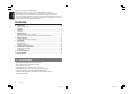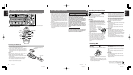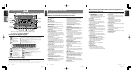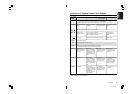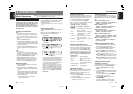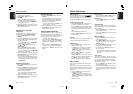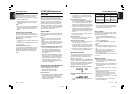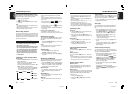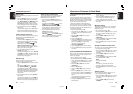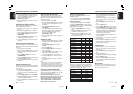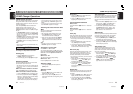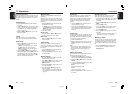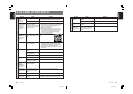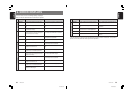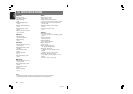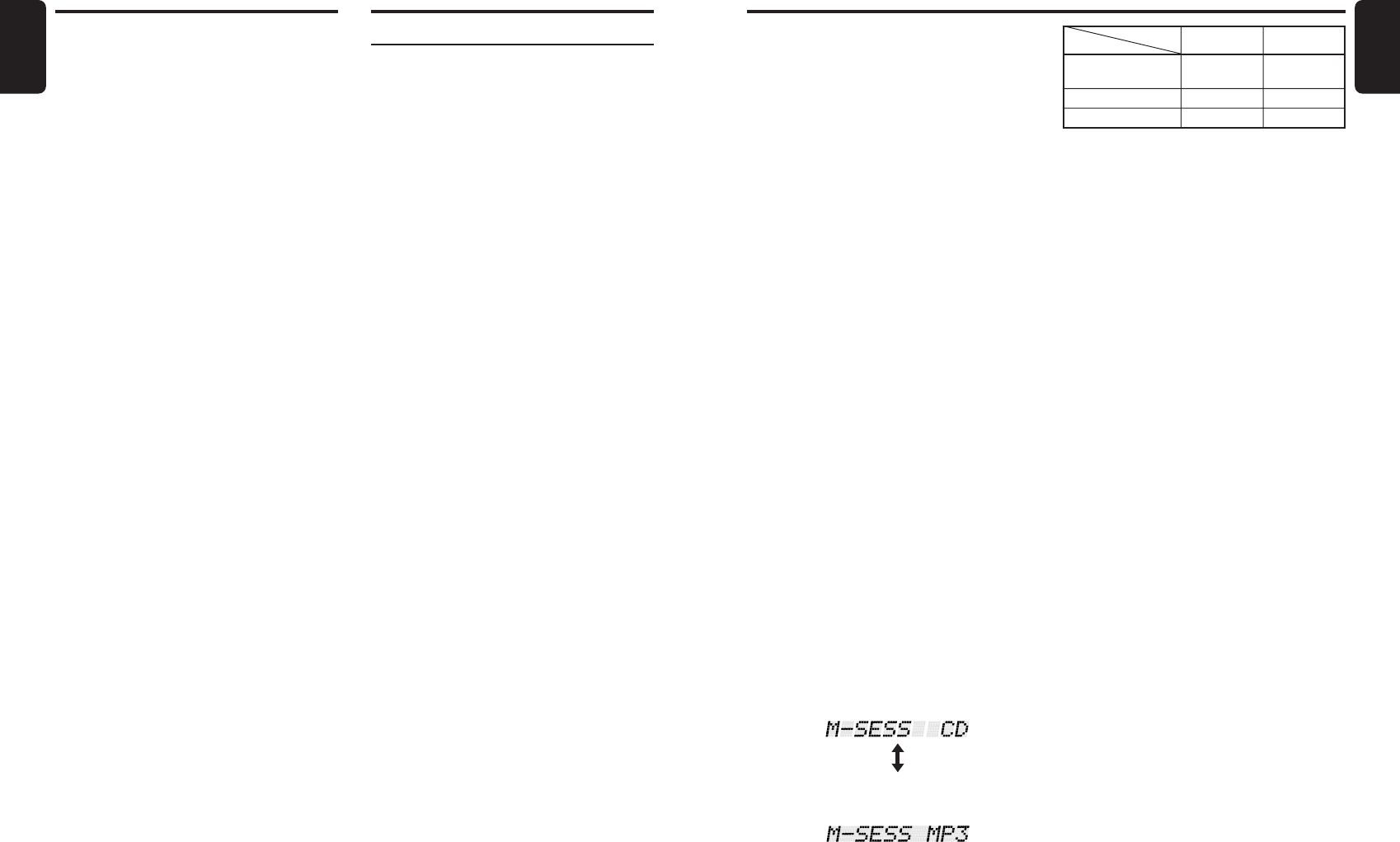
280-7963-00
DMZ637MP 15
English
14 DMZ637MP
280-7963-00
English
CD/MP3/MD Operations
1. Types of recording that can be played are as
follows.
● Display when MP3/WMA type track is se-
lected:
2. Files without MP3/WMA data will not play.
The indication “––:––” appears in the play
time display if you attempt to play files with-
out MP3/WMA data.
● Logical format (File system)
1.
When writing MP3/WMA file on a CD-R disc
or CD-RW disc, please select “ISO9660 level
1, 2, 3 or JOLIET or Romeo” as the writing
software format. Normal play may not be pos-
sible if the disc is recorded on another format.
2. The folder name and file name can be dis-
played as the title during MP3/WMA play but
the title must be within 128 single byte alpha-
betical letters and numerals (including an ex-
tension).
3. Do not affix a name to a file inside a folder
having the same name.
● Folder structure
1. A disc with a folder having more than 8 hier-
archical levels will be impossible.
● Number of files or folders
1. Up to 255 files can be recognized per folder.
Up to 500 files can be played.
2.
Tracks are played in the order that they were
recorded onto a disc. (Tracks might not always
be played in the order displayed on the PC.)
3.
Some noise may occur depending on the type
of encoder software used while recording.
Multisession function
When a disc contains both normal CD type tracks
and MP3/WMA type tracks mixedly, you can se-
lect which type of the recorded tracks to play.
● Default value is “CD”.
Each time you press and hold the [Band] button
for about 1 second, the mixed mode is switched
between CD type or MP3/WMA type. The follow-
ing indication appears in the title display when
switching the track type to be played.
● Display when CD type track is selected:
MP3/WMA
What is MP3?
MP3 is an audio compression method and clas-
sified into audio layer 3 of MPEG standards.
This audio compression method has penetrated
into PC users and become a standard format.
This MP3 features the original audio data com-
pression to about 10 percent of its initial size
with a high sound quality. This means that about
10 music CDs can be recorded on a CD-R disc
or CD-RW disc to allow a long listening time
without having to change CDs.
What is WMA?
WMA is the abbreviation of Windows Media Au-
dio, an audio file format developed by Microsoft
Corporation.
Notes:
• If you play a file with DRM (Digital Rights Man-
agement) for WMA remaining ON, no audio is
output.
• Windows Media™, and the Windows ® logo are
trademarks, or registered trademarks of Microsoft
Corporation in the United States and/or other
countries.
●
To disable DRM (Digital Rights Management):
1. When using Windows Media Player 7, click
on TOOLS ➜ OPTIONS ➜ CD AUDIO;
there, uncheck the ENABLE PERSONAL
RIGHTS MANAGEMENT check box, then
construct files.
2. When using Windows Media Player for Win-
dows XP 8, click on TOOLS ➜ OPTIONS ➜
COPY MUSIC tab, then under COPY SET-
TINGS, unclick the check box for PROTECT
CONTENT. Thereafter, reconstruct files.
Personally constructed WMA files are used
at your own responsibility.
Precautions when creating MP3/WMA disc
● Usable sampling rates and bit rates:
1. MP3: Sampling rate 8k Hz-48 kHz,
Bit rate: 8 kbps-320 kbps / VBR
2. WMA: Bit rate 48 kbps-192 kbps
● File extensions
1. Always add a file extension “.MP3” or “.WMA”
to MP3 or WMA file by using single byte let-
ters. If you add a file extension other than
specified or forget to add the file extension ,
the file cannot be played.
Radio Operations
Preset scan
Preset scan receives the stations stored in pre-
set memory in order. This function is useful
when searching for a desired station in memory.
1. Press the [Scan] button.
2. When a desired station is tuned in, press the
[Scan] button again to continue receiving
that station.
Note:
•Be careful not to press and hold the [Scan] button
for 2 seconds or longer, otherwise the auto store
function is engaged and the unit starts storing
stations.
Instant station recall (ISR)
Instant station recall is a special radio preset
that instantly accesses a favorite radio station at
a touch of a button. The ISR function even oper-
ates with the unit in other modes.
●ISR memory
1. Select the station that you wish to store in ISR
memory.
2. Press and hold the [I.S.R] button for 2 sec-
onds or longer.
●Recalling a station with ISR
In any mode, press the [I.S.R] button to turn on
the radio function and tune the selected radio
station. “ISR” appears in the display. Press the
[I.S.R] button again to return to the previous
mode.
CD/MP3/MD Operations
2. After making these settings, remove the disc
and then reinsert it.
3. When a mixed mode CD is loaded and CD is
set, the track to be played first is MP3/WMA
file data and no sound is heard.
Play list mode
This function allows you to play tracks, up to lat-
est 5 time stamps, by reading the play list infor-
mation written on the disc.
1. Press and hold the [Memory] button for 1
second or longer to turn on or off the play list
mode.
2. Turning the [Preset] knob.
3. Press the [A] or [D] buttons to change
the track.
Notes:
• Play list play is possible only when there is a file
whose extension is “.M3U” or “.ASX” on the CDR-
RW.
• Up to 5 play lists can be recognized, and up to
255 files can be recognized per play list.
• The SCN/RPT/RDM functions cannot be used
while in the play list mode.
• The title display changes from folder name to play
list name.
Making a play list
1. Write desired tracks to a CD-R/RW, etc. Be
sure to use alphanumeric/ASCII characters
for all file names.
2. Make a play list by using a multimedia player,
etc. and save the data. The file format must
be M3U or ASX.
3.
Again, write this play list to the CD-R/RW, etc.
Notes:
• When writing to a CD-R/RW, etc., be sure to use
alphanumeric/ASCII characters.
• Up to 5 layers can be recognized as a list. For
written play lists, latest 5 lists are recognized in
the order in which they are written.
• When writing to a CD-R/RW, etc., turn off the Disc
At Once function.
• When adding a play list, it is recommended to
write it in the “Root” folder.
Set to MP3/WMA
Disc
Mixed with CD and
MP3/WMA type tracks
CD type track only
MP3/WMA type track only
Set to CD
Play CD
Play MP3/WMA
Setting
Play CD Play CD
Play MP3/WMA
Play MP3/WMA