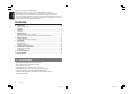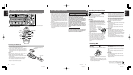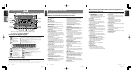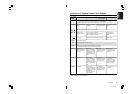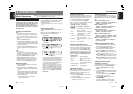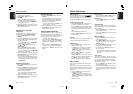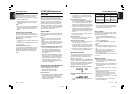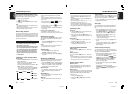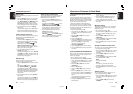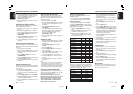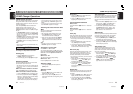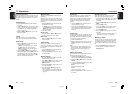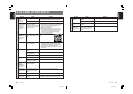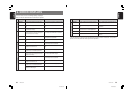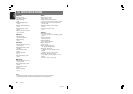280-7963-00
DMZ637MP 13
English
12 DMZ637MP
280-7963-00
English
Radio Operations
FM reception
For enhanced FM performance the
®
tuner includes signal actuated stereo control,
Enhanced Multi AGC, Impulse noise reduction
curcuits and Multipath noise reduction circuits.
Listening to the radio
1. Press the [Function] button and select the ra-
dio mode. The frequency in the display.
2. Press the [Band] button and select the radio
band. Each time the button is pressed, the ra-
dio reception band changes in the following
order:
FM1 ➜ FM2 ➜ FM3 ➜ AM ➜ FM1...
3. Press the [A] or [D] button to tune in the
desired station.
Tuning
There are 3 types of tuning mode available, seek
tuning, manual tuning and preset tuning.
Seek tuning
1. Press the [Band] button and select the de-
sired band (FM or AM).
∗ If “MANU” is lit in the display, press and hold
the [Band] button for 1 second or longer.
“MANU” in the display goes off and seek tun-
ing is now available.
2. Press the [A] or [D] button to automati-
cally seek a station.
When the [D] button is pressed, the station is
sought in the direction of higher frequencies; if
the [A] button is pressed, the station is
sought in the direction of lower frequencies.
Manual tuning
There are 2 ways available: Quick tuning and
step tuning.
When you are in the step tuning mode, the fre-
quency changes one step at a time. In the quick
tuning mode, you can quickly tune the desired
frequency.
1. Press the [Band] button and select the de-
sired band (FM or AM).
∗ If “MANU” is not lit in the display, press and
hold the [Band] button for 1 second or longer.
“MANU” is lit in the display and manual tuning
is now available.
2. Tune into a station.
●Quick tuning:
Press and hold the [A] or [D] button for 1
second or longer to tune in a station.
●Step tuning:
Press the [A] or [D] button to manually
tune in a station.
Preset tuning
A total of 24 preset positions (6-FM1, 6-FM2, 6-
FM3, 6-AM) exists to store individual radio sta-
tions in memory.
1. Press the [Band] button and select the de-
sired band (FM or AM).
2. Turning the [Preset] knob to select a station
to start with.
Manual memory
1. Press the [Band] button and select the de-
sired band (FM or AM).
2. Press [A] or [D] button to select a station
to be put into memory. Then, press the
[Memory] button.
3. Turning the [Preset] knob to select a preset
memory number to be registered.
4. Press and hold the [Memory] button (for
about 2 seconds).
∗ After a registration is completed, “CH” indica-
tion becomes lit in the display from the blink-
ing status.
Auto store
Auto store is a function for storing up to 6 sta-
tions that are automatically tuned in sequentially.
If 6 receivable stations cannot be received, a
previously stored station remains unoverwritten
at the memory position.
1. Press the [Band] button and select the de-
sired band (FM or AM).
2. Press and hold the [Scan] button for 2 sec-
onds or longer. The stations with good recep-
tion are stored automatically to the preset
channels.
Basic Operations
∗ The factory default setting is “BASS
ÅÅ
ÅÅ
Å
F 60
ÎÎ
ÎÎ
Î
”.
(Adjustment 60/100/200 Hz)
4.
Press the [A] or [D] button to select
“BASS
ÅÅ
ÅÅ
Å
Q
ÎÎ
ÎÎ
Î
”.
Turninng the [Rotary] knob clockwise or
counterclockwise to select the Q-curve.
∗ The factory default setting is “BASS
ÅÅ
ÅÅ
Å
Q 1
ÎÎ
ÎÎ
Î
”.
(Adjustment 1/1.25/1.5/2)
5. When the adjustment is complete, press the
[Audio Mode] button several times until the
function mode is reached.
Adjusting the treble (Gain,
Frequency)
This adjustment can be performed when the Z-
Enhancer Plus is set to “USER CUSTOM”.
1.
Press the [Audio Mode] button and select
“TREBLE”.
2. Turning the [Rotary] knob clockwise empha-
sizes the treble; turning it counterclockwise
attenuates the treble.
∗ The factory default setting is “TREB
ÅÅ
ÅÅ
Å
G 0
ÎÎ
ÎÎ
Î
”.
(Adjustment range: –6 to +6)
3. Press the [A] or [D] button to select
“TREB
ÅÅ
ÅÅ
Å
FREQ
ÎÎ
ÎÎ
Î
”.
Turninng the [Rotary] knob clockwise or
counterclockwise to select the frequency.
∗ The factory default setting is “TREB
ÅÅ
ÅÅ
Å
F 10K
ÎÎ
ÎÎ
Î
”.
(Adjustment 10 kHz/15 kHz)
4. When the adjustment is complete, press the
[Audio Mode] button several times until the
function mode is reached.
∗ Press and hold the [Z-enhancer+] button for 1
second or longer, then the setting parameter
of bass/treble will be initialized with a display
“Z-EHCR+FLAT”.
Adjusting the balance
1. Press the [Audio Mode] button and select
“BALANCE”.
2. Turning the [Rotary] knob clockwise empha-
sizes the sound from the right speaker; turn-
ing it counterclockwise emphasizes the
sound from the left speaker.
∗ The factory default setting is “BALANCE 0”.
(Adjustment range: L13 to R13)
3. When the adjustment is complete, press the
[Audio Mode] button several times until the
function mode is reached.
Adjusting the fader
1.
Press the [Audio Mode] button and select
“FADER”.
2. Turning the [Rotary] knob clockwise empha-
sizes the sound from the front speakers;
turning it counterclockwise emphasizes the
sound from the rear speakers.
∗ The factory default setting is “FADER 0”. (Ad-
justment range: F12 to R12)
3. When the adjustment is complete, press the
[Audio Mode] button several times until the
function mode is reached.
Adjusting MAGNA BASS EX
The MAGNA BASS EX does not adjust the low
sound area like the normal sound adjustment
function, but emphasizes the deep bass sound
area to provide you with a dynamic sound.
∗ The factory default setting is off.
1. Press and hold the [Audio Mode] button for
1 second or longer to turn on the MAGNA
BASS EX effect. “M-B EX” lights in the dis-
play.
2. Press and hold the [Audio Mode] button for
1 second or longer to turn off the MAGNA
BASS EX effect. “M-B EX” goes off from the
display.