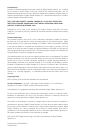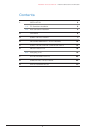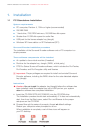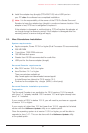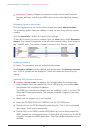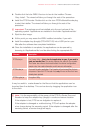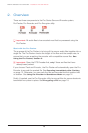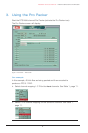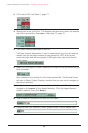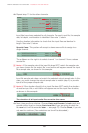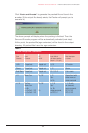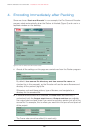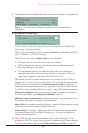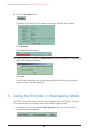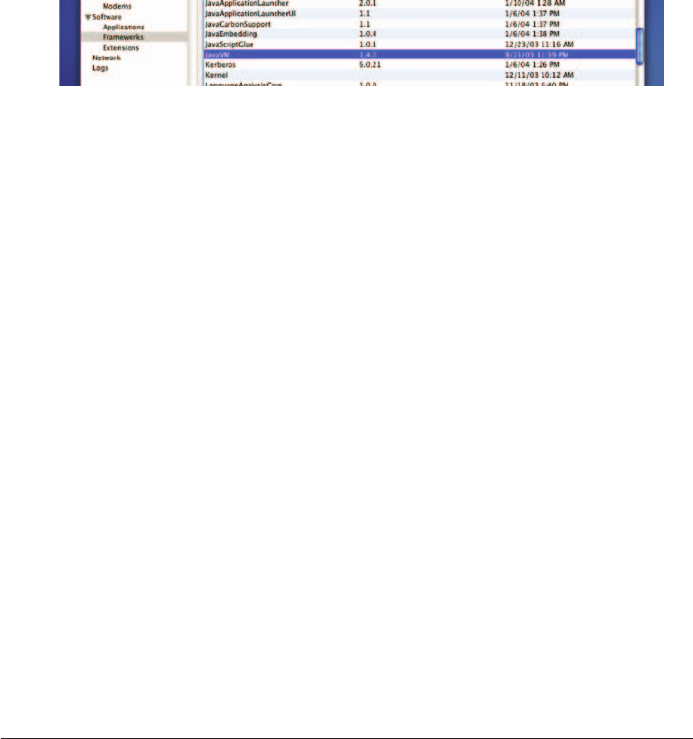
Important: Proper privileges are required to install and uninstall Surround
Encoder software, including the WIBU driver for the auto-detected adapter
key.
Displaying System information
Click the Apple icon at the top left of the screen and select About this Mac.
The operating system name will display in a pop-up box, along with the version
number.
Click the
More Info... button to inspect other settings.
To see which version of Java is installed, from the
View menu, select Extended
Report.
Then select Frameworks in the left-hand contents listing. Scroll down to
the JavaVM entry. The version number is shown in the Version column.
Figure 1. JavaVM entry in the Frameworks listing
Updating software
Note: This procedure requires active Internet access.
Open
System Utilities from the taskbar and double-click the Software Update
icon. A list of updates will be displayed. Check and download those that you
require.
Installing DTS Surround Encoder
!
Caution: Do not insert the adapter key (dongle) before the software has
been installed. Insert the adapter key into a USB port on your system
after
the software has completed installation.
The WIBU key runtime environment must be installed in order to run the DTS
Surround Encoder applications. The installer/uninstaller program is provided
on the disc.
1. Make sure the adapter key is not inserted.
2. Insert the CD-ROM (DTS #9311E90801) into the CD-ROM drive.
3. Double-click on the DTSProSeriesEncoder.dmg file. (This is the compressed
disc image.) It will open automatically.
4. Double-click on the WIBU installer WkRtMacX.hqx icon to decompress the
WIBU adapter key runtime application. A dialog box will prompt you to identify
a location to place the WIBU application. Save the installer/uninstaller to your
desktop.
DTS Pro Series Surround Encoder – Installation and User Manual
4