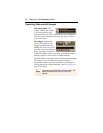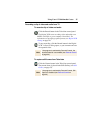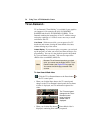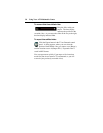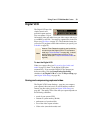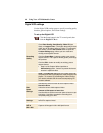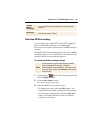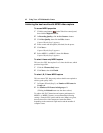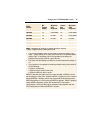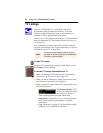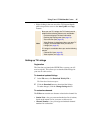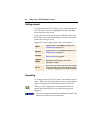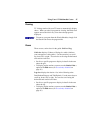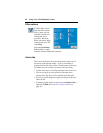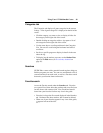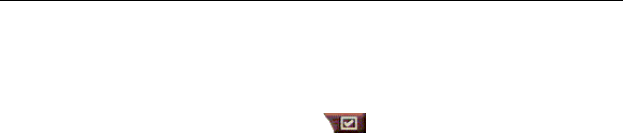
42 Using Your ATI Multimedia Center
Achieving the best results with MPEG video capture
To access MPEG properties
1
Click the setup button in the Television control panel,
then click the Digital VCR tab.
2
In Recording Quality, click the Set Custom... button.
3
Click Best Quality, then click the Edit... button.
Capture Wizard (Step 1) appears.
4
Enter a name and description (if desired) for the preset.
5
Click Next >.
Capture Wizard (Step 2) appears.
6
Select MPEG-1 or MPEG-2, then click Next >.
Capture Wizard (Step 3) appears
To select I-frame-only MPEG capture
This uses less CPU, but requires 2 to 3 times the bit-rate, which
produces larger files.
1
Click the I Frames Only button.
2
Click Next>, then click Finish.
To select I, B, P frame MPEG capture
This uses more CPU, but greatly reduces the bit-rate required to
achieve good quality video.
1
In Capture Wizard (Step 3), set Number of P Frames in
Group to 4.
2
Set Number of B Frames in Subgroup to 2.
(Clicking the Default button sets the above values.)
To achieve full 29.97 frames/second capture performance in
MPEG-1 or MPEG-2 format, we recommend the following
settings. Example CPU speeds and bit rates (Mbps) are given,
but note that some video compresses better than others,
depending on the amount of rapid motion and the number of
complex scenes.