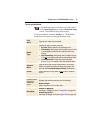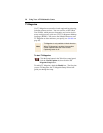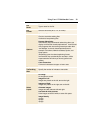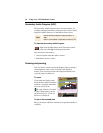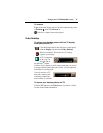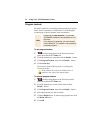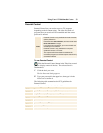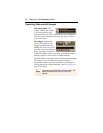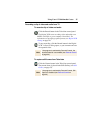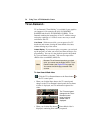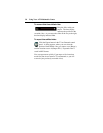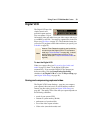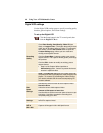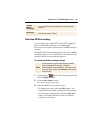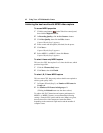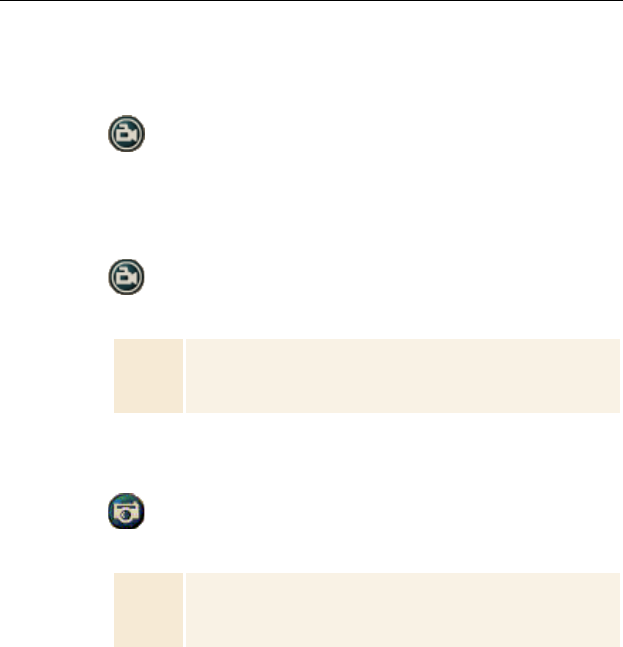
Using Your ATI Multimedia Center 35
Recording a clip of video and audio from TV
To record a clip of video and audio
Click the Record button in the Television control panel.
The Digital VCR starts recording video and audio to an
MPEG or AVI file on your computer’s hard disk. For
information on specifying capture formats, see Digital VCR
settings on page 40.
To stop recording, click the Record button in the Digital
VCR. A Save As dialog opens, so you can name and save
the captured video.
To capture still frames from Television
Click the Camera button in the Television control panel.
The current frame is placed in the Stills Gallery (see Stills
Gallery on page 55).
Note
If the program is restricted by Parental Control, the
recorded material is scrambled (see Parental Control
on page 33.)
Note
If the program is restricted by Parental Control, Still
Capture is disabled (see Parental Control on
page 33.)