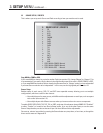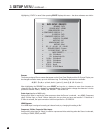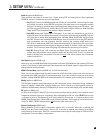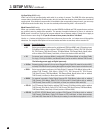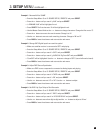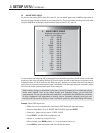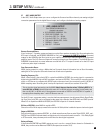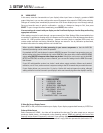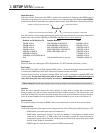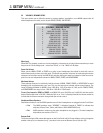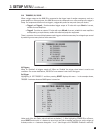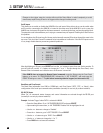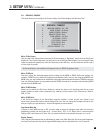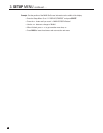34
3. SETUP MENU continued …
3.8 VIDEO OUTPUT
In this menu, enter the characteristics of your display’s video input. Items a. through g. pertain to MAIN
output. Using item h. you can also configure the second Component video output for ZONE2 video switching.
Changes do not take place immediately to prevent loss of On-Screen display as you scroll through settings.
Once you leave this menu, it asks for confirmation – use the buttons to change to ‘Yes’, then press
SELECT. To put a change into effect immediately, press SELECT, then confirm.
If current settings do not work with your display, use the Front Panel display to view the Setup until making
appropriate selections.
Video settings can also be made through a program named Live Video Settings Editor, downloadable from
our web site. In addition to allowing setup via computer and file creation for video adjustments described in
section 4.11, LVSE provides advanced settings – gamma correction (single or separate RGB curves) and
custom output resolution and timing. Advanced settings are meant for use by calibration professionals,
therefore instructions for setting them are not included here.
Where possible, disable all video processing in your source components so that the AVM 50’s
advanced processing can be used to its potential.
For standard-def DVD, set the player’s output to 480i/576i, because if its output is progressive-scan, you
will be looking at the player’s deinterlacing, not the AVM 50’s. If the player does not allow 480i/576i HDMI
output, using 480i/576i component video output may be best. If the player can be set to put out both 480i
(NTSC) and 576i (PAL) according to source material, you can use this setting since the AVM 50 accepts
both formats.
If your HD cable/satellite receiver has ‘native’ mode where output resolution follows each station’s
resolution, use it. If not, set the receiver’s output according to the HD channels that you watch the most.
If your display allows, you can set it to 1:1 pixel or ‘dot-for-dot’ mode to bypass its scaling, although
setting resolution in menu 8 to match your display’s native rate normally bypasses the display’s scaling.
S-Video On-Screen Display Format:
Select NTSC or PAL, whichever matches your display. If your display supports both formats, try NTSC first.
Preferred Video Output:
Select Component or HDMI – the video will be optimized for that type. The other output may or may not
produce a usable picture – this depends on the remaining settings. HDMI-only settings in the r
est of this
menu will not be shown if Component is selected. If your settings apply to both HDMI and Component output,
both will work simultaneously unless the source material’s copy protection prevents this (see section 2.1).
8. VIDEO OUTPUT
a. S-VIDEO OSD: NTSC
b. PREFERRED: HDMI
c. RESOLUTION: 1280x720p/60
d. COLOR SPACE: HDTV
e. DATA FORMAT: YCbCr 4:2:2
f. LETTERBOX: Black
g. SYNC: Normal
h. COMPONENT 2 OUT: Processed