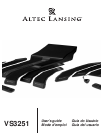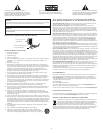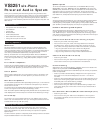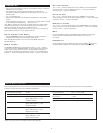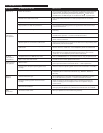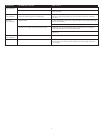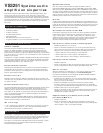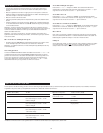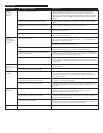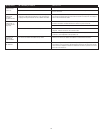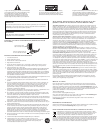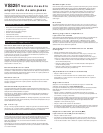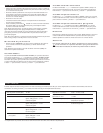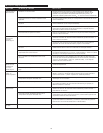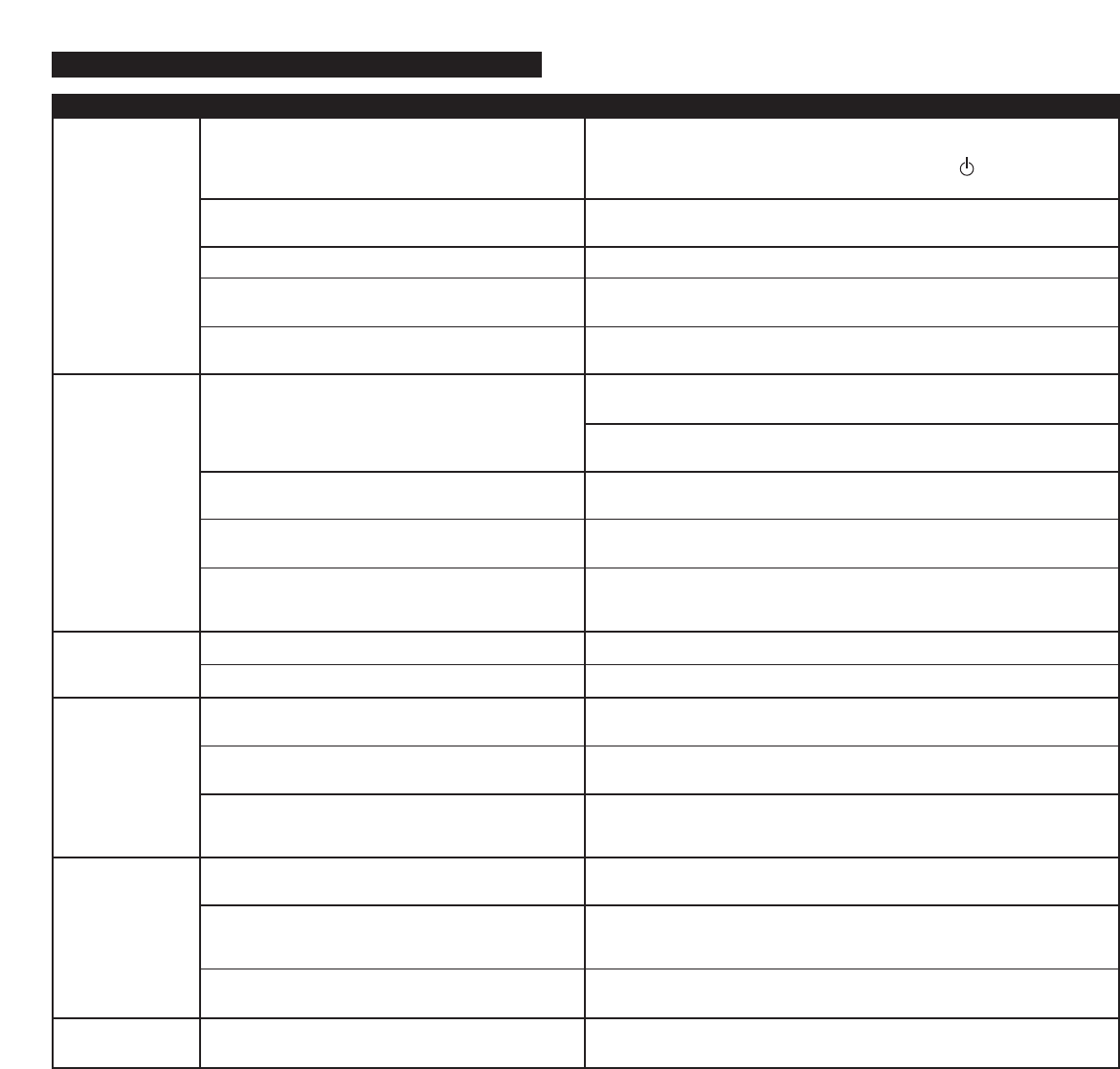
6
L
ED is not lit.
N
o sound
from one or
more speakers.
No sound
from center or
rear satellites.
Crackling sound
from speakers.
Sound is
distorted.
Radio
interference.
P
ower isn’t turned on.
Wireless remote batteries are dead.
AC power cord isn’t connected to the wall outlet.
Surge protector (if used) isn’t powered on.
Wall outlet not functioning.
Volume is set too low.
S
peaker system isn’t connected to audio source.
S
peaker system is connected to wrong output on
audio source.
Problem with audio source device.
T
he system is set to the STER (stereo) mode.
Rear or center level is set too low.
Bad connection.
Volume level in computer operating system is set
too high.
A problem with your audio source device.
Volume level set too high.
Computer operating system volume level is set
too high.
Sound source is distorted.
Too close to a radio tower.
Turn on the speaker system by (1) making sure the AC power cord is connected
t
o a wall outlet, (2) pushing the On/Off button located on the back of the
s
ubwoofer, and (3) activating the system by pushing the button on the
wireless remote. An LED will light on the subwoofer when the power is ON.
I
nsert 2 AAA (LR 03) batteries in the battery compartment of the wireless
remote.
Connect the AC power cord to a wall outlet.
I
f the AC power cord is plugged into a surge protector, make sure the surge
protector is switched on.
Plug another device into the wall outlet (same jack) to verify the wall outlet
i
s working.
On the subwoofer, turn the knob clockwise to increase the volume. On the
w
ireless remote, push the “+” button to increase the volume.
Check volume level on the computer sound card or alternate audio source
d
evice, and set at mid-level.
Check plug connections on the audio source. Make sure the signal cable(s) is/are
i
nserted firmly into the correct jacks.
Make sure the lime green 3.5mm stereo cable is connected and fully inserted
i
nto the “line-out,” “audio-out,” or the headphone jack of the audio source.
T
est the speakers on another audio device. Remove the lime green 3.5mm
s
tereo cable fro
m the audio source device and connect it to the “line-out,”
“audio-out,” or the headphone jack of another audio sourc
e.
Push the STER/SURR button on the wireless remote to enjoy six-speaker sound.
Increase the rear or center speaker volume level.
Check all cables. Make sure they are connected to the “line-out” or “audio-out”
jack on your sound card or other audio source — 7 NOT “speaker-out.”
Check the computer operating system volume level and decrease it if necessary.
Unplug the stereo cable from the audio source. Then plug it into the
headphone jack of an alternate audio source (e.g., Walkman, Discman or
FM radio).
On the subwoofer, turn the knob counterclockwise to decrease the volume.
On the wireless remote, push the “–“ button to decrease the volume.
Adjust the computer operating system volume and balance levels to the
center as a starting point, then adjust the level on the speaker using the
volume control.
WAV files are often of poor quality. So distortion and noise are easily noticed
with high-powered speakers. Try a different sound source such as a music CD.
Move your speakers until the interference goes away.
T
roubleshooting
S
ymptom Possible Problem Solution