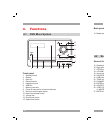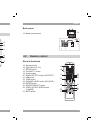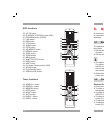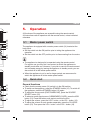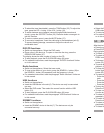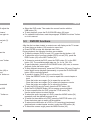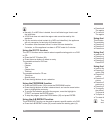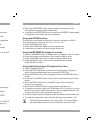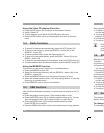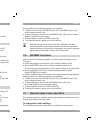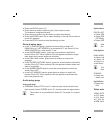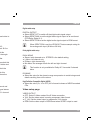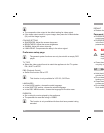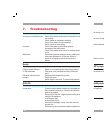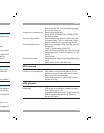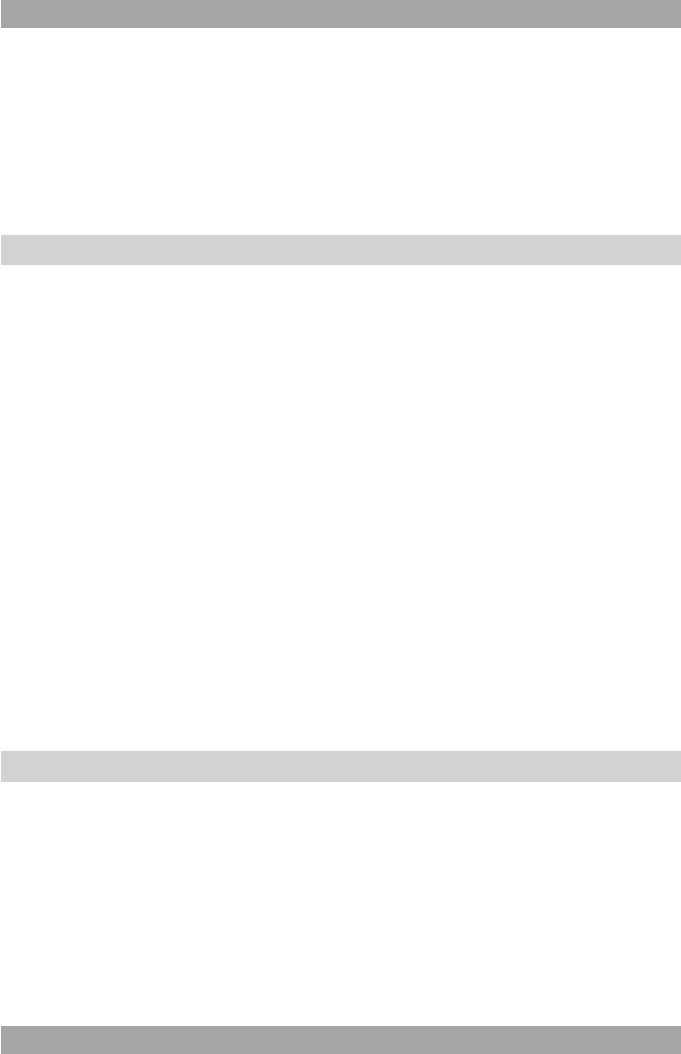
18
19
AMD20
Using the Video CD playback function
● Press the PBC button (29) to switch on the playback function.
● Insert a Video CD.
● To start playback, press the PLAY/PAUSE button (46) once.
● Press the PBC button (29) to quit the playback and return to the main
menu.
Radio functions5.4
● To search for frequencies automatically, press the AUTO button (53).
● To ne tune the frequency, press the SEARCH + button (48) or the
SEARCH - button (49).
● To select a preset station, press the digit buttons (16).
● To skip to the next preset station, press the RADIO - button (54) or the
RADIO + button (55).
● To stop the automatic search for frequencies, press the STOP button (51).
● To switch between Mono and Stereo reception, press the MO/ST button (52).
Using the MEMORY function
This function is used to set a frequency as a preferred station.
● Press the MEMORY button (50).
● Search for the desired frequency with the SEARCH + button (48) or the
SEARCH - button (49).
● Press the MEMORY button when the desired frequency is found.
● Select the desired preset number (1-40) with the digit buttons to save the
frequency as a preset station.
● Press MEMORY again to conrm the selection.
USB functions5.5
After the device has been connected, a content menu will display on the TV
screen.
● Press the up/down arrow buttons (19) to select a folder or a le.
● Press the ENTER button (24) to enter the selected folder or le. You can
also use the digit buttons (16) to select a folder or to play the le.
● Press the PROG button (30) to switch between folders and les.
Press ENTER (24) to conrm.
● Press the MENU button (40) to return to the content menu during playback.
During playback, the following functions are available:
● To select a track, press the PREV button (42) or the NEXT button (43)
until the desired track is set.
● To pause playback, press the PLAY/PAUSE button (46) once; to resume
playback, press the button again.
● To stop playback, press the STOP button (38).
● To remove the device, gently pull it out of the slot.
i
Due to the great variety of products with USB ports and their
sometimes quite manufacturer-specic functions we can neither
guarantee that all devices will be recognised, nor that all operating
options that are possible in theory will actually work.
SD/MMC functions5.6
After the device has been connected, a content menu will display on the
TV screen.
● Press the up/down arrow buttons (19) to select a folder or a le.
● Press the ENTER button (24) to enter the selected folder or le.
You can also use the digit buttons (16) to select a folder or to play the le.
● Press the PROG button (30) to switch between folders and les.
Press ENTER (24) to conrm.
● Press the MENU button (40) to return to the content menu during playback.
During playback, the following functions are available:
● To select a track, press the PREV button (42) or the NEXT button (43)
until the desired track is set.
● To pause playback, press the PLAY/PAUSE button (46) once;
to resume playback, press the button again.
● To stop playback, press the STOP button (38).
● To remove the device, gently pull it out of the slot.
General setup menu operation5.7
This chapter explains a complete setup of the appliance: settings of screen
display, audio setup and video setup.
To change the initial settings
The following actions have to be carried out with the remote control.