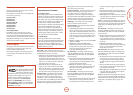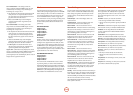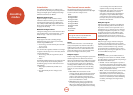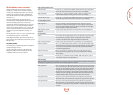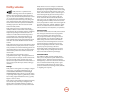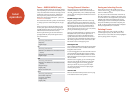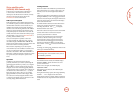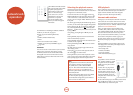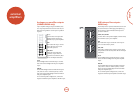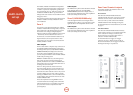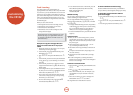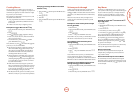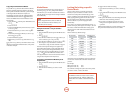E-51
English
Sirius satellite radio
(AVR600, US & Canada only)
In this section it is assumed that you already have
a ‘SiriusConnect™ Home Tuner’ kit and a Sirius
subscription, and that the antenna is already correctly
placed to receive Sirius broadcasts. Please visit
www.sirius.com for more information.
Add to your subscription
Before being able to receive satellite radio broadcasts
you will need to update your Sirius subscription to add
the ID number of the Sirius receiver module in your
AVR600. e Sirius ID can be found by switching to
the Sirius source and selecting channel 0. e AVR600
displays the 12-digit number on the OSD and on the
front panel display. You should make a note of this ID
number, then select Sirius channel 184 while you apply
this ID number to your account at www.sirius.com or
by calling 1.888.539.SIRIUS (7474).
Once your subscription is updated, a code is sent
over Sirius channel 184. When this code is received
the AVR600 displays ‘SUBSCRIPTION UPDATED’. is
display remains until cleared by pressing any button. e
Sirius radio module is now fully operational.
Please note that, depending on your subscription,
some channels may not be available. If a channel is not
part of your subscription package, you are invited to
subscribe to the channel - ‘CALL 888-539-SIRIUS To
Subscribe’ is displayed and audio is muted. If you have
any queries about your subscription, please contact
Sirius.
Operation
In addition to the channel and preset selection,
previously mentioned, you can also cycle through the
channel categories (Rock, Pop, Country, etc.) using the
]
and
[
keys. e rst channel in each category is
displayed. You can then scroll through other channels
in that particular category using the
D
or
E
buttons on
the CR102 remote. On the OSD a star (‘ * ”) is shown
before the category name to show you are scrolling
through channels only in the current category. Press
O
to select the currently displayed channel to listen
to it otherwise the display times out and returns to the
currently playing channel information.
Locking Channels
e Sirius module in the AVR600 has a parental lockout
feature which allows you to assign a 4-digit code to any
channels you do not wish to be generally available to
users.
Channels can be locked out individually by pressing and
holding the
MODE key. ‘Lock?’ also appears on the lower
line of the On Screen Display. Pressing
O
conrms and
applies the parental lock to the channel and the display
returns to the channel name.
If a locked channel is selected, the audio will be muted
and the user prompted on the display to enter the
unlocking code. ‘Unlock code :____’ is displayed.
e default unlock code is 0000.
If the code is entered correctly the audio for this channel
unmutes. If the code is not entered correctly, the
previously played channel is re-selected.
To remove the parental lock from one of the locked
channels (so that the unlocking code is no longer
required to listen to them), navigate to the channel,
select it and enter the unlocking code to unmute the
channel. Press and hold the
M
key until the display
shows ‘Unlock ?’. Press
O
to remove the lock from the
channel.
To change your locking code, in
TUN device mode on the
remote, press and hold the
b
key.
NOTE
e locking code is reset to 0000 if a factory reset of
the AVR600 is performed.
Sirius errors
If an invalid channel is selected, the AVR600 displays
‘INVALID CHANNEL’ and the channel reverts to the
previous valid channel.
If there is a loss of signal, the AVR600 displays
‘ACQUIRING SIGNAL’.
If the antenna is disconnected, the AVR600 displays
‘ANTENNA ERROR’.
During the channel map update, the message ‘Updating
channels - xx%’ is displayed. Note that audio is
muted until the update is complete. When complete, the
AVR600 retunes to the original channel and restores the
audio.