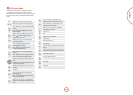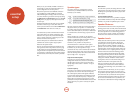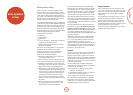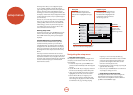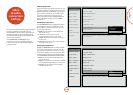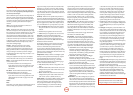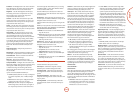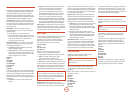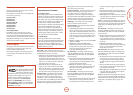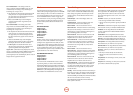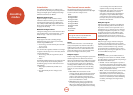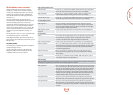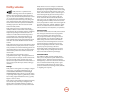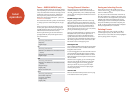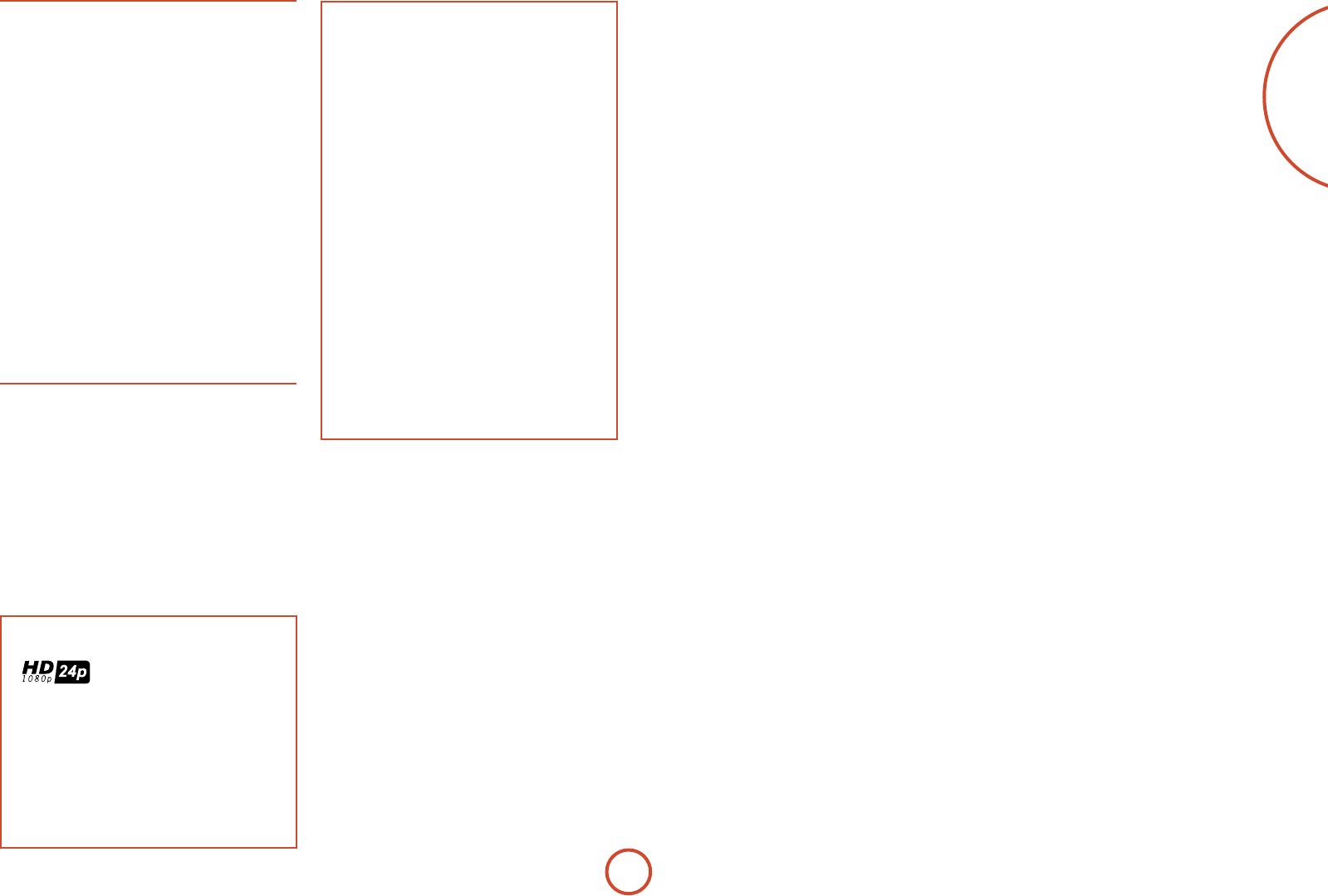
E-43
English
Video Inputs
Settings to optionally assign a video source to each of
the normally audio-only inputs.
ese settings are stored in memory and recalled each
time the unit is powered up.
Video Input Tape –
Video Input CD –
Video Input Aux –
Video Input AM / FM –
Video Input Phono –
Video Input MCH –
Video Input iPod –
Video Input Net –
Video In Digital Radio –
e default for each of the audio inputs is ‘None’,
however for example you could associate the satellite
‘Sat’ video with AM, FM and Digital Radio audio if you
wished. is way you could listen to the FM or AM or
Digital Radio commentary of a sports game but have the
pictures from the satellite coverage.
Video Outputs
e settings in this menu control the output resolution
from the video processor in the unit as well as the
operation of the two HDMI outputs.
ese settings are applied to all video inputs and are
stored in memory and recalled each time the unit is
powered up.
NOTE
Important points to remember:
For analogue outputs
e analogue output resolution should be chosen
carefully; Composite and S-Video connections can
only carry 480i (525-line NTSC) or 576i (625-line
PAL) signals. If an output resolution higher than this
is chosen in Out 1 Resolution, the Composite and
S-Video main zone outputs will be disabled.
You should also set the frame rate (50Hz Interlaced
for PAL, 60Hz Interlaced for NTSC) and the
aspect ratio (4:3 standard or 16:9 widescreen) to
match your display device. Note that S-Video and
Composite can only carry Interlaced video. If you
select Progressive analogue video, Zone1 S-Video
and Composite outputs will be disabled.
For HDMI outputs
e output resolution, frame rate and display
aspect ratio can be automatically determined by the
unit. Alternatively these settings can be manually
selected. If you have two HDMI display devices
connected, you can also congure which of the two
HDMI outputs takes priority.
Zone1 OSD – Selects whether the main zone pop-up
OSD messages are On or O. It is stored in memory and
recalled each time the unit is powered up.
< When On, all user adjustments that are made during
the general use of the unit are displayed on screen
as well as the front panel display. is includes the
adjustment of volume, subwoofer level, lip sync, tone
controls, etc. It is stored in memory and recalled
each time the unit is powered up.
< When O, the above user adjustments will not
appear on screen, only on the front panel display.
is leaves the picture on your display device clear
of pop-up text. However, regardless of this setting
the Setup menus are always displayed on screen.
Analogue Output – is setting controls the output
resolution of the analogue video outputs of Zone1.
is applies to all Zone1 analogue video outputs:
Component, S-Video and Composite. is setting is
only valid if neither of the HDMI outputs
OUT 1 or OUT 2
are being used at the time. See ‘Important points to
remember’ above regarding analogue resolutions.
e dropdown list shows all the resolutions that the
unit’s video processor can output.
Analogue Frame Rate – is setting controls the output
frame rate of the analogue video outputs of Zone1.
is applies to all Zone1 analogue video outputs:
Component, S-Video and Composite. is setting is
only valid if neither of the HDMI outputs
OUT 1 or OUT 2
are being used at the time. See the Note ‘Important
points to remember’ regarding analogue frame rates.
Display Type – Set the aspect ratio of your display
device; 4:3 standard or 16:9 widescreen.
Output Switching – is setting controls the operation
of the two HDMI outputs.
<Auto-Priority Out 1/Out 2 senses which display
device is turned on and gives priority to the named
output (
OUT 1 or OUT 2) if both display devices are on
at the same time. When both display devices are on
at the same time, the output with the highest priority
is used to congure the settings of the unit’s video
processor.
< Output 1 or Output 2: forces only the named HDMI
output to be enabled.
< Output 1 & 2: enables both HDMI outputs
simultaneously. In order to do this however, the
settings of the unit’s video processor are reduced
down to the highest common set that can be
supported by both display devices.
Out 1 Resolution – is setting controls the output
resolution of HDMI output
OUT 1. is setting is only
valid if HDMI output OUT 1 is the only active HDMI
output at the time.
<e dropdown list shows all the resolutions that the
video processor can output. Resolutions that are
not supported by the connected display device are
greyed out and cannot be selected.
< Preferred: sets the
OUT 1 resolution to be the
preferred resolution that is requested by the display
device. is is oen the highest resolution the
display device can receive.
Out 1 Frame Rate – is setting controls the output
frame rate of HDMI output
OUT 1. is setting is only
valid if HDMI output OUT 1 is the only active HDMI
output at the time.
<e dropdown list shows all the frame rates that the
video processor can output. Frame rates that are
not supported by the connected display device at
the above resolution are greyed out and cannot be
selected.
<Auto sets the
OUT 1 frame rate to be the preferred
frame rate that is requested by the display device for
the currently used resolution.
<Follow Input forces the
OUT 1 frame rate to the same
as the input frame rate, regardless of the reported
capabilities of the display device.
Lipsync 1 – (Information only) Displays how much lip
sync is automatically applied to HDMI output
OUT 1 to
compensate for video processing delays in the attached
display device. Not all display devices support this
function.
Out 2 Resolution – is setting controls the output
resolution of HDMI output
OUT 2. is setting is only
valid if HDMI output OUT 2 is the only active HDMI
output at the time.
< e dropdown list shows all the resolutions that the
AVR500, AVR600 or AV888 video processor can
output. Resolutions that are not supported by the
connected display device are greyed out and cannot
be selected.
< Preferred: sets the
OUT 2 resolution to be the
preferred resolution that is requested by the display
device. is is oen the highest resolution the
display device can receive.
Out 2 Frame Rate – is setting controls the output
frame rate of HDMI output
OUT 2. is setting is only
valid if HDMI output OUT 2 is the only active HDMI
output at the time.
< e dropdown list shows all the frame rates that the
video processor can output. Frame rates that are
not supported by the connected display device at
the above resolution are greyed out and cannot be
selected.
< Auto: sets the
OUT 2 frame rate to be the preferred
frame rate that is requested by the display device for
the currently used resolution.
<Follow Input forces the
OUT 2 frame rate to the same
as the input frame rate, regardless of the reported
capabilities of the display device.
Lipsync 2 – (Information only) Displays how much lip
sync is automatically applied to HDMI output
OUT 2 to
compensate for video processing delays in the attached
display device. Not all display devices support this
function.
Progressive scan playback
e AVR500, AVR600 and AV888
can support 1080p, 24 frames per
second source materials. To enjoy
24p playback both the source device (e.g., a Blu-ray
disc player) and the display device (e.g. a TV or
projector) must be capable of supporting 24p.
To enjoy 24p playback, set the Video Source to
HDMI in the Input Cong. menu, and set the
Output resolution to 1080p (i.e. not to Preferred)
in the Video Outputs menu. Also, ensure that the
Frame Rate is set to Auto.