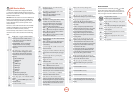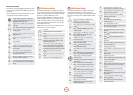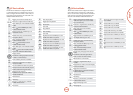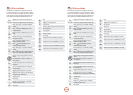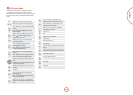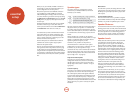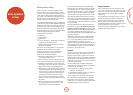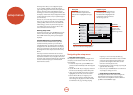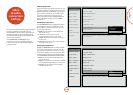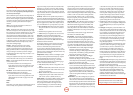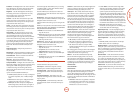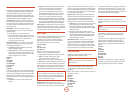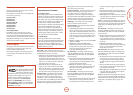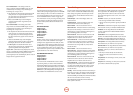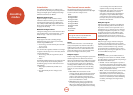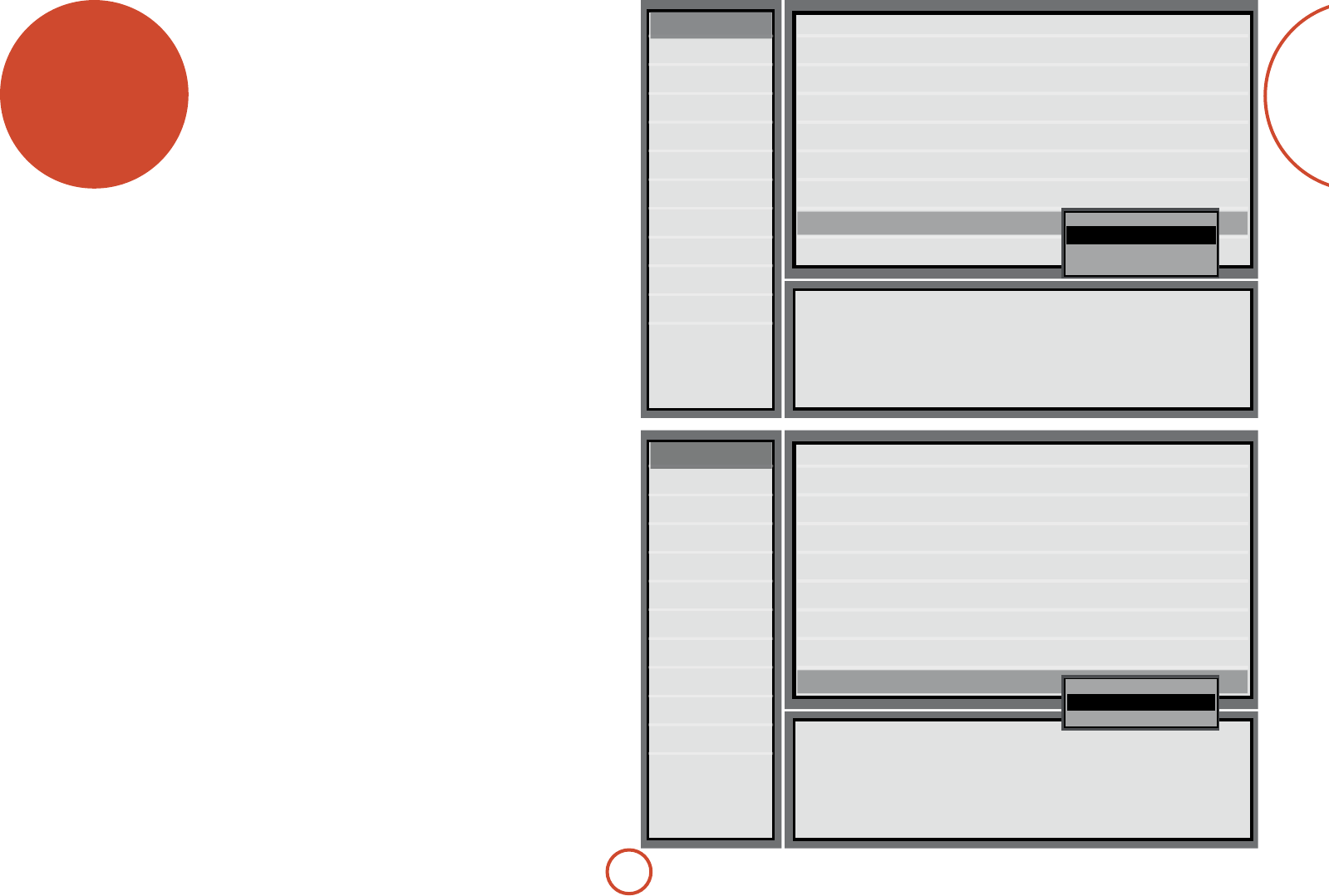
E-39
English
video
& audio
connection
settings
Each input on the AVR500/AVR600/AV888 has multiple
connection possibilities for both audio and video,
including HDMI, Component Video, digital audio and
analogue audio. When an input is selected, by default
the AVR500/AVR600/AV888 will select HDMI for both
video and audio connections.
Set the Audio Source and Video Source to the
connection type you are using: HDMI, Component,
S-Video or Composite for video and HDMI, Digital or
Analogue for audio.
Select the type of audio: HDMI, Digital or Analogue
Video Source
Colour
Picture Mode
Edge Enhancement
Mosquito NR
Noise Reduction
Block NR
Component Mode
Audio Source
Input Config
General Setup
Spkr Types
Spkr Distance
Spkr Levels
Video Inputs
Video Outputs
Mode
Zone Settings
Network
Auto Setup
>
HDMI
Digital
Analogue
Select the type of video: HDMI, Component, S-Video
or Composite
Video Source
Colour
Picture Mode
Edge Enhancement
Mosquito NR
Noise Reduction
Block NR
Component Mode
Audio Source
Input Config
General Setup
Spkr Types
Spkr Distance
Spkr Levels
Video Inputs
Video Outputs
Mode
Zone Settings
Network
Auto Setup
>
HDMI
Component
S-Video
Composite
Entering Setup mode
Before entering the menu, select the input that you wish
to change (e.g. DVD). To enter the setup menu, press the
AMP button followed by the MENU button on the remote
control. e front panel display shows ‘MENU’ and the
setup menu (pictured right) is displayed. Press the
remote control
E
key to enter the Input Cong menu
then use the
C
key to navigate down to the Video
Source option.
Selecting the video source
Once the Video Source option is highlighted as shown,
press the OK key to select it for modication. Use the
B
and
C
keys to select from the list the video type
you are using on this source.
<
HDMI: the unit is forced to use the HDMI video
input for this source.
<
Component: the unit is forced to use the
Component/RGB video input for this source.
<
S-Video: the unit is forced to use the S-Video input
for this source.
<
Composite: the unit is forced to use the Composite
video input for this source.
Selecting the audio source
Highlight the Audio Source as shown and press the OK
key to select it for modication. Use the
B
and
C
keys to select from the list the audio type you are using
on this source. NOTE: you may experience some audio
transients when changing this setting. As a precaution,
we recommend that you reduce the volume level rst.
<
HDMI: the unit is forced to use the HDMI audio
input for this source.
<
Digital: the unit is forced to use the optical (TOSLINK)
or coaxial (S/PDIF) digital audio input for this source
<
Analogue: the unit is forced to use the analogue
audio input for this source.