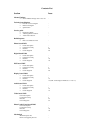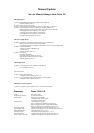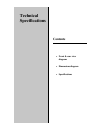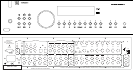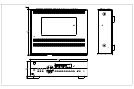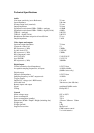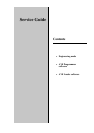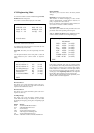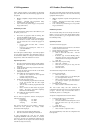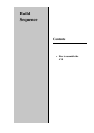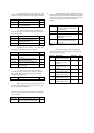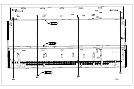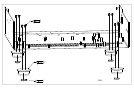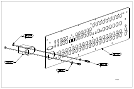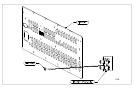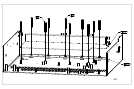AV8 Programmer
Future software upgrades can be installed via the RS232
port on the back of the AV8. The following equipment will
be required:
! IBM PC compatible computer running Windows 98
or later
! Software – ARCAM AV8 Programmer utility
(included on the AV8 CD-ROM)
! Lead – RS232 9-way female D type to 9-way female
D type (null modem)
Installation procedure
The AV8 Programmer utility needs to be installed on your
PC before you can use it:
! Close down any programs which are running, then
insert the CD-ROM into the CD drive
! The setup program normally starts up automatically
when the disc is inserted. If this does not happen,
you can instruct the PC to install the program as
follows:
o Click on ‘Start’ and select ‘Run…’ from the
pop-up menu
o In the box, type ‘D:\setup.exe’, where ‘D’ is
your CD-ROM drive
o Click ‘OK’
The install process will then begin. You will be prompted
for your Name, Organization and Destination Folder for
the installation (default is C:\Program Files\Arcam\AV8
Programmer\). Follow the instructions on-screen.
Operation procedure
! Open the AV8 Programmer utility by double clicking
the desktop icon, or from the Programs list within the
Start menu
! Switch off all the power amps connected to the AV8
! Switch off the AV8
! Connect the RS232 lead from the PC to the RS232
control port on the AV8
! From within the AV8 Programmer software:
o Select the new software file to be uploaded
using the ‘Open file’ button
o Select the Com port you are using
! Put the AV8 into program mode:
o Press and hold the program button on the back
of the AV8 (located with the video output
connections)
o Turn the AV8 on with the program button still
pressed
o Wait 5 seconds and then release the program
button. The display will remain completely
blank and no LEDs will light.
! From within the AV8 Programmer software:
o Click ‘Program’
The PC will now upload the software and display the
following information:
Connecting: 0 to 100%
Programming: 0 to 100%
Verifying: 0 to 100%
This process will take up to four minutes. When the
software has been uploaded the message ‘Status:
SUCCESS’ will be displayed.
! Turn the AV8 off and unplug the RS232 lead
! Wait 10 seconds before turning the AV8 back on
If, after programming the AV8 the unit displays
“Populating EEPROM” when first turned on, it will be
necessary to reset the user configurations within the unit.
This is dependent on the degree of the software changes
and will not always be necessary.
AV8 Loader (Preset Backup)
The AV8 Loader utility allows the unit settings to be either
downloaded from or uploaded to the AV8. The following
equipment will be required:
! IBM PC compatible computer running Windows 98
or later
! Software – ARCAM AV8 Loader utility (included
on the AV8 CD-ROM)
! Lead – RS232 9-way female D type to 9-way female
D type (null modem)
Installation procedure
The AV8 Loader utility can be run directly from the CD-
ROM, or you can copy the entire ‘Preset Backup Utility’
folder to your hard drive (e.g. C:\ Program Files \ Arcam \
Preset Backup Utility).
Operation procedure
To run the AV8 Loader program:
! Connect the RS232 lead from the PC to the RS232
control connector on the AV8
! Switch off all the power amps connected to the AV8
! Run the AV8 Loader program:
o Click on ‘Start’ and select ‘Run…’ from the
pop-up menu
o In the box, type ‘D:\ Preset Backup Utility \
AV8Loader_GUI.exe’ or the location of the file
on the hard drive if not using the CD-ROM
o Click ‘OK’
! Select the Com port you are using:
o Select ‘File -> Settings…’
o Select the Com port you are using from the
drop down menu
o Close the window
To download the settings from the AV8 to the PC:
! Create a new backup file:
o Select ‘File -> New…’
o Locate a suitable place to save the backup file
(e.g. C:\ Program Files \ Arcam \)
o Enter a name for the file in the ‘File name’ box
(e.g. AV8.epr). Note the ‘.epr’ name extension
o Click ‘Save’
! Download the AV8 settings:
o Select ‘Transfer -> Download From AV8…’
The AV8 Loader utility will then download the
configuration from the AV8 and save it using the filename
you gave. Once the setup is read from the AV8 it is
automatically stored as a “working file”.
To upload a configuration to the AV8 from the PC:
! Locate the backup file you wish to upload:
o Select ‘File -> Open…’
o Locate the folder where the backup file is saved
o Select the name of the ‘.epr’ file you wish to
upload
o Click ‘Open’
! Upload the AV8 settings:
o Select ‘Transfer -> Upload To AV8…’
The AV8 automatically resets after the configuration has
been uploaded.